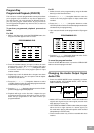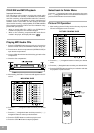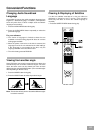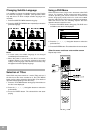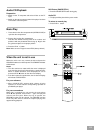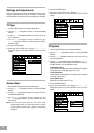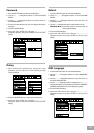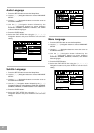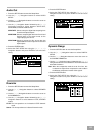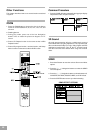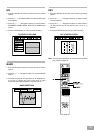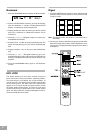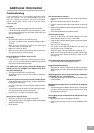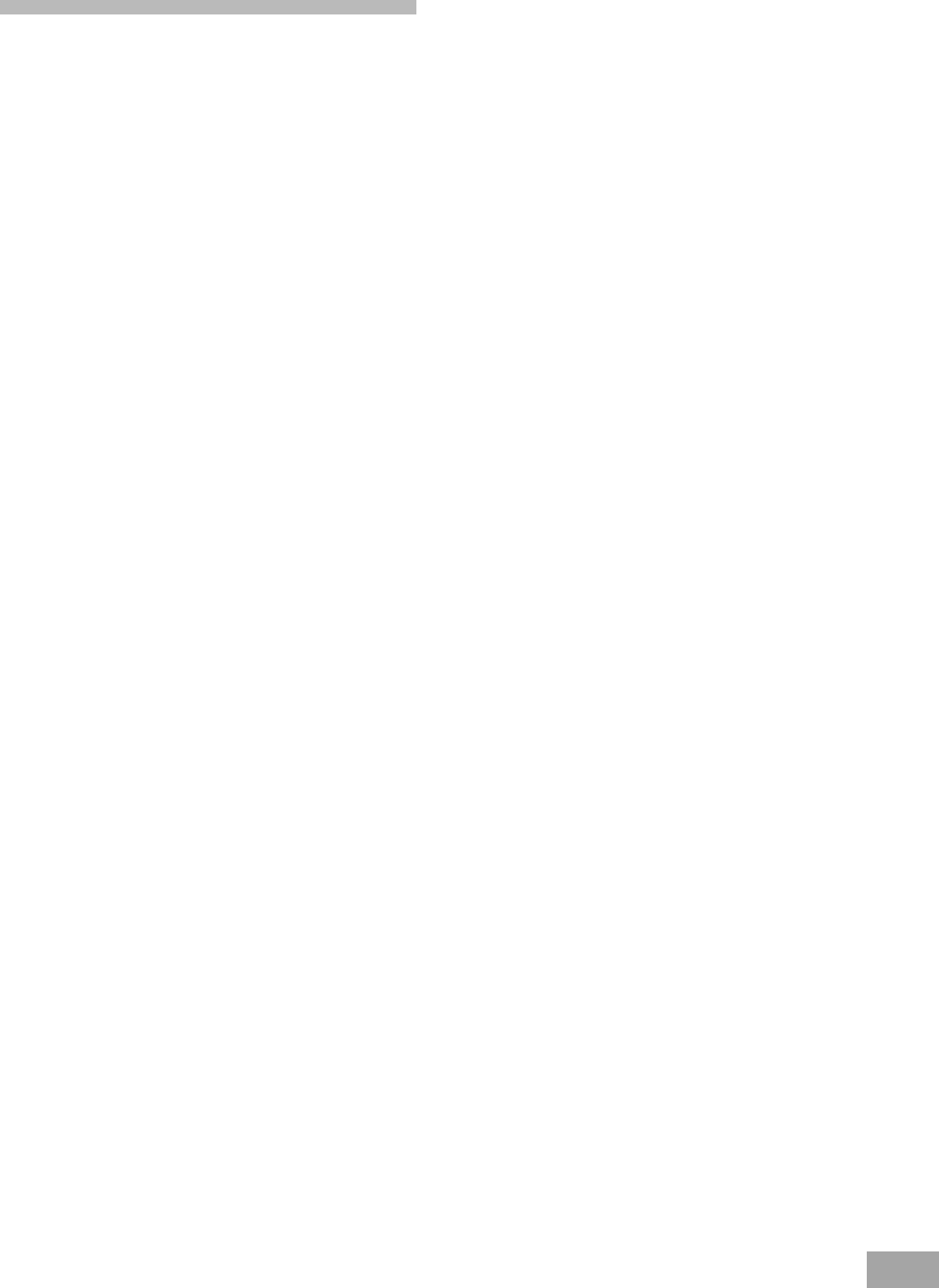
32
The remote does not function.
Remove any obstacles between the remote control and the
system.
Move the remote control closer to the system.
Point the remote control at the remote sensor on the front
panel.
Replace all the batteries in the remote control with new ones
if they are weak.
Check that the batteries are loaded correctly.
The disc does not play.
There is no disc inside. (“NO DISC” appears on the front
panel display and the TV screen.) Insert a disc.
Insert the disc correctly with the playback side facing down
on the disc tray.
Clean the disc. (see page 13)
The system cannot play CD-ROMs, etc. (see page 12)
Insert a DVD, a CD, or a MP3 disc.
Check the region code of the DVD disc. (see page 12)
Moisture has condensed inside the system. Remove the
disc and leave the system turned on for about an hour.
(see page 10)
The system starts playing the DVD automatically.
The DVD features the auto playback function.
Playback stops automatically.
Depending on the disc, the auto pause signal is recorded.
While playing such a disc, the system stops playback at the
signal.
Stopping playback, Search, Slow-motion play, repeat play
or Program play, etc., cannot be done.
Depending on the disc, some of the above operations may
not be available.
Messages do not appear on the TV screen in the language
you want.
Select the language for OSD in SETUP menu. (see page 26)
The disc must have the language you selected, if not, other
language will be selected.
The language for the sound cannot be changed when you
play a DVD.
Multilingual sound is not recorded on the DVD.
Changing the language for the sound is prohibited on the
DVD.
Troubleshooting
If you experience any of the following difficulties while
using the system, use this troubleshooting guide to
help you remedy the problem. Should any problem
persist, consult your nearest service center by calling
1-800-695-0098.
No power.
Is the power cord firmly plugged into the power outlet?
One of the safety mechanisms may be operating. In this
event, unplug the player from the power outlet briefly and
then plug it in again.
No picture.
Check that the system is connected securely.
The video connecting cord is damaged. Replace it with a
new one.
Make sure you connect the system to the video input
connector on the TV. (see page 15)
Make sure you turn on the TV.
Make sure you select the video input on the TV so that you
can view the pictures from this system.
Noise (interference) appears in the picture.
Clean the disc.
If video from this system has to go through your VCR to
get to your TV, the copy-protection applied to some DVD
programs could affect picture quality.
The aspect ratio of the screen cannot be changed even
though you set “TV SYSTEM” in the SETUP menu when
you play a wide picture.
The aspect rate is fixed on your DVD disc.
Depending on the TV, you may not be able to change the
aspect ratio.
There is no sound or only a very low-level sound is heard.
Press MUTE button on the remote control if MUTING is
blinking on the front panel.
The audio connecting cord is damaged. Replace it with a
new one.
The system is in pause mode or in slow-motion play mode,
or fast forward or fast reverse is performed
Press PLAY () to return to normal play mode.
Severe hum or noise is heard.
Move your TV away from the audio components.
The plugs and jacks are dirty. Wipe them with a cloth slightly
moistened with alcohol.
Clean the disc.
Additional Information