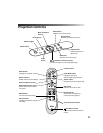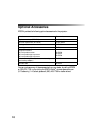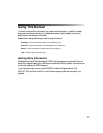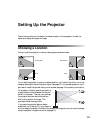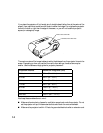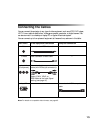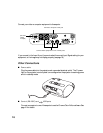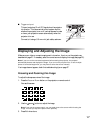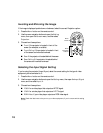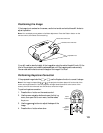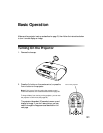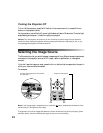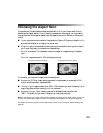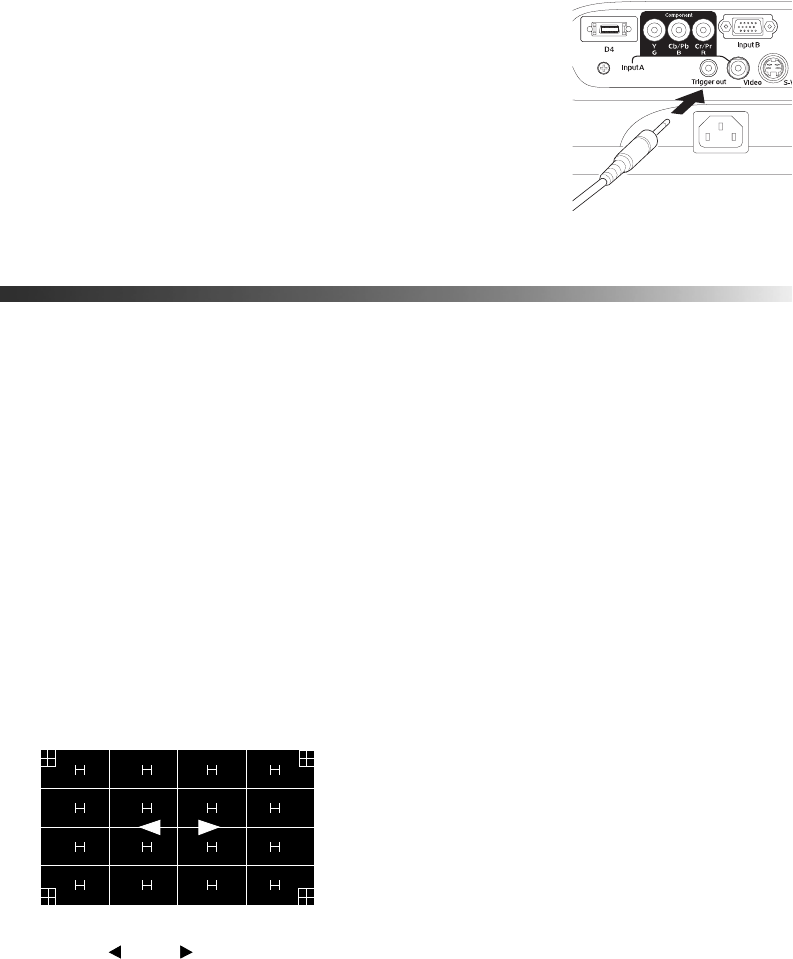
17
■ Trigger out port
This port outputs a 12-volt DC signal when the projector
is turned on. This lets a central control system monitor
whether the projector is on or off, and can be used to raise
or lower your projection screen automatically when the
projector is in use.
Connect to it using a 3.5-mm mini jack cable, as shown.
Displaying and Adjusting the Image
Make sure your video or computer equipment is turned on, then turn on the projector as
described on page 21. If necessary, select the correct source to display the image (see page 22).
Note: If you turn on the connected equipment before starting the projector, the projector
automatically detects and displays the image. If you turn on the projector first, or have multiple
pieces of connected equipment, you may have to select the source manually.
If an image does not appear, check the troubleshooting tips on page 57.
Focusing and Zooming the Image
To adjust the sharpness or size of the image:
1. Press the
Focus or Zoom button on the projector or remote control.
You see this screen:
2. Use the arrow buttons to adjust the image.
Note: If you use the remote control, you can stand close to the screen while focusing the
image. This lets you adjust the picture more precisely.
3. Press ESC when done.