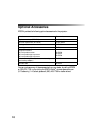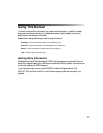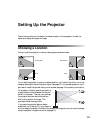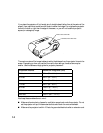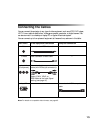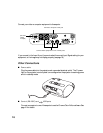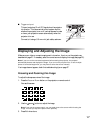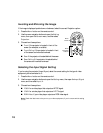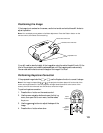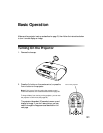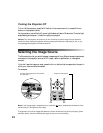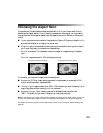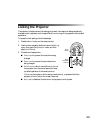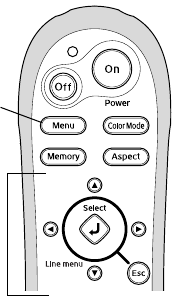
18
Inverting and Mirroring the Image
If the image is displayed upside-down or backward, select the correct Projection option:
1. Press the
Menu button on the remote control.
2. Use the menu navigation buttons to open the
Setting
menu, then open the
Screen menu, and then select
Projection.
3. Choose from these options:
■ Front if the projector is located in front of the
screen (for example, on a table).
■ Front/Ceiling if the projector is located in front
of the screen and mounted overhead.
■ Rear if the projector is located behind the screen.
■ Rear/Ceiling if the projector is located behind
the screen and mounted overhead.
Selecting the Input Signal Setting
If you’re using the projector’s Input A port, select the correct setting for the type of video
equipment you’ve connected to it:
1. Press the
Menu button on the remote control.
2. Use the menu navigation buttons to open the
Setting menu, then open the Input Signal
menu, and then select Input A.
3. Choose from these options:
■ YCbCr for a video player that outputs an NTSC signal.
■ YPbPr for a video player that outputs an HDTV signal.
■ RGB-Video if your video player outputs an RGB video signal.
Note: Check the label next to the port on your video equipment, if you’re unsure which setting
to use.
Menu
button
Menu
navigation
buttons