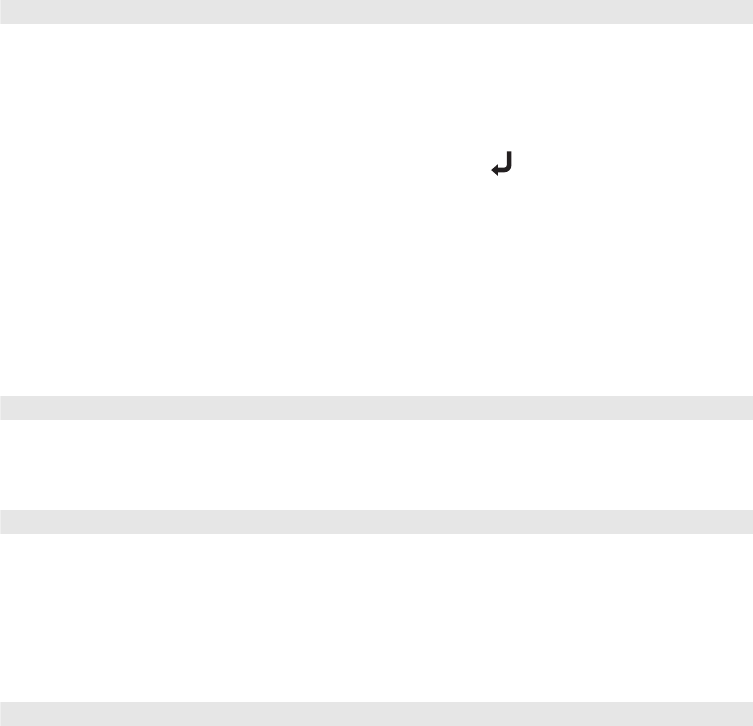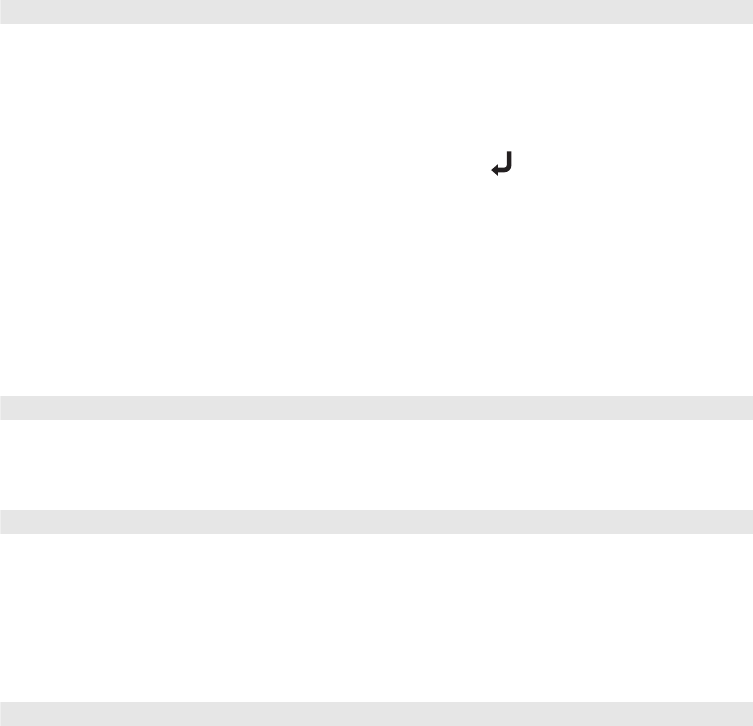
30
■ White Level/Black Level
Adjust the White Level so that details in the brightest parts of the image are not washed
out. Then adjust the Black Level so that shadow-level details are still visible in the darkest
parts of the image.
If you cannot access the White Level and Black Level settings, highlight
Input
Adjustment
(the first item in the menu list) and press the button, then choose White
Level/Black Level
in the sub-menu.
Sharpness and Picture Quality Settings
If the image looks fuzzy, or if it contains noise or flickering, you can use these settings to
correct it.
■ Sharpness
Use this function to make lines and edges appear more distinct in the image.
■ Progressive
Leave this setting off (in interlaced mode) when viewing images containing a lot of
movement, such as videos and DVDs. If you notice horizontal lines or flickering when
viewing still images (such as computer graphics or digital camera photos) or when pausing
videos, turn the setting on to convert interlaced mode to progressive.
■ Noise Reduction
Leave this setting off, unless viewing images from a weak signal with a lot of noise.
Turning the setting on suppresses interference and makes images appear softer (available
only if the image source is set to Video or S-Video).
Image ! Picture Quality ! Input Adjustment ! White Level/Black Level
Image ! Picture Quality ! Sharpness
Setting ! Advanced ! Progressive
Setting ! Advanced ! Noise Reduction