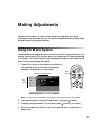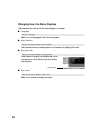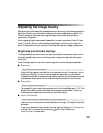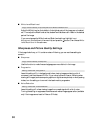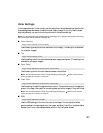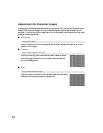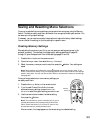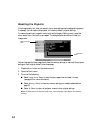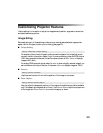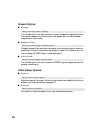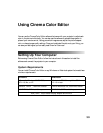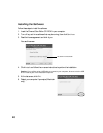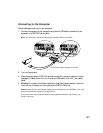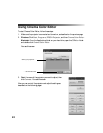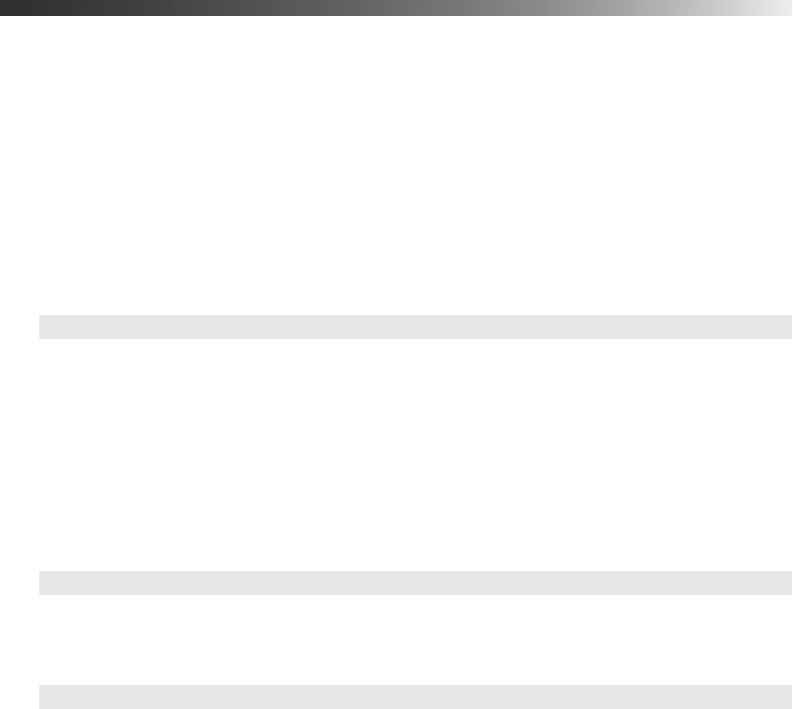
35
Customizing Projector Features
Use the settings in this section to adjust the image size and position, suppress on-screen text,
and select basic setup options.
Image Sizing
Before adjusting any of these settings, make sure you have already selected an appropriate
aspect ratio for the type of picture you’re viewing (see page 23).
■ Output Scaling
For standard video formats, this setting lets you see the edges of the image that are not
normally visible in the picture. Select
Larger to view component video and RGB video at
100% size; composite video and S-video formats are shown at 95%. (
Normal displays
images at 92% size.)
For analog-RGB computer signals, select
Smaller to show a slightly reduced image if you
see interference at the top or bottom of the screen. (
Normal displays images at 100%.)
■ Position
Use the arrow buttons to fine-tune the position of the image on the screen.
■ Zoom Caption
Lets you adjust the shape and position of the image so that subtitles are visible (available
only if the aspect ratio has been set to Zoom). Use
Vertical Size to adjust the proportions
of the image, and
Zoom Position to move the image up or down.
Setting ! Advanced ! Output Scaling
Setting ! Screen ! Position
Setting ! Screen ! Zoom Caption