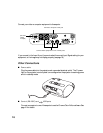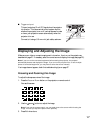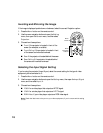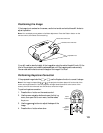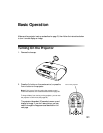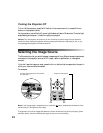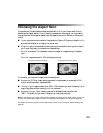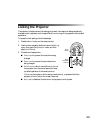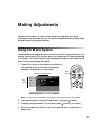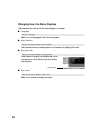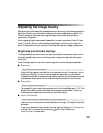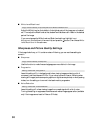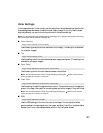24
Choosing the Color Mode
You can change the Color Mode to automatically adjust brightness, contrast, and color,
letting you quickly optimize the projected image for various lighting environments. You can
also select a different color mode for each input source—which is useful if you view different
types of images from different sources. (For example, you might set the S-Video source to
Living Room if it’s usually used for watching movies, and then set the Video source to
Dynamic for playing video games.)
Select the image source you want to adjust, then press the
Color Mode button on the remote
control. Choose from these settings:
■ Dynamic for projecting in bright rooms; images retain their natural color.
■ Living Room for projecting in rooms with subdued lighting; images retain their natural
color.
■ Natural for projecting in darkened rooms; increases contrast and makes flesh tones
appear more natural.
■ Theatre for projecting movies with dark scenes.
■ sRGB for projecting computer images that conform to the sRGB color standard.
Note: You can fine-tune the color and other image quality settings using the projector’s menu
system (see page 29) or the Cinema Color Editor software (see page 39). You can also create your
own customized groups of settings (see page 33).