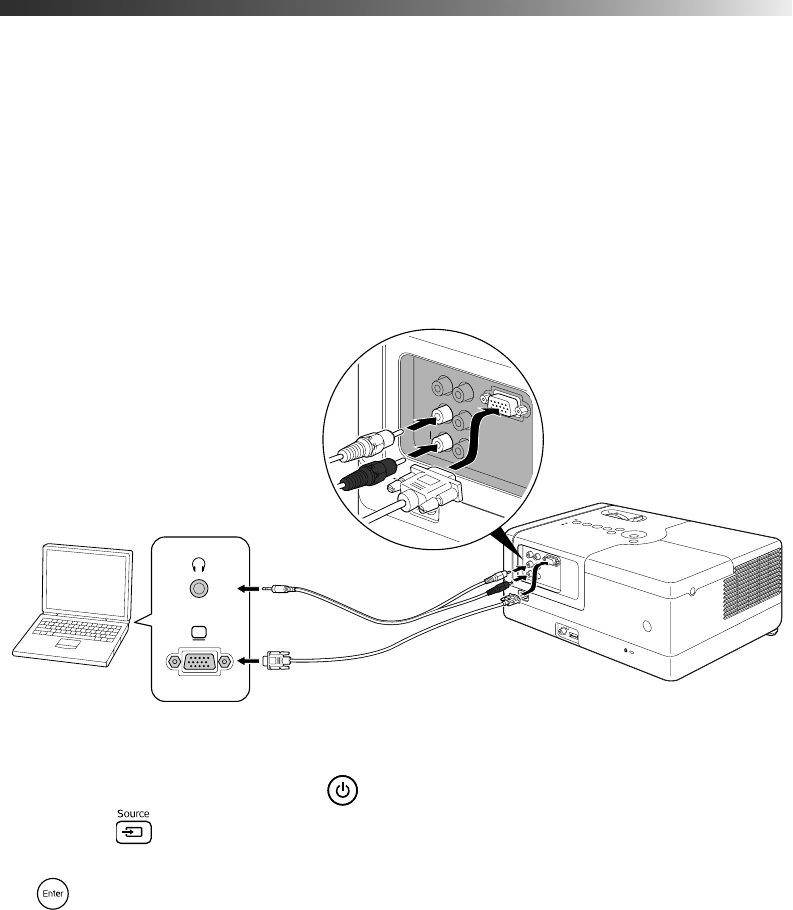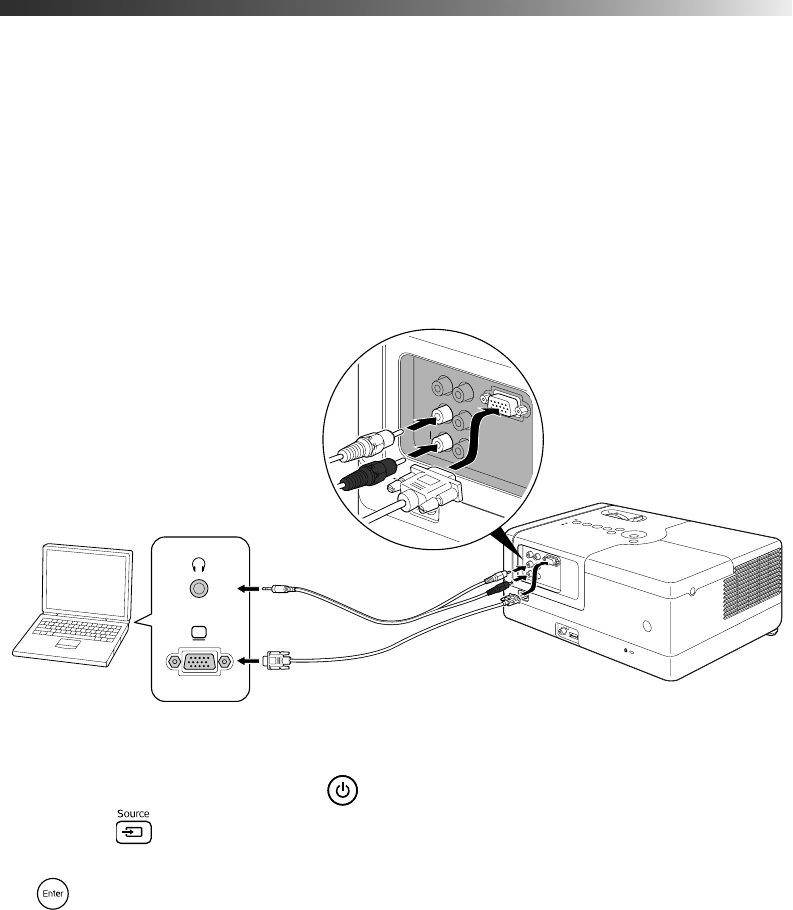
26 Using Epson MovieMate with Other Equipment
Connecting a Computer or Laptop
You can connect MovieMate to a computer or laptop to play videos or games, display
presentations or photos, or project anything you can see and hear on your computer.
You will need a computer cable (D-sub 15-pin to D-sub 15-pin) and an RCA stereo audio
cable (2-RCA to stereo mini-pin, no resistance). You can purchase these cables from an
electronics store.
Caution: Before connecting, make sure all equipment is turned off.
1. Connect the computer or laptop as shown.
2. Connect the power cords and plug in all the equipment.
3. Open the lens cover and press the button on MovieMate or on the remote control.
4. Press the button on MovieMate or on the remote control.
5. When you see the menu, use the down-arrow or up-arrow button to select PC, then press
.
6. Turn on the power to the connected computer or laptop.
7. Switch the display on the computer or laptop to display on MovieMate, or on both
MovieMate and the computer screen. Usually you do this by pressing function keys to
toggle through display choices; see your computer documentation for instructions.
Note: If your laptop cannot play movies on both the laptop display and an external display, you
may need to disable the laptop display to view movies on MovieMate. See your laptop
documentation for instructions.
PC
Video
Y
Cb/Pb
Cr/Pr
Audio
L
R
Component
RCA stereo
audio cable
D-sub 15-pin
computer cable
White
Red