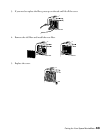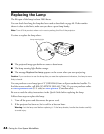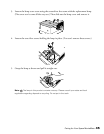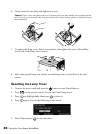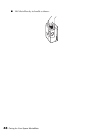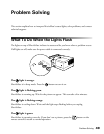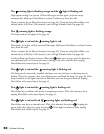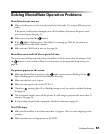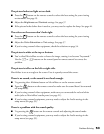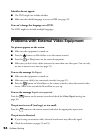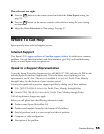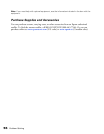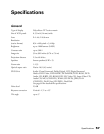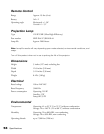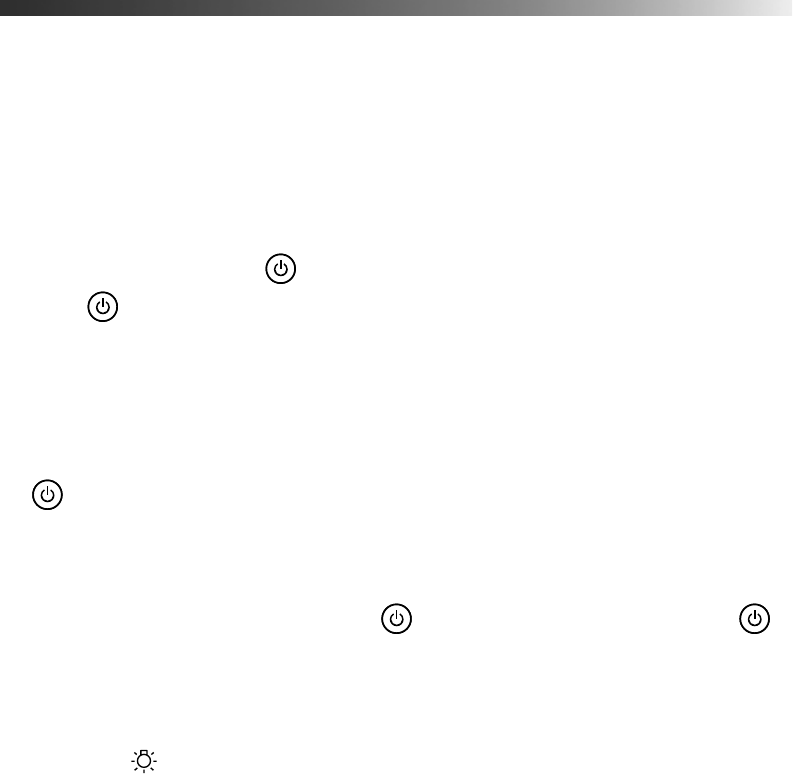
Problem Solving 51
Solving MovieMate Operation Problems
MovieMate doesn’t turn on.
■ Make sure the power cord is securely attached at both ends. Try using a different power
outlet.
If the power cord has been damaged, turn off MovieMate, disconnect the power cord,
and contact Epson. See page 55.
■ Make sure you pressed the button.
■ If the light is flashing green, MovieMate is warming up. Wait for the picture to
appear, which can take a few minutes.
■ Make sure the Child Lock is not set. See page 36.
MovieMate turns itself off after a period of time.
The power turns off automatically when MovieMate is idle for more than 30 minutes. Press
the button to turn on MovieMate. For instructions on changing the Sleep setting, see
page 36.
No picture appears on the screen.
■ Make sure MovieMate is turned on (the light is green and not flashing). If the
light is flashing green, wait for MovieMate to warm up.
■ Make sure the lens cover is open.
■ Make sure the region code on the DVD is 1.
■ Check the warning light. If it is flashing orange or red, you need to replace the lamp.
See page 44.
■ The Screensaver feature turns off the picture if a still image is projected for more than 15
minutes. See page 36.
■ If you’re using external video equipment, check the solutions on page 54.
The DVD skips.
■ Make sure MovieMate is not tilted more than 15 degrees. This can cause skipping or disc
scratches.
■ Make sure there are no fingerprints on the DVD.