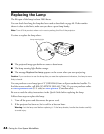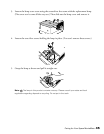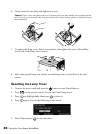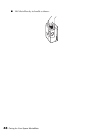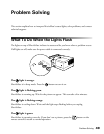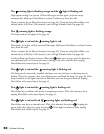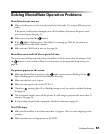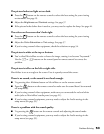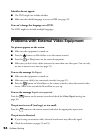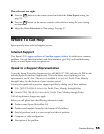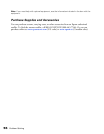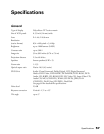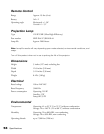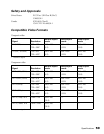52 Problem Solving
The remote control doesn’t work.
■ Make sure the toggle switch is in the correct position: set to -123 to use the numeric
buttons, or to
Func.- to use the other functions of these buttons.
■ Make sure you’re within 19 feet of MovieMate, and within range of its front or back
sensor (approximately 30° left or right, and 15° above or below).
■ You may need to replace the remote control’s batteries. Make sure they’re inserted with
the positive (+) and negative (–) ends positioned as shown in the battery compartment.
■ Some discs don’t support all of the remote control’s functions.
■ If you’re using a “universal” remote control, it might not work with MovieMate. Epson
does not support any third-party remote controls.
Solving Picture and Sound Problems
The picture is blurry or out of focus.
■ Adjust the focus using the focus ring. See page 15 for instructions.
■ Make sure the lens cover is off.
■ There may be dirt on the lens. Clean the lens as described on page 41.
■ Make sure the lens is not fogged by condensation. If you’ve just moved MovieMate from
a cold environment, wait approximately an hour before using it. If condensation forms,
unplug MovieMate and wait an hour or two before use.
■ Make sure MovieMate is placed the correct distance from the screen: no closer than
2.9 feet and no farther than 48.6 feet.
■ Adjust the Sharpness setting. See page 37.
■ If you’re using the Keystone adjustment, be aware that it lessens image quality. You may
want to decrease the projection angle to reduce the amount of keystone correction
needed. Try adjusting MovieMate’s position relative to the screen.
■ If you’re using external video equipment, check the solutions on page 54.