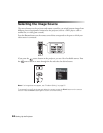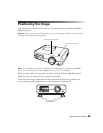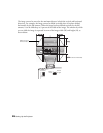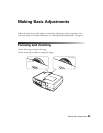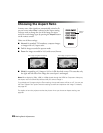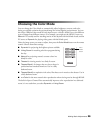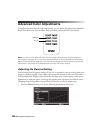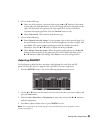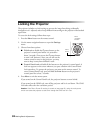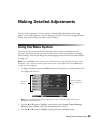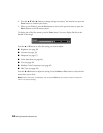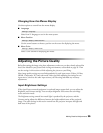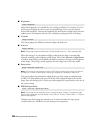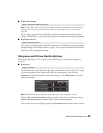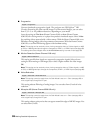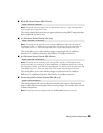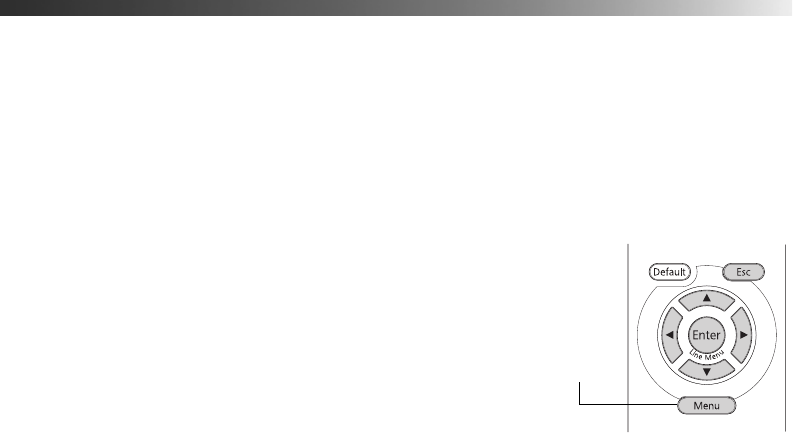
32 Making Basic Adjustments
Locking the Projector
The projector includes two lock settings to prevent the image from being accidentally
changed once it’s adjusted, and to keep children from turning on the projector without adult
supervision.
To access the lock settings, follow these steps:
1. Press the
Menu button on the remote control.
2. Use the menu navigation buttons to open the
Settings
menu.
3. Choose from these options:
■ Child Lock to disable the Ppower button on the
projector’s control panel unless it is pressed for
about 3 seconds. (You can use the Ppower button
to turn it off, however.) Since you can still use the
remote control to turn on the projector, you may
want to keep it away from children’s reach.
■ Control Panel Lock to disable all the buttons on the projector’s control panel. A
lock icon appears on the screen whenever you press a button with Control Panel
Lock turned on. To operate the projector, you must use the remote control. To
cancel Control Panel Lock, press and hold the
Enter button on the projector’s
control panel for at least 7 seconds.
4. Press
Menu to exit the menu system.
If you turned on the Control Panel Lock, the projector buttons are now locked.
If you turned on the Child Lock, turn off the projector and let it cool down. The Child
Lock takes effect after the cool-down period.
Caution: If the Direct Power On setting is turned on (see page 47), using the main power
switch can cause the projector to start even though the Child Lock is in use.
Menu
button
Menu
navigation
buttons