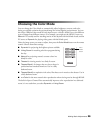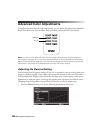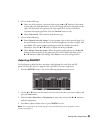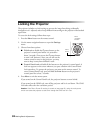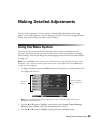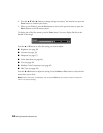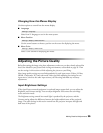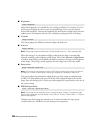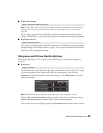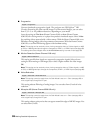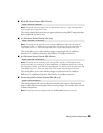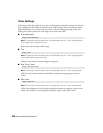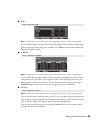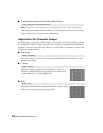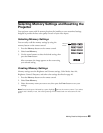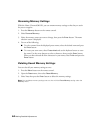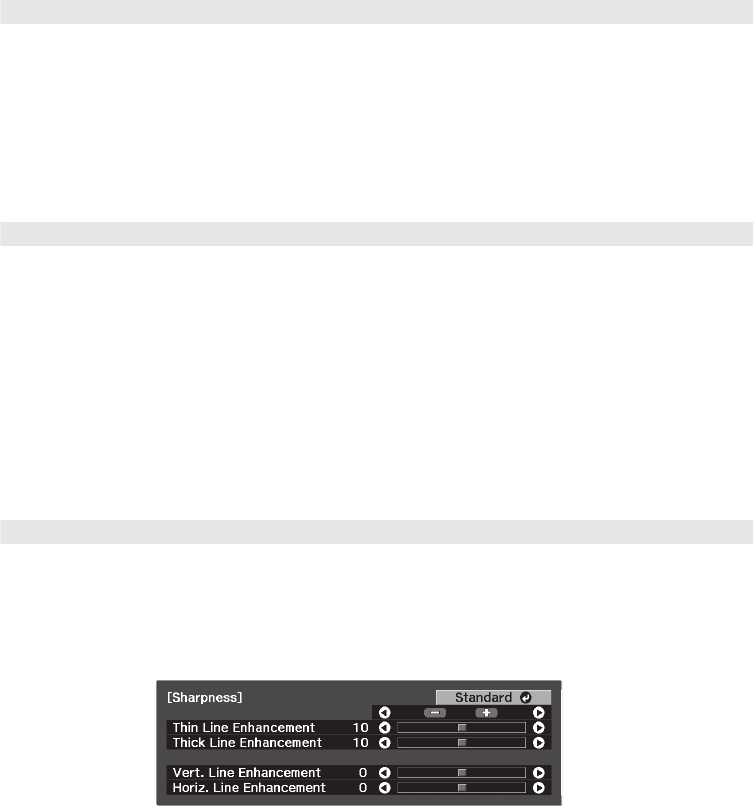
Making Detailed Adjustments 37
■ HDMI Video Range
Note: This setting can be used only when HDMI1 or HDMI2 is selected as the image source
(see page 24). This setting cannot be used when the Color Mode is set to x.v. Color (see
page 29).
If your video equipment has an HDMI port and you’ve connected it to the projector
using an HDMI cable, set the level of the projector to match that of the video equipment.
■ Brightness Control
This setting controls the light output from the projector. On high, the projector produces
a brighter image and the lamp uses more power. To save power and extend the life of the
lamp, select the low brightness setting.
Sharpness and Picture Quality Settings
If the image looks fuzzy, or if it contains noise or flickering, you can use these settings to
correct it.
■ Sharpness
Use this function to make lines and edges appear more distinct in the image. This setting
is stored separately for each image source and color mode setting. You can select
Standard to adjust the sharpness of the entire image, or select Advanced to access the
following submenu:
Note: The Advanced setting cannot be used with a signal input through the PC port.
Choose Thin-Line Enhancement to sharpen details such as hair and clothing. Choose
Thick-Line Enhancement to sharpen large contours and backgrounds.
You can also access this setting by pressing the
Sharpness button on the remote control.
Signal > Advanced > HDMI Video Range
Image > Brightness Control
Image > Sharpness