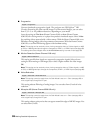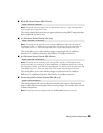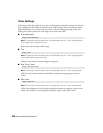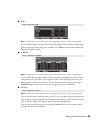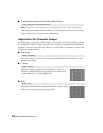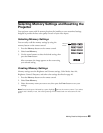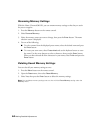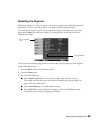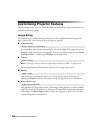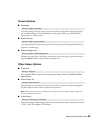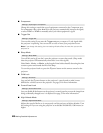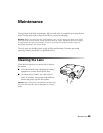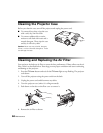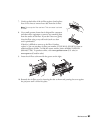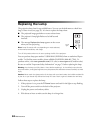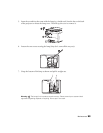46 Making Detailed Adjustments
Customizing Projector Features
Use the settings in this section to adjust the image size and position, suppress on-screen text,
and select basic setup options.
Image Sizing
Before adjusting any of these settings, make sure you have already selected an appropriate
aspect ratio for the type of picture you’re viewing (see page 28).
■ Output Scaling
For component video formats, this setting lets you see the edges of the image that are not
normally visible in the picture (see page 68). If you see interference when you set
Output
Scaling
to 100%, try adjusting the Position as described below.
■ Position
Note: This setting cannot be used with a signal input through the HDMI 1 or HMDI 2 port.
Use the arrow buttons to fine-tune the position of the image on the screen.
■ Aspect
This setting lets you change the aspect ratio of your image, and works the same as
pressing the
Aspect button on the remote control. See page 28 for more information.
■ Zoom Caption Pos.
Lets you adjust the shape and position of the image so that subtitles are visible (available
only if the aspect ratio has been set to
Zoom). Use Zoom Size to adjust the proportions
of the image, and
Zoom Caption Pos. to move the image up or down. You can adjust
output scaling before zoom position.
Signal > Advanced > Output Scaling
Signal > Position
Signal > Aspect
Signal > Zoom Caption Pos.