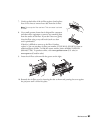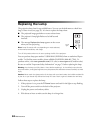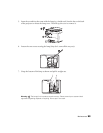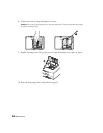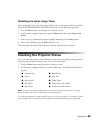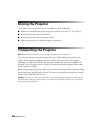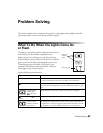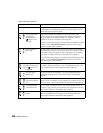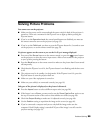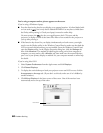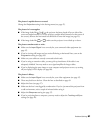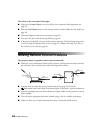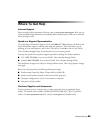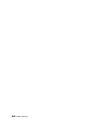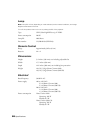Problem Solving 59
Solving Picture Problems
You cannot turn on the projector.
■ Make sure the power cord is connected and the power switch in back of the projector is
turned on. Then wait a moment for the Ppower icon to light up before pressing the
Ppower button.
■ If you’ve set the Operation Lock, the control panel buttons are disabled; you must use
the remote control to turn on the projector (see page 32).
■ If you’ve set the Child Lock, you have to press the Ppower button for 3 seconds to turn
on the projector, or use the remote control (see page 32).
No picture appears on the screen or you see the
No Signal message displayed.
■ Press one of the Source buttons on the remote control, or press the source button
on the projector, to select the correct input source. Allow a few seconds for the projector
to sync up after pressing the button.
■ Press the Blank button on the remote control to make sure the picture hasn’t been turned
off temporarily.
■ Check that the Ppower icon is lit, the Ppower button is not flashing, and the lens cover
is off.
■ The projector may be in standby (or sleep) mode. If the Ppower icon is lit, press the
Ppower button to turn the projector back on.
■ Make sure your video equipment is turned on.
■ Make sure your cable(s) are connected correctly (see page 19).
Only part of the picture is displayed, or the picture is distorted.
■ Press the Aspect button to select a different aspect ratio (see page 28).
■ If the Aspect is set to Zoom, you may need to use the Zoom Caption Pos. option to see
the top or bottom section of the screen so that subtitles are visible (see page 46).
■ Check the Output Scaling to make sure it’s adjusted correctly (see page 46).
■ Use the Position setting to reposition the image on the screen (see page 46).
■ If you’ve connected a computer and you see only half the image, make sure the
computer’s Dual Display setting is turned off. If part of the image is cut off, reset the
projector settings (see page 45).