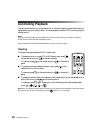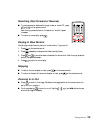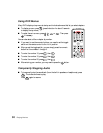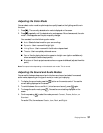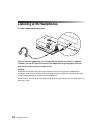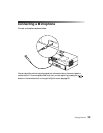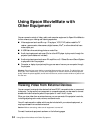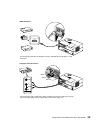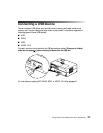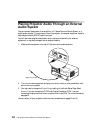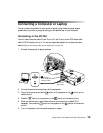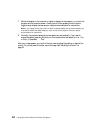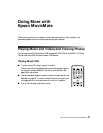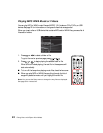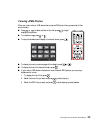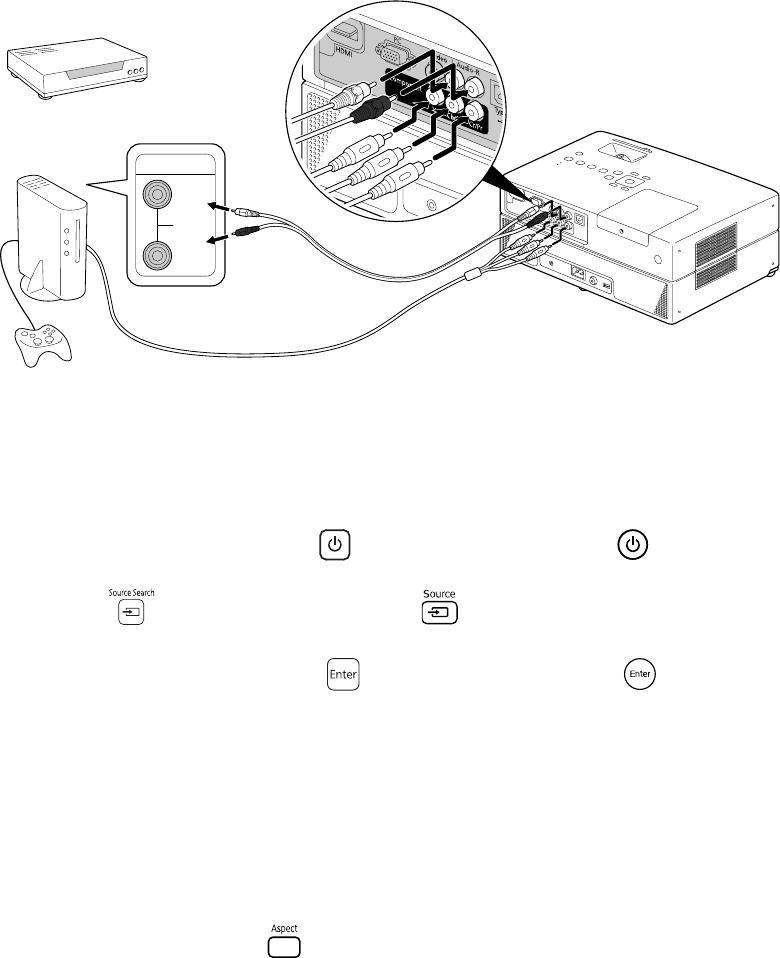
36 Using Epson MovieMate with Other Equipment
After you connect your equipment to the projector, follow these steps to begin:
1. Make sure all of the equipment is plugged into a power source.
2. Open the lens cover and press the button on the projector or the button on the
remote control.
3. Press the button on the projector or the button on the remote control.
4. When you see the menu, use the down-arrow or up-arrow button to select the correct
source (if necessary), then press the button on the projector or the button on the
remote control.
■ If you used the HDMI connection, select HDMI.
■ If you used the component video connection, select Component.
■ Otherwise, select Video.
5. Turn on the power to the connected video equipment, then start playing the video or
game.
6. Normally, your projector selects the correct aspect ratio automatically. If you need to
change the aspect, press the button on the remote control and select
Normal, 16:9,
or
Zoom (if available for the video source you’re using).
After you start playing your video or game, you may find that you need to adjust the position
or shape of the picture. Or you may need to focus or zoom the image. See “Adjusting the
Picture” on page 26.
L
Output
R
Audio
White
Red
Component Video Connection
RCA stereo
audio cable
Component video cable
For connecting a cable or satellite TV receiver, DVD player, DVR, or game console.