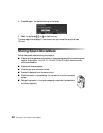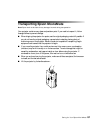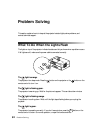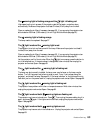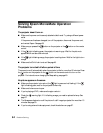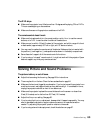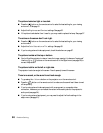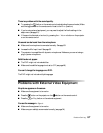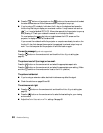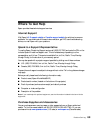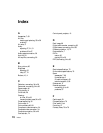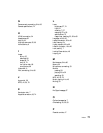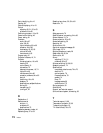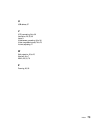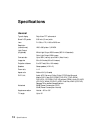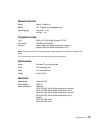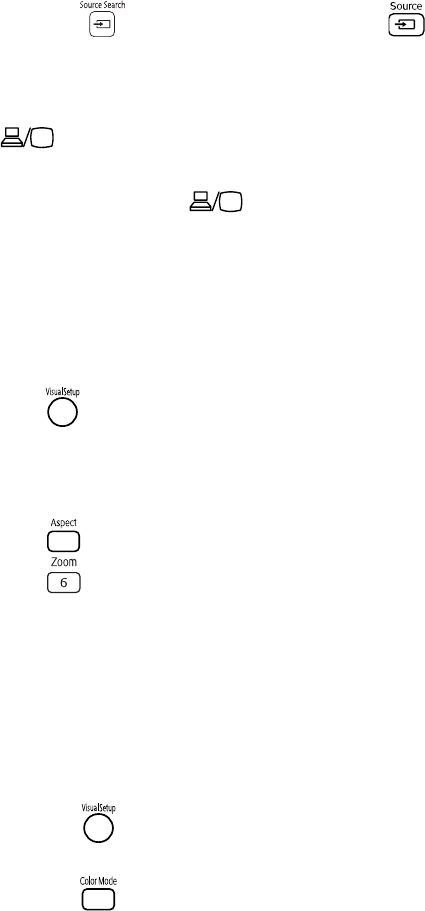
68 Problem Solving
■ Press the button on the projector or the button on the remote control to select
the external video source. Allow a few seconds for the projector to sync up.
■ If you’re using a PC notebook, hold down the Fn key on the keyboard and press the
function key that lets you display on an external monitor. It may have an icon such as
, or it may be labelled CRT/LCD. Allow a few seconds for the projector to sync up
after pressing it. Check your notebook’s manual or online help for details.
On most systems, the key lets you toggle between the LCD screen and the
projector, or display on both at the same time.
If you connect the notebook while the projector or computer are already turned on, the
function Fn key that changes the computer’s image signal to external output may not
work. Turn the computer and the projector off and then back on again.
You see the message Signal not supported.
Press the button on the remote control and check the Video Signal setting (see
page 52).
The picture is cut off (too large) or too small.
Press the button on the remote control and select the appropriate aspect ratio.
Press the button on the remote control and select the appropriate zoom setting. (Make
sure the toggle switch on the remote control is set to the
Func- position.)
The picture is distorted.
■ If you’re using an extension cable, electrical interference may affect the signal.
■ Check the solutions on pages 65 and 66.
The colors are not right.
■ Press the button on the remote control and check the Video Signal setting (see
page 52).
■ Press the button on the remote control to select the best setting for your viewing
environment.
■ Adjust the Color Saturation or Tint settings. See page 50.