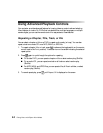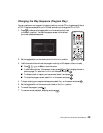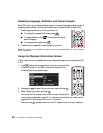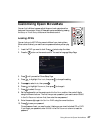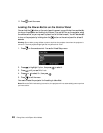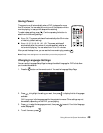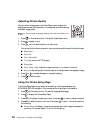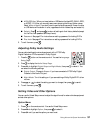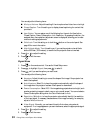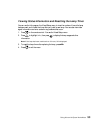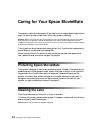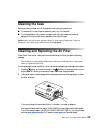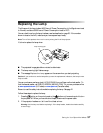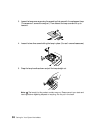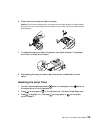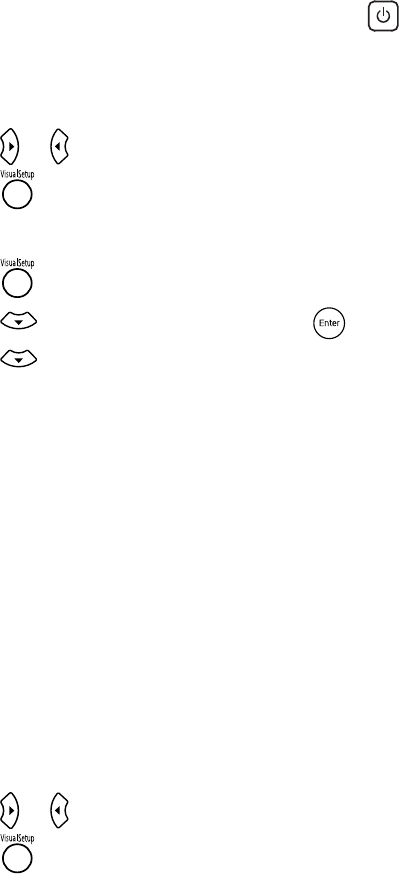
52 Doing More with Epson MovieMate
You can adjust the following items:
■ Mic Input Volume: Adjust this setting if the microphone level is too low or too high.
■ Closed Caption: Turn this setting on to display closed captioning for content that
provides it.
■ User Button: You can assign one of the following four items to the User button:
Closed Caption, Power Consumption, Info, Resolution. By pressing the button, the
assigned menu item selection/adjustment screen is displayed, allowing you to make
one-touch settings/adjustments.
■ Child Lock: Turn this setting on to lock the button on the control panel. See
page 48 for more information.
■ High Altitude Mode: Turn this setting on if you use the projector at an altitude
above 4900 feet (1500 meters), to ensure that the projector does not overheat.
4. Press or to adjust the setting.
5. Press to exit the menu.
Signal Menu
1. Press on the remote control. You see the Visual Setup menu.
2. Press to highlight
Signal, then press to select it.
3. Press until you see the option you want to set.
You can adjust the following items:
■ Keystone: Adjust this setting to correct the shape of the image if the projector has
been tilted upward.
■ Auto Keystone: Select On to have the projector automatically adjust the shape of
the image when the projector has been tilted upward or downward.
■ Power Consumption: Select ECO if the images being projected are too bright (such
as when projecting images in a dark room or onto a small screen). You cannot select a
Power Consumption setting when the Color Mode is set to
Auto.
■ Resolution: Set to Auto to have the projector automatically identify the resolution
of the input signal. If necessary (because some of the image is missing, for example),
adjust to
Wide or Normal.
■ Video Signal: Normally, you can leave this set to Auto when using external
equipment. If no image appears or you see interference, select the appropriate signal.
4. Press or to adjust the setting.
5. Press to exit the menu.