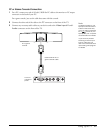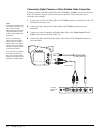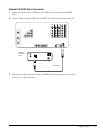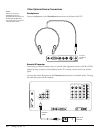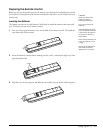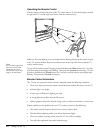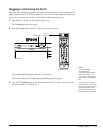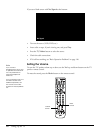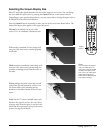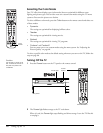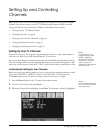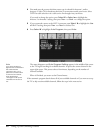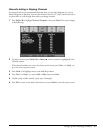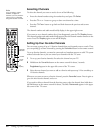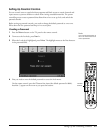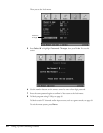Setting Up the TV 37
Selecting the Screen Display Size
Most TV and video signals determine the size of the image on your screen. You can change
the size (called the aspect ratio) by pressing the Aspect button on the remote control.
Depending on your signal and input device, you may not be able to change the aspect ratio or
be offered all of the selections listed here.
Press the Aspect button repeatedly to select any one of the screen sizes shown below. The
name of the aspect ratio appears in the upper left corner.
Normal is the default size of your video
source, if it is in standard 4:3 broadcast ratio.
Full stretches a standard 4:3 ratio image to fit
into your 16:9 ratio screen, stretching equally
on all sides.
Wide stretches a standard 4:3 ratio image to fit
into your 16:9 ratio screen, but the image size
stretches increasingly more from the center to
the sides.
Zoom enlarges the entire screen and cuts off
some of the top and bottom for a closer view.
Use Zoom when you’re watching movies
broadcast in Letterbox format so they fit your
screen.
Auto lets the TV select a suitable aspect ratio
based on the signal it receives. If it can’t detect
an aspect ratio from the signal, it uses the ratio
selected as the Auto Aspect setting in the menu
system. See page 63 for details.
Aspect
button
Note
You can select the aspect
ratio you’d like the TV to
use if your TV is ever unable
to detect an aspect ratio
from your TV or video input
signal. See page 63 for
instructions on selecting the
Auto Aspect setting.