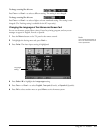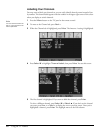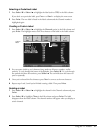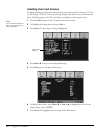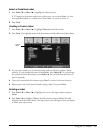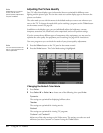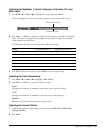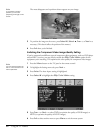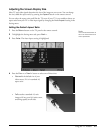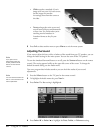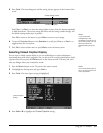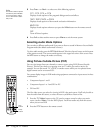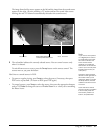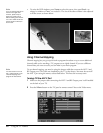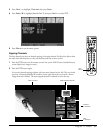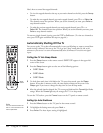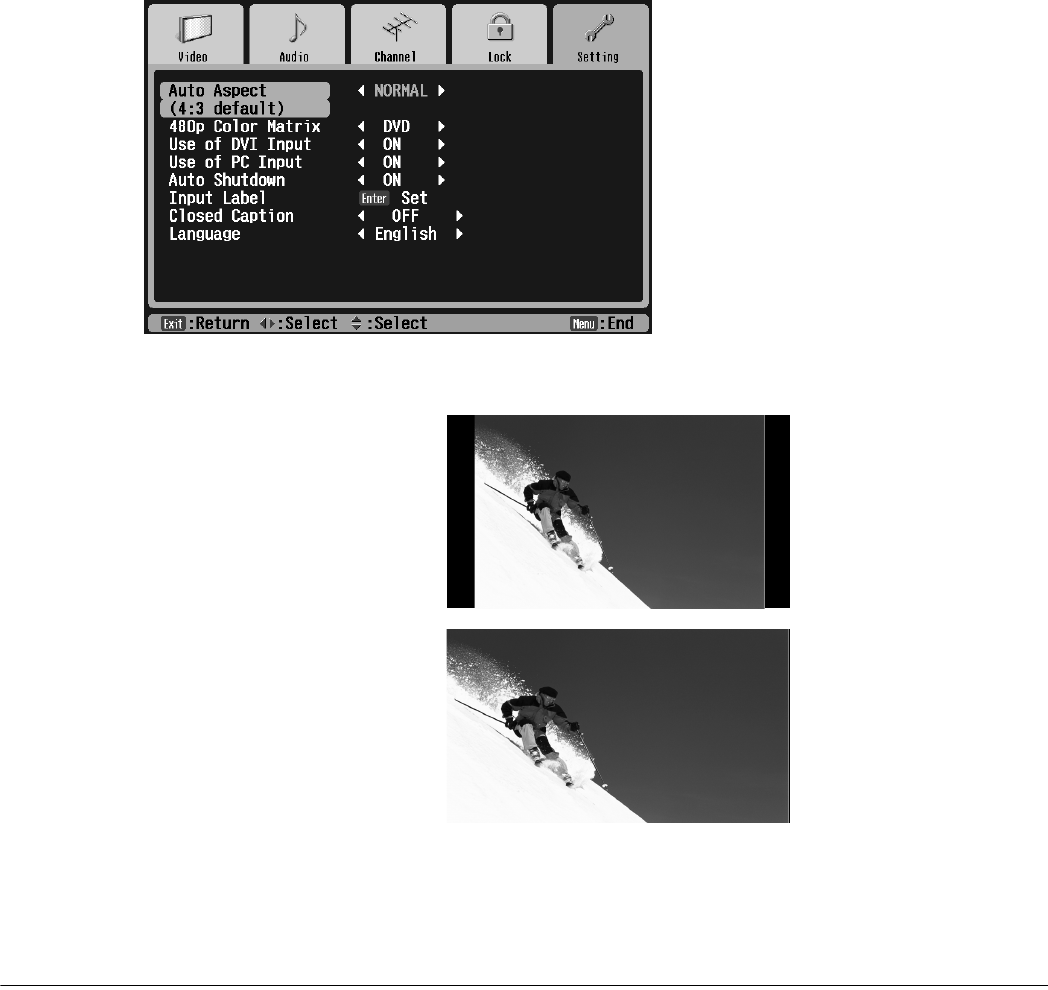
Using the TV Features 63
Adjusting the Screen Display Size
Most TV and video signals determine the size of the image on your screen. You can change
the size (called the aspect ratio) by pressing the Aspect button on the remote control.
You can select the aspect ratio you’d like the TV to use if your TV is ever unable to detect an
aspect ratio from your TV or video input signal by changing the Auto Aspect setting in the
Setting menu.
Setting the Default Aspect Ratio
1 Press the Menu button on the TV panel or the remote control.
2 To highlight the Setting menu tab, press Next >.
3 Press Enter. The Auto Aspect setting is highlighted.
4 Press the Prev < or Next > button to select one of these sizes:
• Normal is the default size of your
video source, if it is in standard 4:3
aspect ratio.
• Full stretches a standard 4:3 ratio
image to fit into your 16:9 ratio screen,
stretching equally on all sides.
Note
You can use the buttons on
the TV or the remote for all
menu operations.