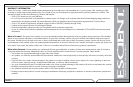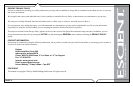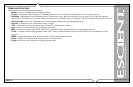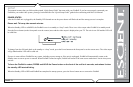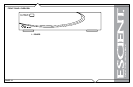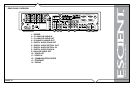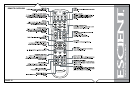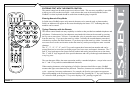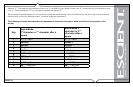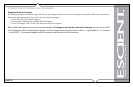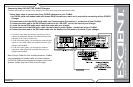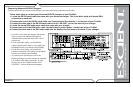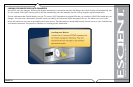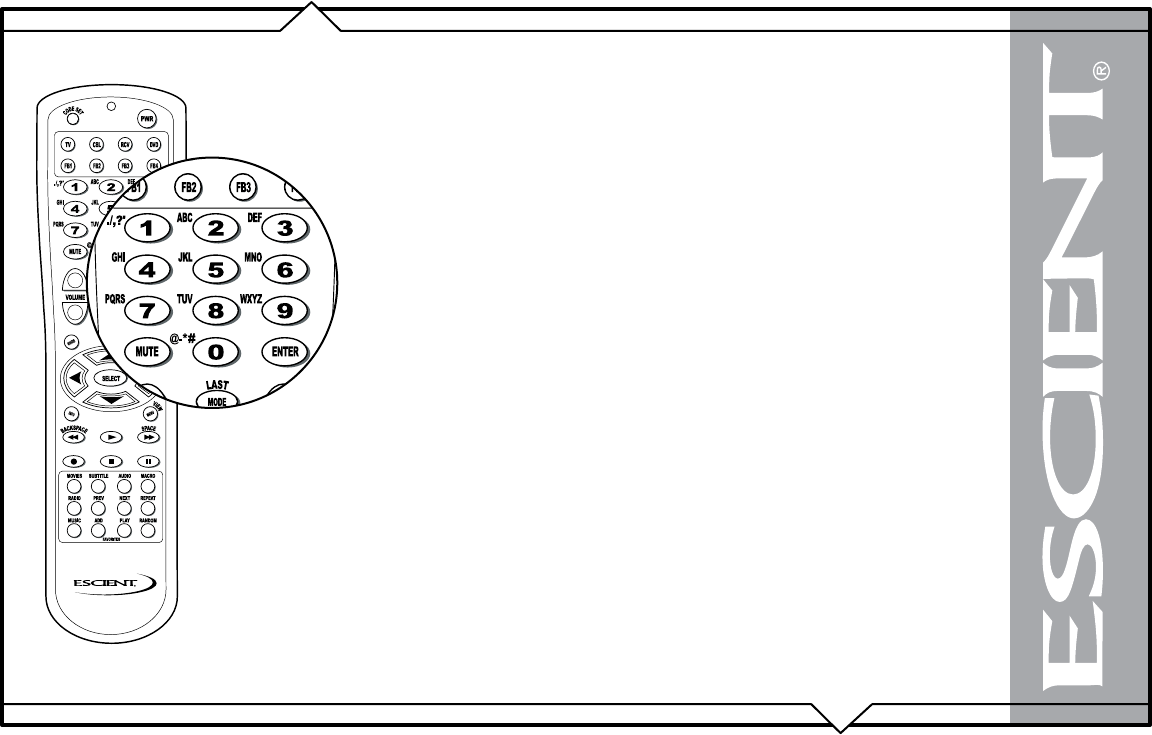
PAGE 17
FireBall™ DVDM-100 User’s Manual
ENTERING TEXT WITH THE REMOTE CONTROL
The remote control can be used to enter text in all text fields. This text entry capability is provided
to allow you to fill out short text fields – such as those that occur in the setup and edit screens.
FireBall’s wireless keyboard should be used when extended typing is required.
Entering Numeric Entry Mode
In fields where FireBall expects only numeric characters to be entered (such as phone number
fields), an indicator will appear on the screen that displays the letters “123” indicating that only
numbers can be entered.
Typing Characters with the Remote
The remote control based text entry capability is similar to that provided on standard telephones and
cell phones. Each numeric key has characters associated with it that can be accessed by pressing
thekeyoneormoretimes.Youhave.5secondsafterakeyispressedtoenterasecondcharacter
from the same key. If you press the same key within .5 seconds, the second character associated
with that key replaces the initial character. If you do not press the same key within .5 seconds, the
text cursor moves to the next location so that the same key can be pressed again to enter a second
character.
The “2”, “3”, “4”, “5”, “6”, and “8” keys each support three letters and one number and can be
pressed from one to seven times to display upper case, lower case, and numeric characters. The “7”
and “9” keys both support four letters and one number and can be pressed from one to nine times.
The “1” and “0” keys support all of the special characters and will cycle through each character for
every key press.
The text characters follow the same convention used by a standard telephone – except in the case of
the “1” and “0” keys which contain additional characters.
When entering characters at the beginning of a field or characters that follow a space, FireBall
assumes that upper case characters are preferred. Therefore, characters are entered in the following
cycle – uppercase, lowercase, and numeric. For example, the first key press enters an uppercase
letter corresponding to the first letter associated with the key. Pressing the “2” key once displays an
“A” in the text field, pressing the “2” key twice displays a “B”, pressing it again will