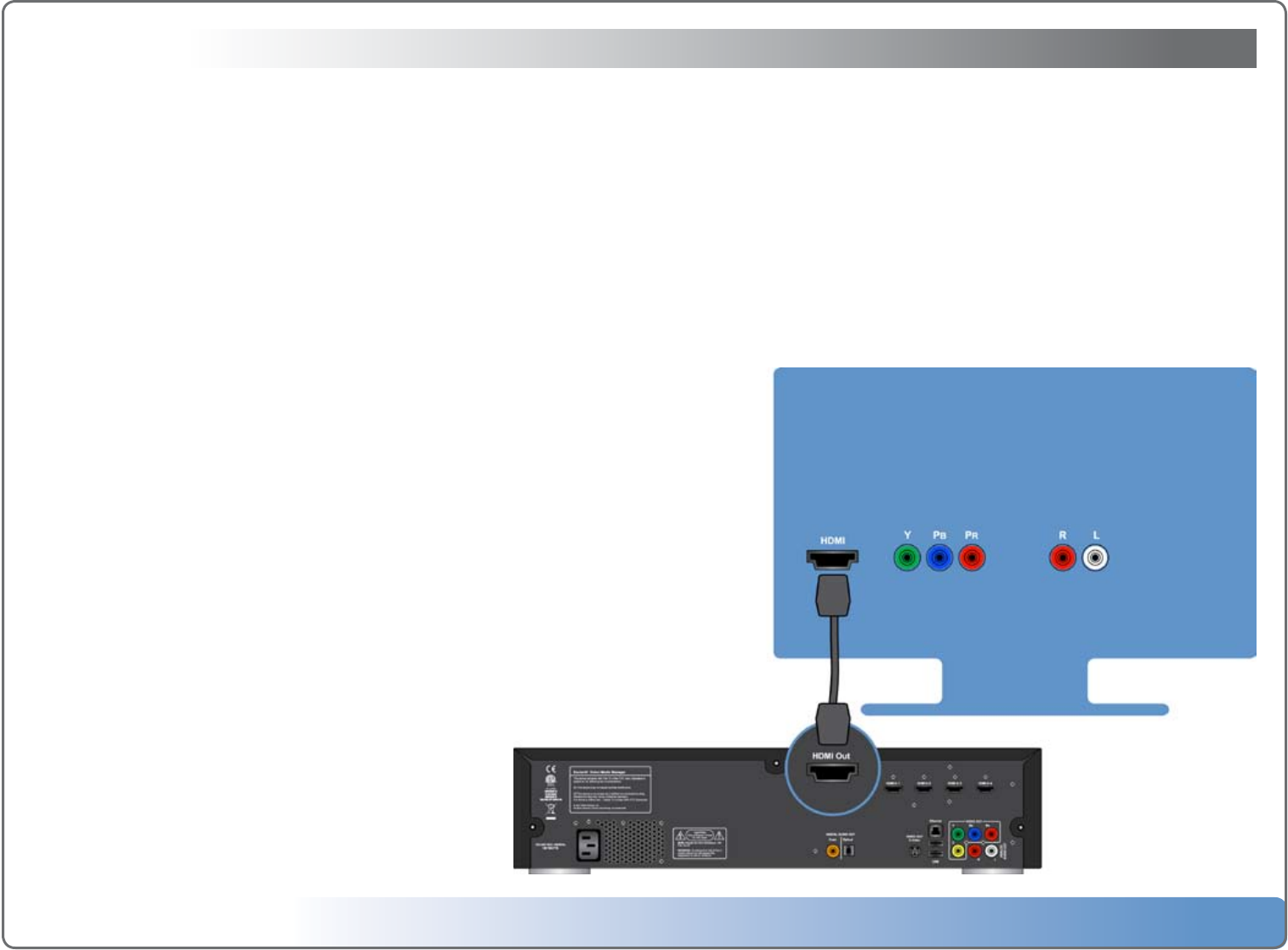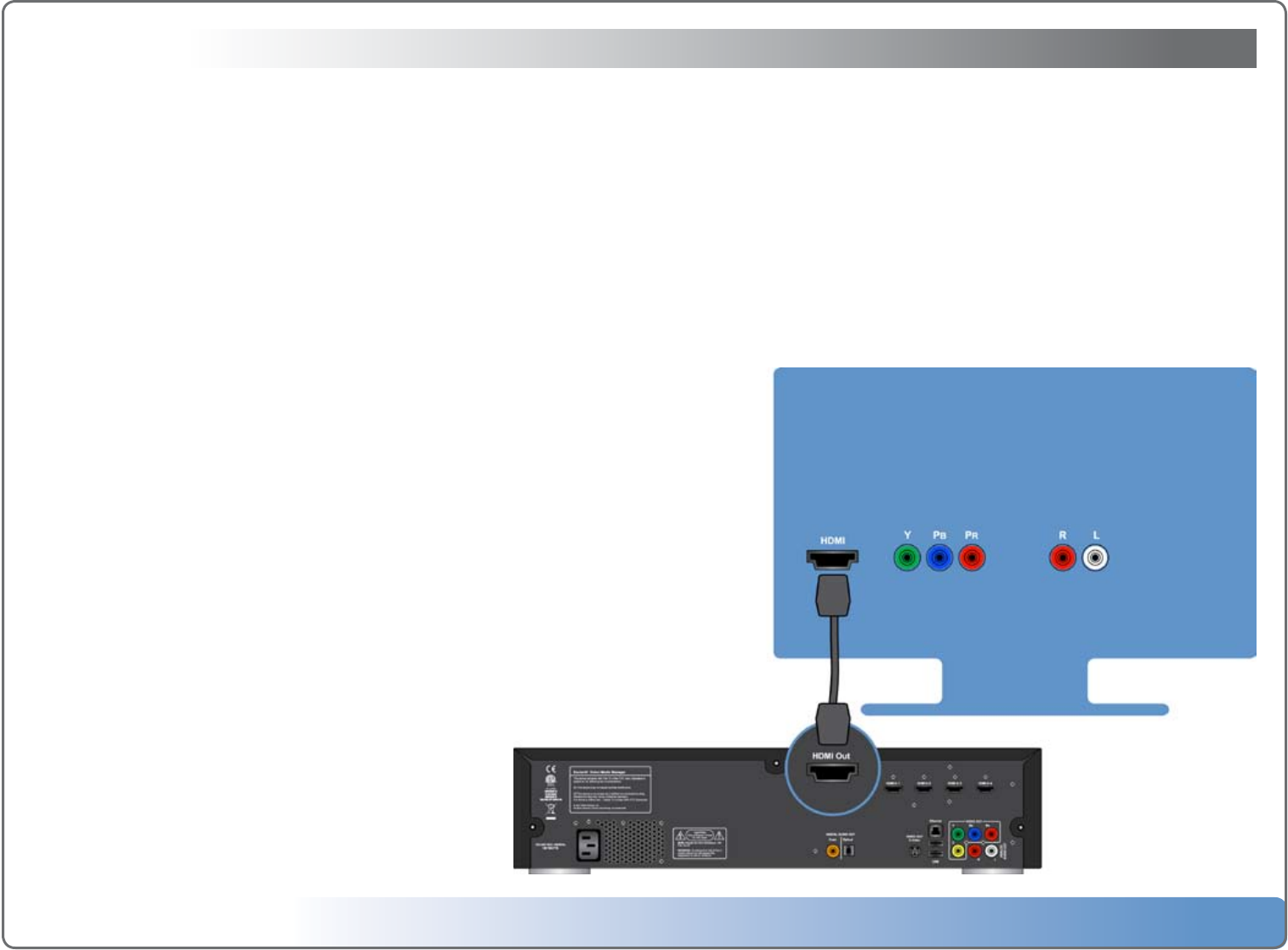
Escient Vision VS & VC User’s Guide
Version: M51003-02A3
13
Getting Started
Use the information in this chapter to set up and congure your Vision system.
To get started you need to:
1.ConnectaudioandvideocablestoVisionandyourwidescreenhighdenitionTVorhometheaterA/Vreceiver
2.ConnectVisiontoyourEthernetnetwork
You can connect Vision to a widescreen TV that has:
1.AnHDMIportusinganHDMIcableforbothvideoandaudio
2.Componentvideo(Y,Pb,andPr)portsusingacomponentvideocablewithgreen,blue,andredconnectors,andanaudiocable
3.ADVIportusinganHDMI-to-DVIcableforvideoandananalogordigitalaudiocable.(audioisnotpassedoveraDVIconnectorsoyouhavetoconnectaudio
separately)
Note: Vision’s startup screens are displayed on the compo-
nent video output only. It may take up to two minutes for
the video to be available on the HDMI output.
You can also connect Vision to a home theater A/V receiver.
Important: Read all of the following installation instruc-
tions and the safety information in the included carefully
before you plug Vision into a power outlet.
Setting up Vision
Before you begin, look at the back of your TV or receiver
and find the audio and video ports. Make sure you have the
appropriate cables for your setup.
Step 1: Connecting the audio and video cables
Choose the setup that matches the ports on your TV or A/V
receiver.
To connect a widescreen TV with an HDMI port:
1.ConnectoneendofanHDMIcabletothebackofyourTV.
2.ConnecttheotherendtotheVision’sHDMIoutport.