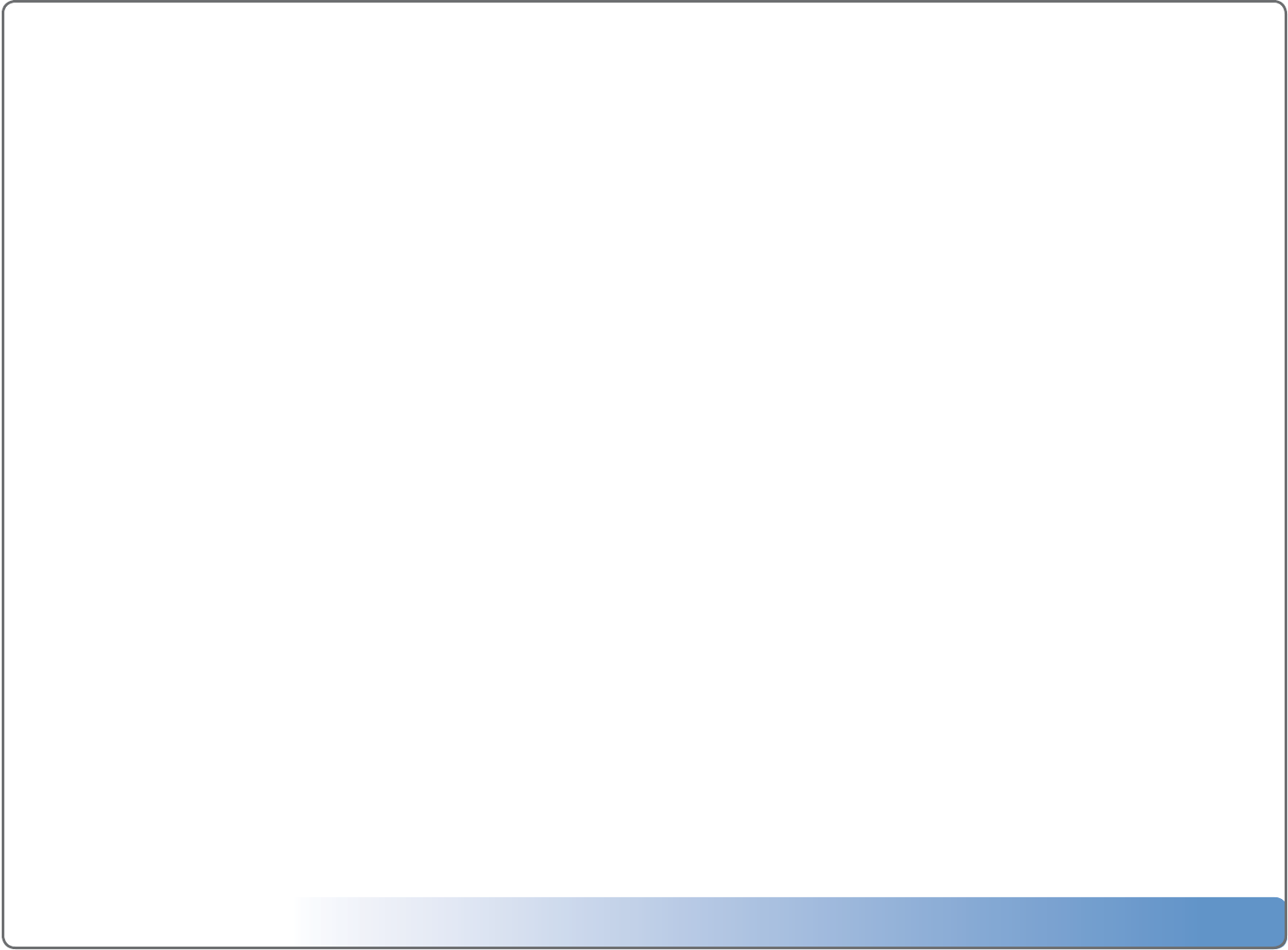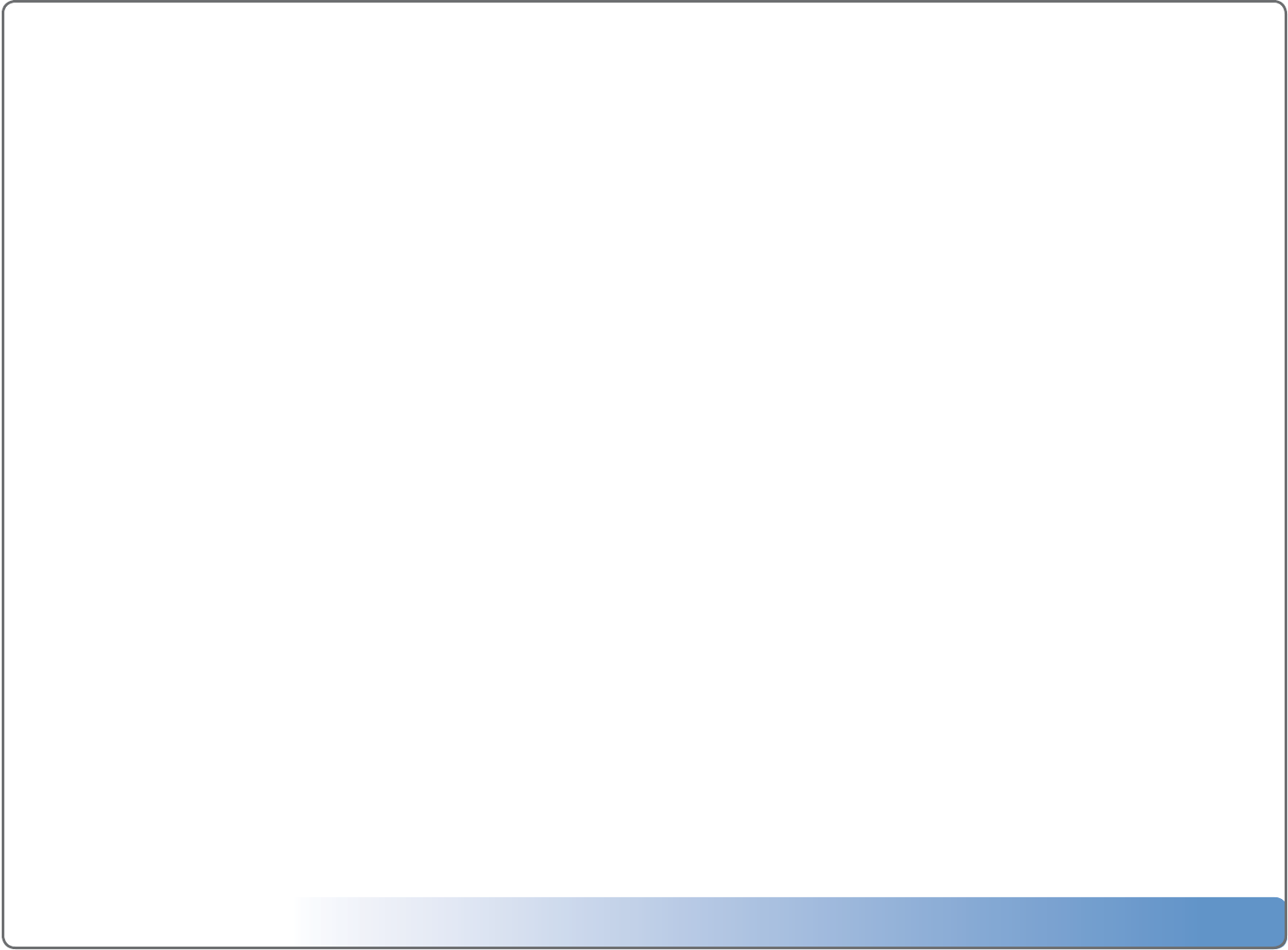
Escient Vision VS & VC User’s Guide
Version: M51003-02A3
19
Importing Music
Music CDs can be imported to the Vision system using the front panel drive or imported from your PC/Mac over the network.
To import CD discs:
1.InserttheCDintothefrontpanelopticaldiscdrive.
2.TheCDwillautomaticallystartplaying.
3.PresstheBackorStopkeyontheIRremotetoreturntotheDVD/CDPlayermenu.
4.SelecttheImportmenuitem.
5.SelecteitherStartImporttoimportalltracksontheCDorselectSelect/UnselectTrackstoonlyrecordsomeofthetracks.
The CD will be imported into the Vision system. Press the Back button to return to the DVD/CD Player menu once the import is complete.
To import digital audio les from your computer:
1.ConnecttoyourVisionusingitsIPaddressoritsServerNameifyouarehaveaWindowsnetwork.
2.SelecttheIMPORTvolume.
3.DragyourdigitalmusiclesfromyourPCtotheIMPORTfolder.
4.Whentheimportiscomplete,themoviewillbeaddedtotheMusiclibraryonyourVision.
If Vision is unable to determine the artist, album, or track information for the music files, they will appear as “Unknown”. You can edit the metadata for your music
to change how it appears in the Music library.
Importing Photos
Digital photos can be imported to the Vision system from your PC over the network.
To import digital photo les from your computer:
1.ConnecttoyourVisionusingitsIPaddressoritsServerNameifyouarehaveaWindowsnetwork.
2.SelectthePHOTOSvolume.
3.DragfoldersofphotosfromyourPCtothePHOTOSfolder.
4.Whentheimportiscomplete,thenameofthefolderwillbeaddedtothePhotolibraryonyourVision.
For example: If you want to import photos of your family vacation onto your Vision, create a folder called “Summer Vacation” on your PC and place the pho-
tos that you want to import into Vision inside. After you copy this folder to your Vision, you will have a slideshow called “Summer Vacation” under the Photo
library on your Vision.