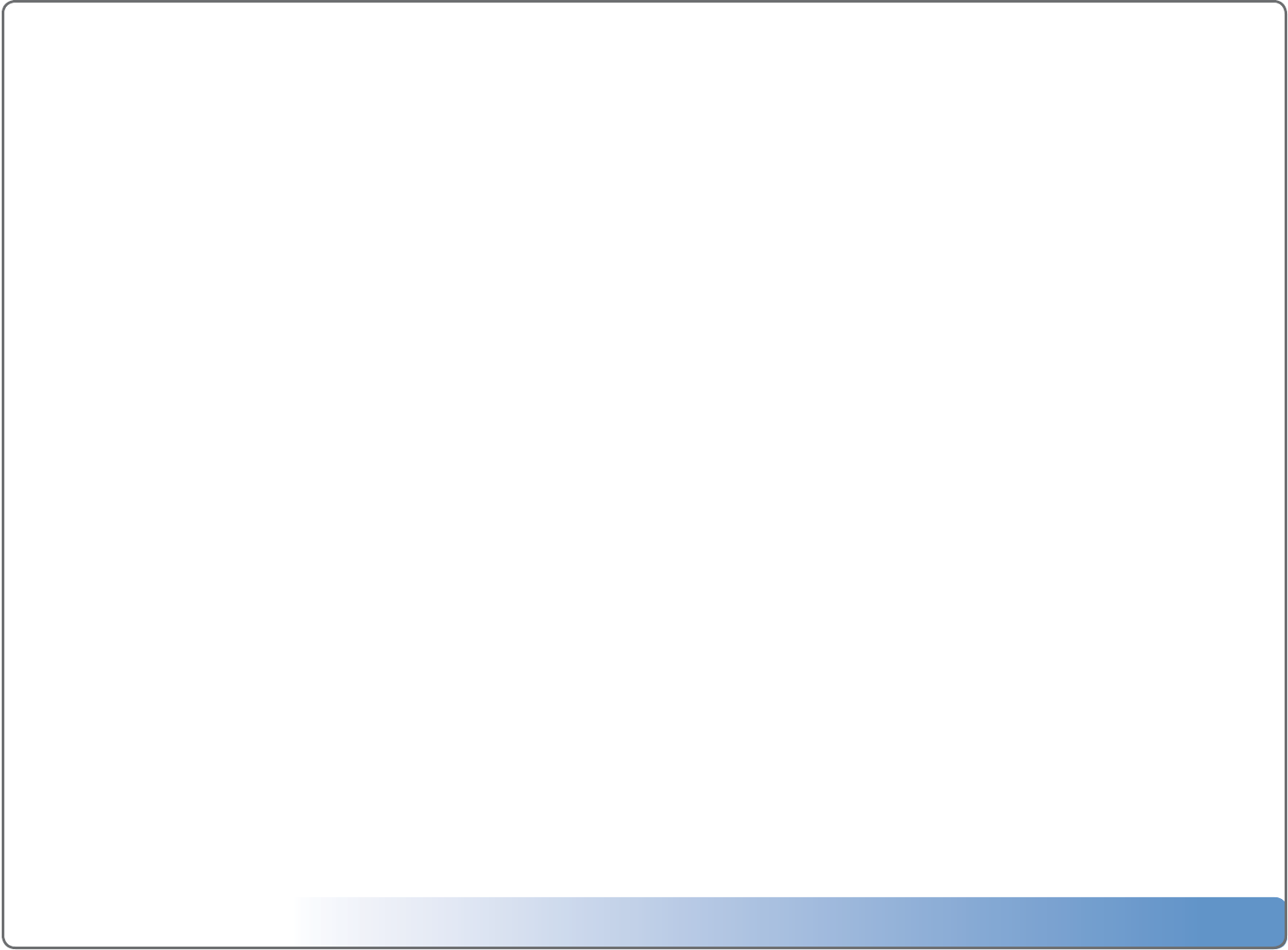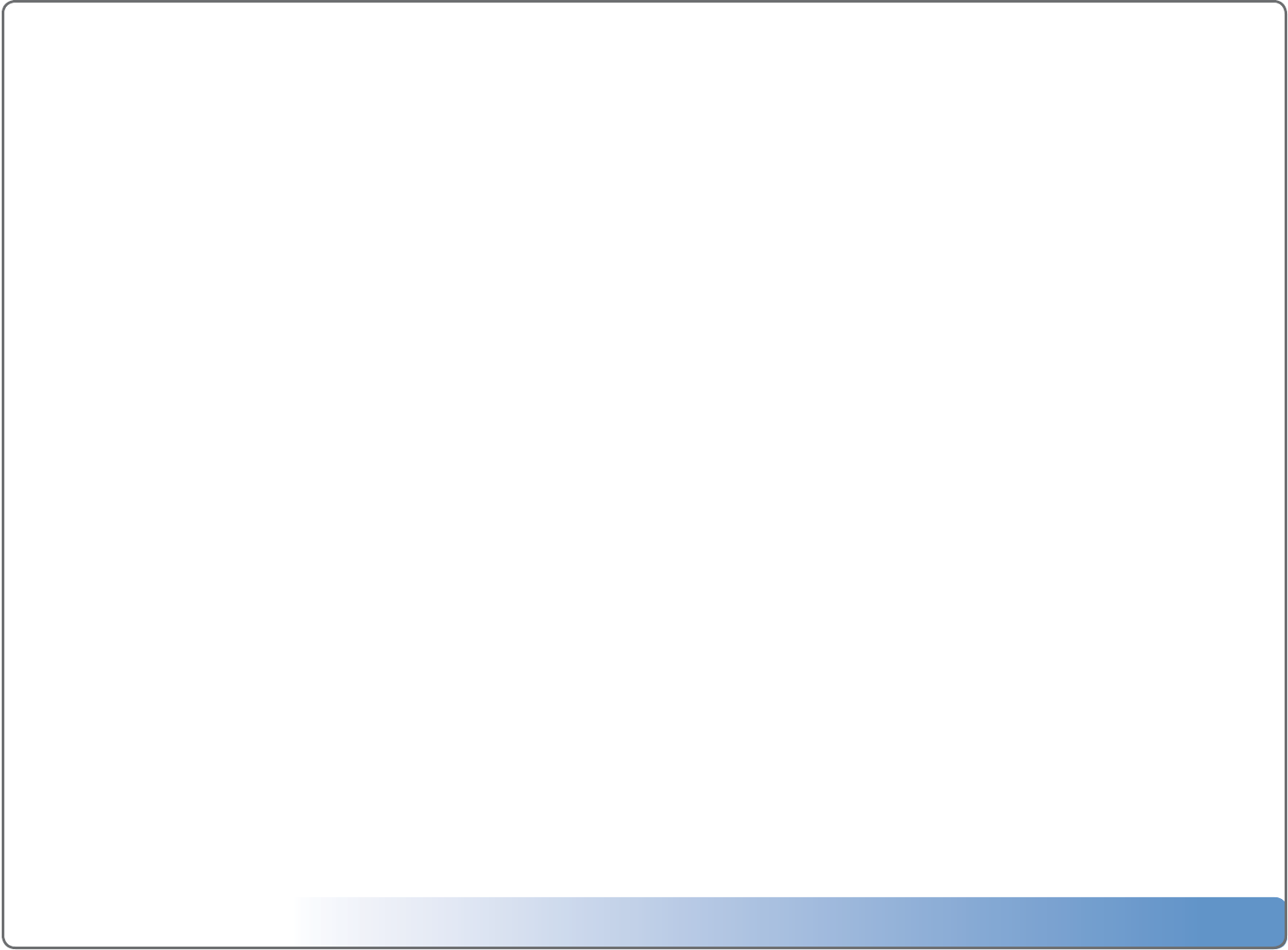
Escient Vision VS & VC User’s Guide
Version: M51003-02A3
32
Concurrent Operations
VS Server Limits
When properly installed, the Vision VS can support the following concurrent
functions:
• StreamingtovedierentVS/VCclientswhileplayingamovielocally
• StreamingtovedierentVS/VCclientswhileimportingamoviefromthe
frontpaneldrive
• StreamtooneVS/VCclientwhileimportingamoviefromthefrontpaneldrive
• StreamtooneVS/VCclientwhileimportingamoviefromaremoteVS/VCcli-
ent
• RemotelyimportuptotwomoviesfromVS/VCclients(nomoviesplayinglo-
callyorstreaming)
VX Server Limits
When properly installed, the Vision VX can support the following concurrent
functions:
• StreamingtotendierentVS/VCclients
• RemotelyimportuptofourmoviesfromVS/VCclients(nomoviesplaying)
• RemotelyimportuptotwomoviesfromVS/VCclients(twomoviesplaying)
Determining your Vision’s IP Address
To view the IP network address of your Vision
1.SelectSetup
2.SelectUtilities
3.SelectSystemInformation
4.TheIPaddressislocatedonthelastlineintheformat0.0.0.0
Controlling Vision from Your Computer
The exact same Vision user interface that is displayed on your TV can be ac-
cessed from any computer on your local network provided that it is capable of
running the Adobe Flash 9 multimedia player available for free from: http://
www.adobe.com/shockwave/download/.
To control to your Vision from your PC
1.DeterminetheIPaddressofyourVision(seeabove)
2.OpenyourwebbrowseronyourcomputerandentertheaddressofyourVi-
sion.Example:192.168.0.100
3.TheVisionuserinterfacewillbedisplayedinafewseconds,thenyoucancon-
troleveryaspectofVisionusingyourkeyboardandmouse.
Connecting to Vision’s Network Shares
You can access your Vision’s network shares using it’s IP address or its Server
Name from any computer on your local network provided that it is capable of
mounting CIFS/SMB shares.
To connect to your Vision’s network shares from your PC
1.SelectStart->RunandentertheIPaddressorServerNameofyourVision.
Example:\\192.168.0.100or\\vision-vs.
2.Visionshareforyourtask:
• CONTENT-AccessVision’smusicles(readonly)
• COVERS-UsedtoimportyourownDVDandCDcoverartforuseonthe
Vision(read/write)
• IMPORT-Usedtoimportyourmusic,movies,andvideosintoyourVision
(writeonly)
• PHOTOS-Usedtoimportyourphotosontoanddeletephotosfromyour
Vision(read/write)
• PLAYLISTS-AccessVision’smusicplaylistsforbackuppurposes(readonly)
Sharing Vision’s Music with FireBall Media Servers
Vision’s music library can be accessed from most FireBall Media Servers on
your network using the same technique that allows you to share music between
two FireBall media servers. Follow the steps that came with your FireBall
product for connecting to another FireBall server and select the name of your
Vision from the list of available servers.
Supported FireBall Media Servers include: E2 Series, DVDM Series, MP-200
Series, MX Series, AVX Series, ZP Series and FP Series.
Note: Vision’s movies, photos, and Rhapsody are not available to con-
nected FireBalls.