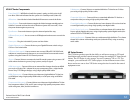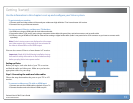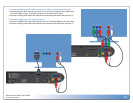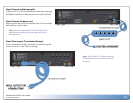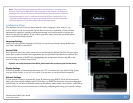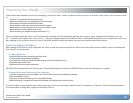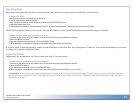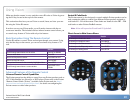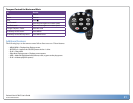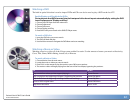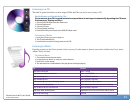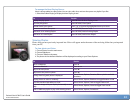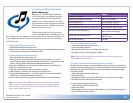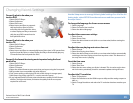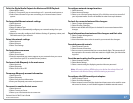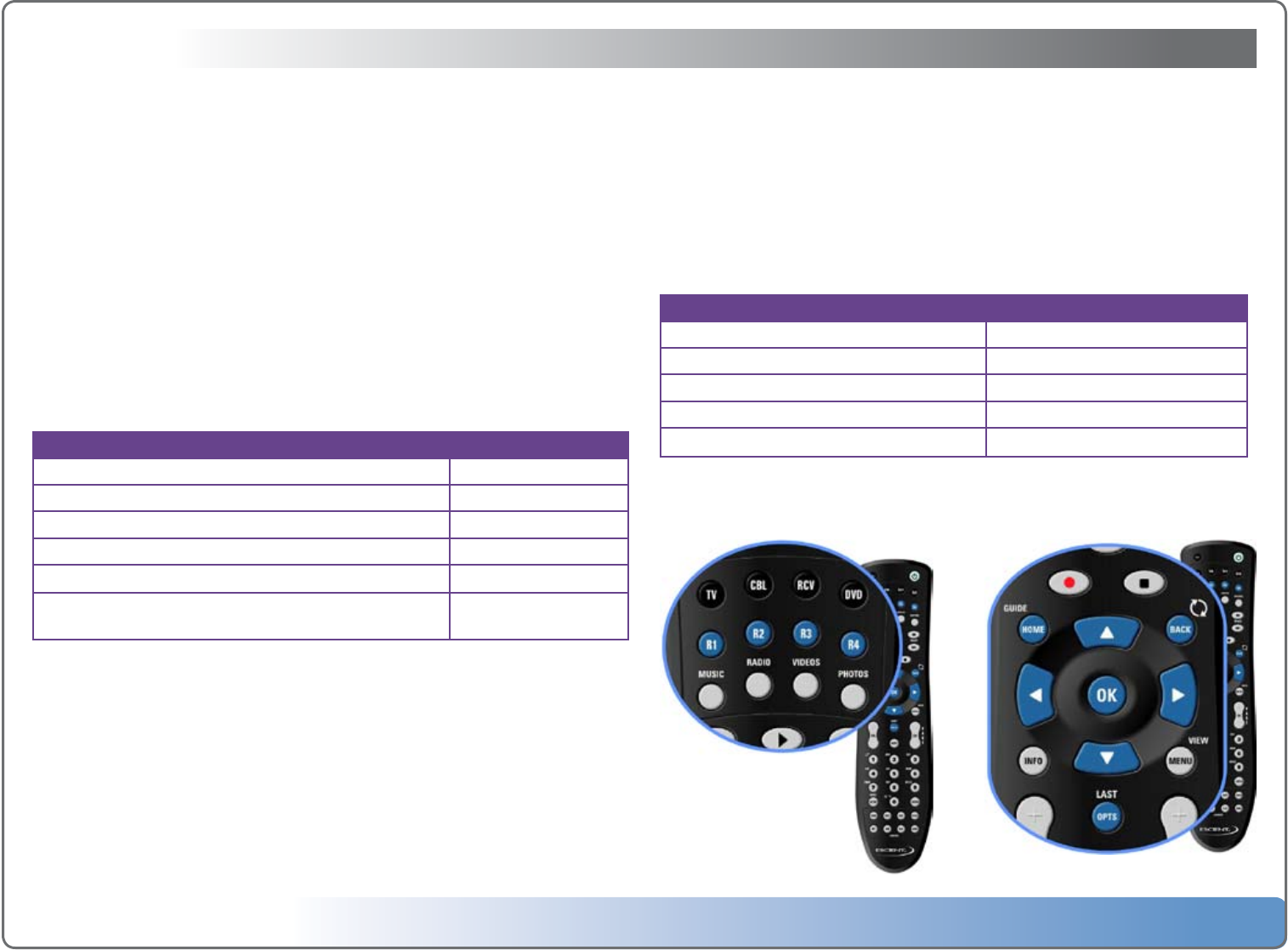
Escient Vision VS & VC User’s Guide
Version: M51003-02A3
20
Escient IR Code Banks
The Escient remote is also designed to control multiple Escient products and as
such contains the ability to control four different Escient products assigned to
code banks R1 – R4 on the remote. These banks are identical to the FB1 – FB4
code banks on other Escient FireBall remotes.
Note: Vision will respond to IR code bank R1 by default.
Direct Access to Main Source Menus
To Do this
GodirectlytotheMoviesmenu PressVIDEOS
GodirectlytotheMusicmenu PressMUSIC
GodirectlytothePhotosmenu PressPHOTOS
GodirectlytotheRhapsodymenu PressRADIO
GodirectlytoSettingmenu PressSETUP
Using Vision
Make sure that the remote is set to send the correct IR codes to Vision by press-
ing the R1 key located at the top left of the remote.
This section describes how you use Vision to watch, listen, and view your me-
dia using the Vision IR remote
In order to access your Vision media, you will need to interact with the on-
screen user interface. The included wireless infrared remote control allows you
to control every feature of Vision with only a few buttons.
Basic Navigation Using The Remote Control
Use the IR remote to control Vision and navigate through your content. Using
only the blue keys on the remote, you can access almost every feature of Vi-
sion.
To Do this
Scrollthroughmenuitemsoneatatime PressUPorDOWN
Selectamenuitem PressOK
Returntothepreviousscreen PressBACKorLEFT
Returntothemainmenu PressHOME
Seeoptionalfeaturesforthecurrentlyhighlighteditem PressOPTS
Scrollthroughmenuitemsascreenattime
PressPAGEUPor
DOWN
Advanced Features of the Remote Control
Universal Remote Control Capabilities
The Escient remote has the ability to control four non-Escient products such as
a TV, Cable/Satellite box, Receiver, or DVD player. Please refer to the Escient
“Remote Control Guide (Vision)” (available on the Escient web site: http://
www.escient.com/support/manualsdocs.html) for details on configuring the
Escient remote to control other products.