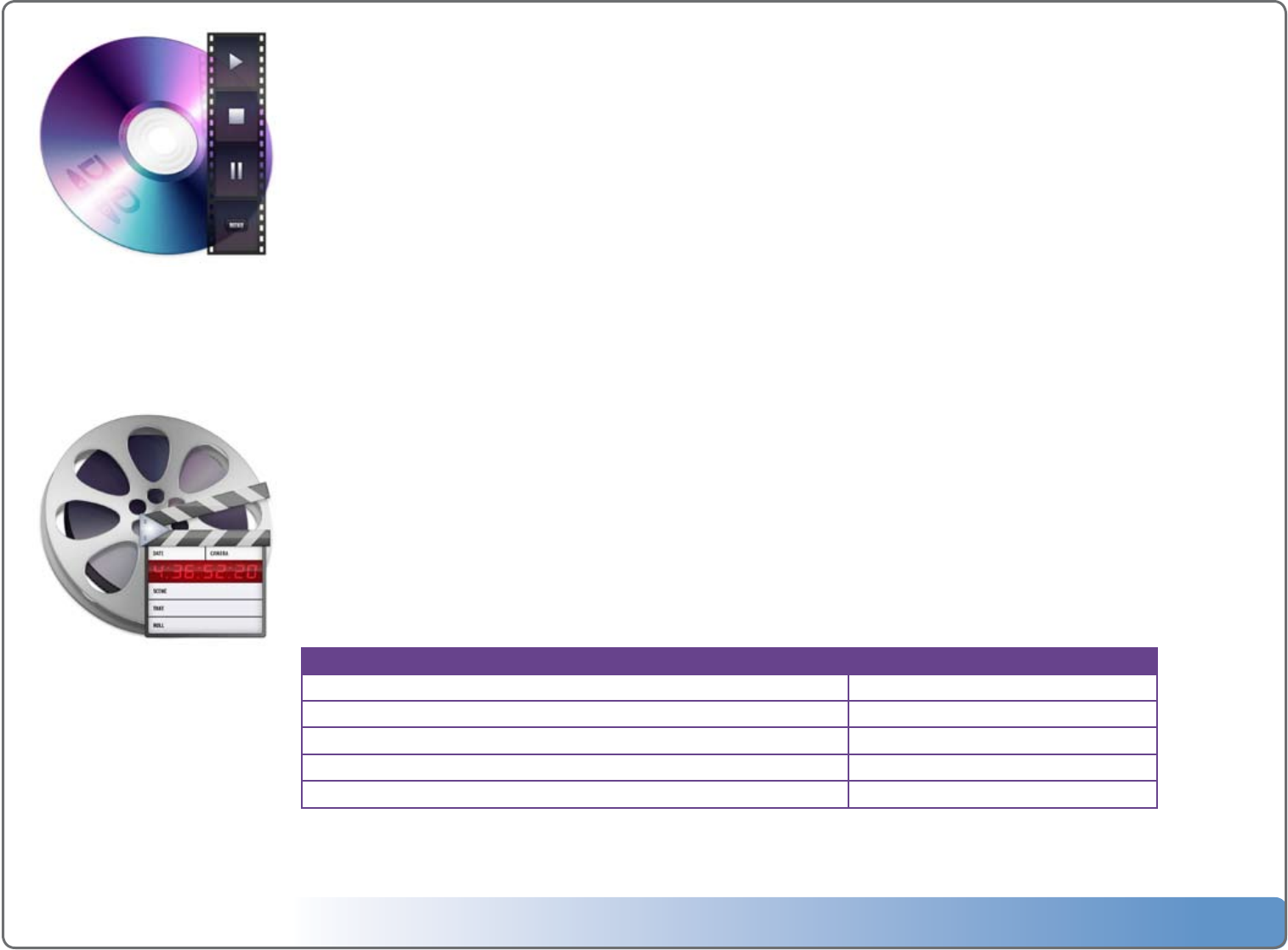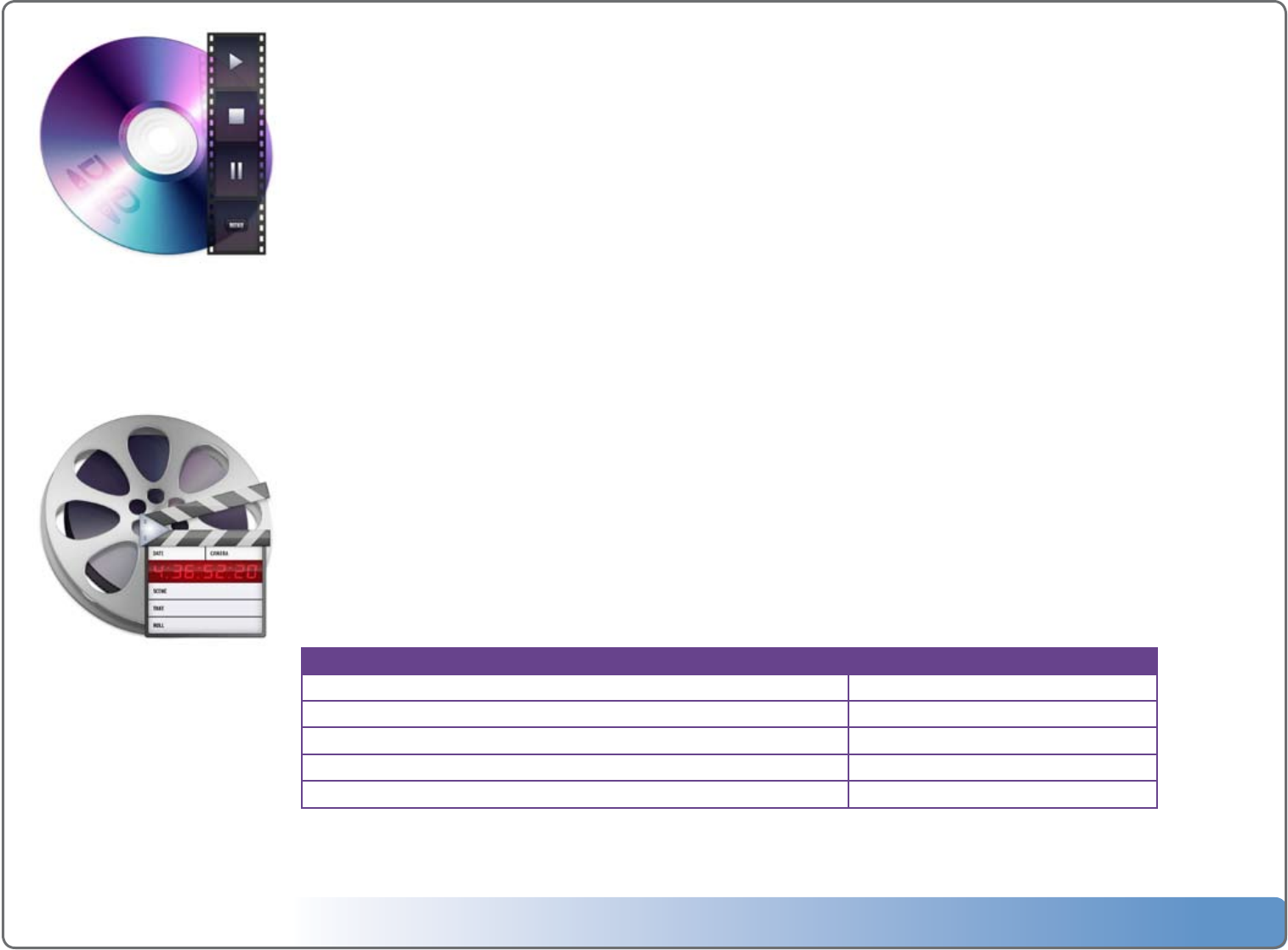
Escient Vision VS & VC User’s Guide
Version: M51003-02A3
22
Watching a DVD
The built-in optical drive that is used to import DVDs and CDs can also be used to play a DVD on the local TV.
Enable Display and Play Mode for DVDs:
First make sure that DVDs inserted into the front panel drive do not import automatically by setting the DVD
Insert Preferences to “Display and Play”:
1.ChooseDVD/CDPlayerfromthemainmenu.
2.ChoosePreferences.
3.ChooseDVDInsert.
4.ChooseDisplayandPlay.
5.PressBACKuntilyouarebackattheDVD/CDPlayermenu.
To watch a DVD disc:
1.InserttheDVDdiscyouwanttowatch.
2.TheDVDwillloadandplay.
3.UsetheVisionremotetonavigatetheDVDMenuandstartwatching
Watching a Movie or Video
Watching a movie or video off of the Vision system couldn’t be easier. Use the remote to browse your movie collection by
Cover, Title, Genre, MPAA Rating, Actor/Cast, or Director.
To watch a Movie or Video:
1.ChooseMoviesfromthemainmenu.
2.Locatethemovieorvideoyouwanttowatch.
3.PressPLAYontheremotetoplaythemovieorpressOKformoreoptions.
4.Themovieorvideowillbeginplayingfromthestartoftherstchapter,bypassingthepreviews.
To Do this
Playamoviefromwhereyoulaststoppedplayingit ChooseResume
Playamoviefromthebeginningofchapter1,bypassingthepreviews. ChoosePlayMovie
PlaytheDVDfromthebeginningincludingatrailersandwarnings ChoosePlayDisc
AccessaDVD’soriginalmenu ChooseDVDMenu
Playthecurrentmovie
PressorOK