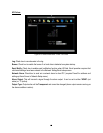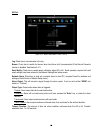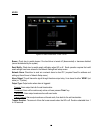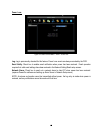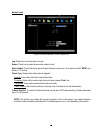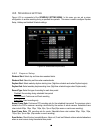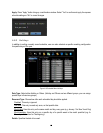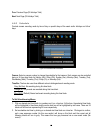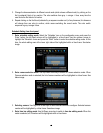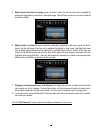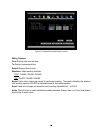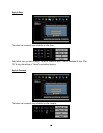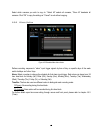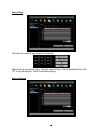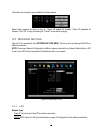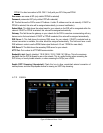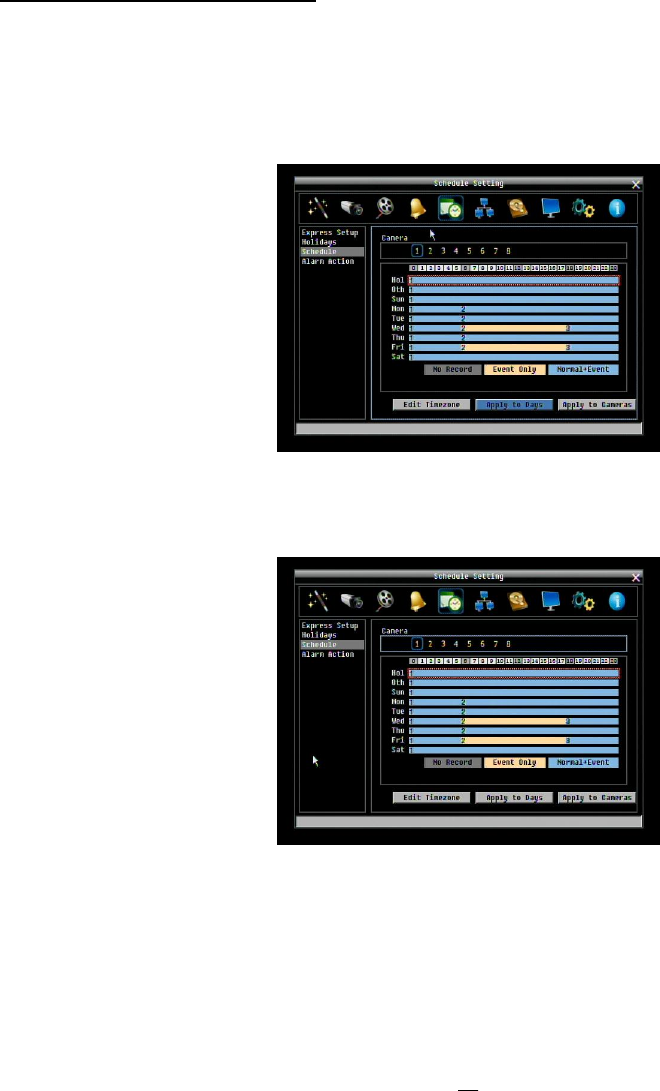
60
3. Change the timezone/section to different record mode (which shows a different color) by clicking on the
first (numbered) block of any section. The color switches from gray -> orange -> blue, every time the
user clicks the first block of a section.
4. Repeat clicking on the first block (indicated by a sequence number on it) of any timezone, this timezone
will change from one color to another, which means switching the record mode. The color switch
sequence is gray->orange->blue.
Schedule Setting from front panel
1. Enter schedule setting mode: Select the “Schedule’ icon on the configuration menu and press the
‘Enter’ button; the left hand column will be highlighted in a blue frame. Use the up/down arrows to
highlight the ‘Schedule’ choice and press the “Enter” button to enter the schedule setting mode. At this
time, the whole editing area at the lower right side will be highlighted within a blue frame. See below
image.
2. Enter camera selection mode: Use Up/Down arrow key to switch to Camera selection mode. When
Camera selection mode is selected, the list of camera numbers will be highlighted in a blue frame. See
below image.
3. Selecting camera: Use Right/Left arrow keys to select desired camera to configure. Selected camera
number will be highlighted by a blue frame. See above image.
4. Enter time bar editing mode: Use Up/Down arrow key to switch to time bar editing mode. When this
mode is selected, all 9 time bars will be highlighted within a blue frame.