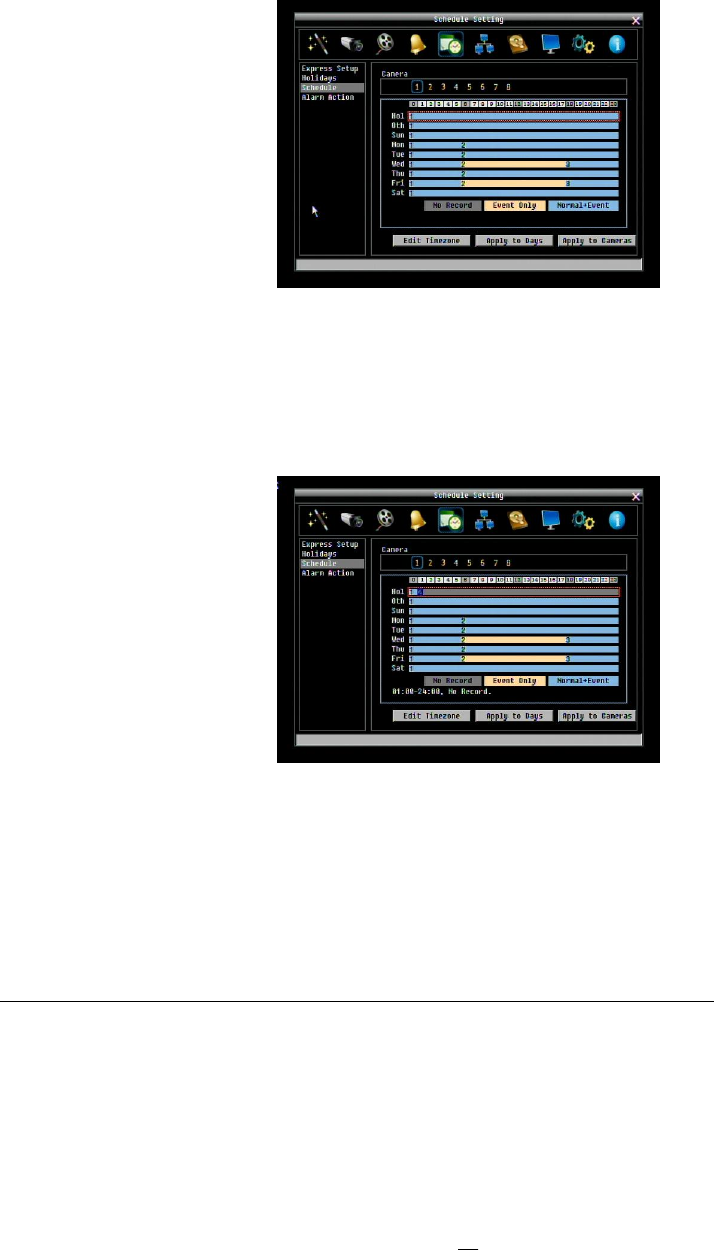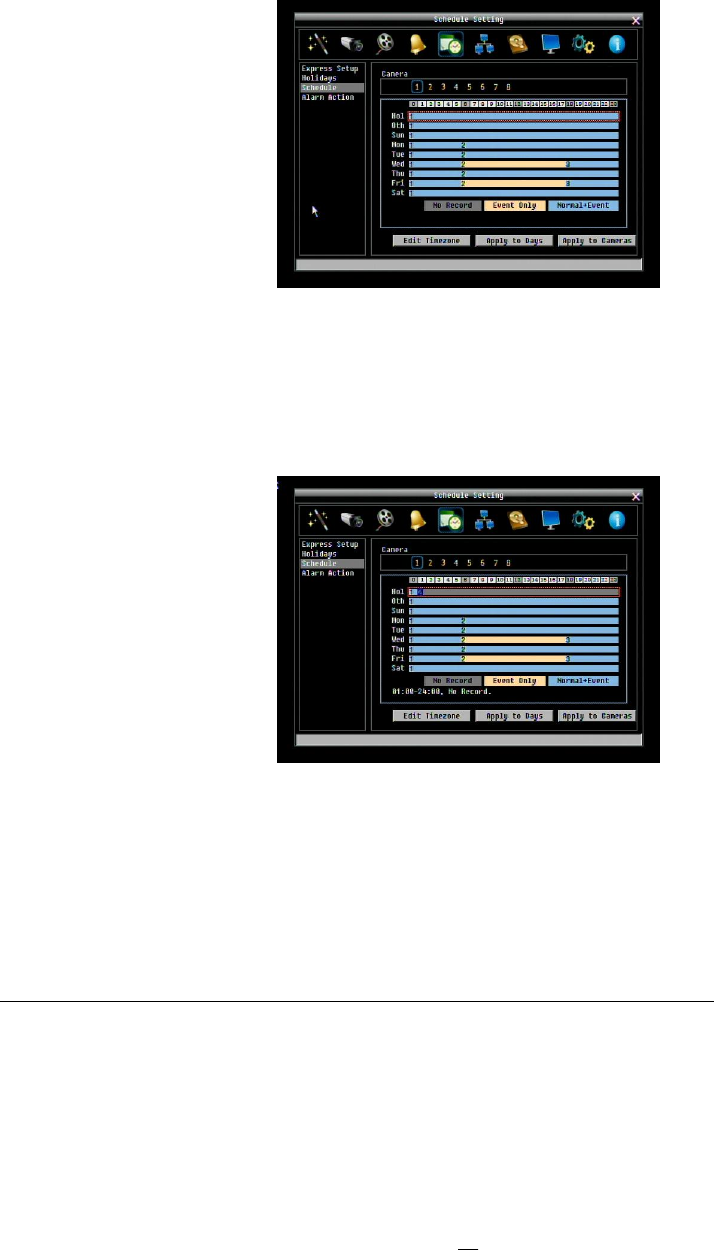
5. Select desired time bar for setting: press the “Enter” button; the first time bar will be selected for
setting and highlighted in a red frame. See below image. Use Up/Down arrow key to select the desired
time bar for setting.
6. Editing blocks in a time bar: when a time bar is selected (highlighted in red frame), press the “Enter”
button, and the first block of this bar will be selected (highlighted in blue frame). Use Right/Left arrow
keys to select the desired block as the starting time, and press Enter button to confirm. At this time, the
current and all following blocks will turn into gray, which means this gray timezone has been set to the
recording mode of gray(No Rec). User can also change the timezone to a different record mode (with
different color) by following instructions in the next step.
7. Changing recording mode (color) of a timezone: Use Right/Left arrow key to switch to the first block
(with number on it) of a timezone. Clicking Enter button, and this timezone will switch to another color,
which means switching to another record mode. The color switch sequence is gray->orange->blue.
8. To exit the screen, press the “Menu/Esc” button as required to move up the menu levels and, if desired,
out of the menu system.
Click the “Edit Timezone” button to edit the recording parameters for a time zone.