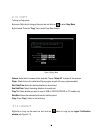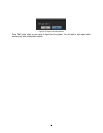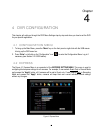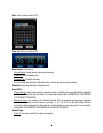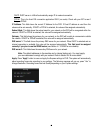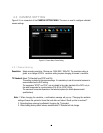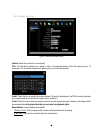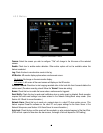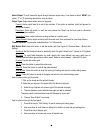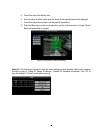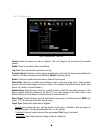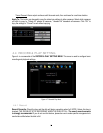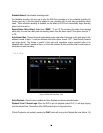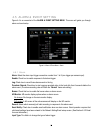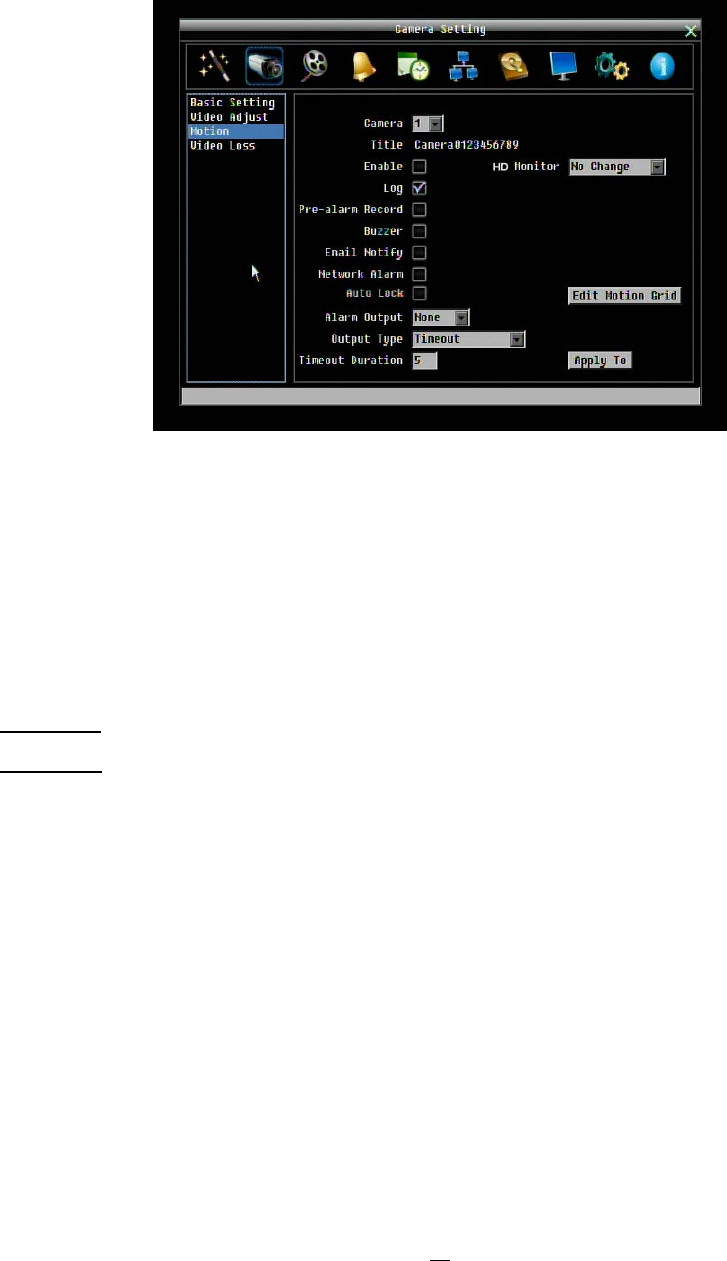
47
4.3.3 Motion
Figure 4-4 Camera Menu – Motion
Camera: Select the camera you wish to configure. “Title” will change to the title name of the selected
camera.
Enable: Check box to enable motion detection. Other motion options will not be available unless this
feature is selected.
Log: Check this box to record motion events in the log.
HD Monitor: HD monitor display options when a motion event occurs.
No change: No change on the main monitor display.
Full screen:
A full screen of the event camera will display on the HD monitor.
Pre-alarm Record: Check box to start copying recorded video to the hard disk from 5 seconds before the
motion event. (Pre-alarm recording rate will follow the “Normal” frame rate setting)
Buzzer: Check this box to enable the buzzer when a motion event is triggered.
Email Notify: Check this box to send email notification when a motion event is detected. Email operation
requires that valid email settings have been entered in the Network Setting/Email setup screen. (See
Section 4.6.2 Email for more information.)
Network Alarm: Check this box to send out a network alarm to a client PC when motion occurs. (This
feature requires PowerCon software on the client PC and proper settings for the Alarm Server in the
Network Setup menu; see Section 4.6.4 Alarm Server for more information.)
Auto Lock: Check the box and the events will be recorded in a write protected segment of the Hard Disk.
(DVR will lock a period of time when the alarm occurs, the length of time will depend on DVR setting)