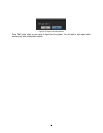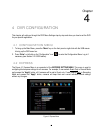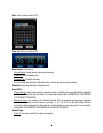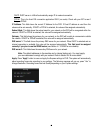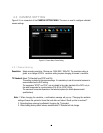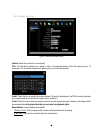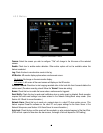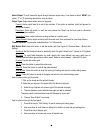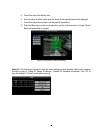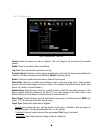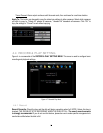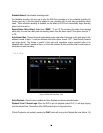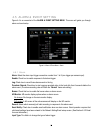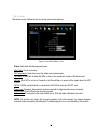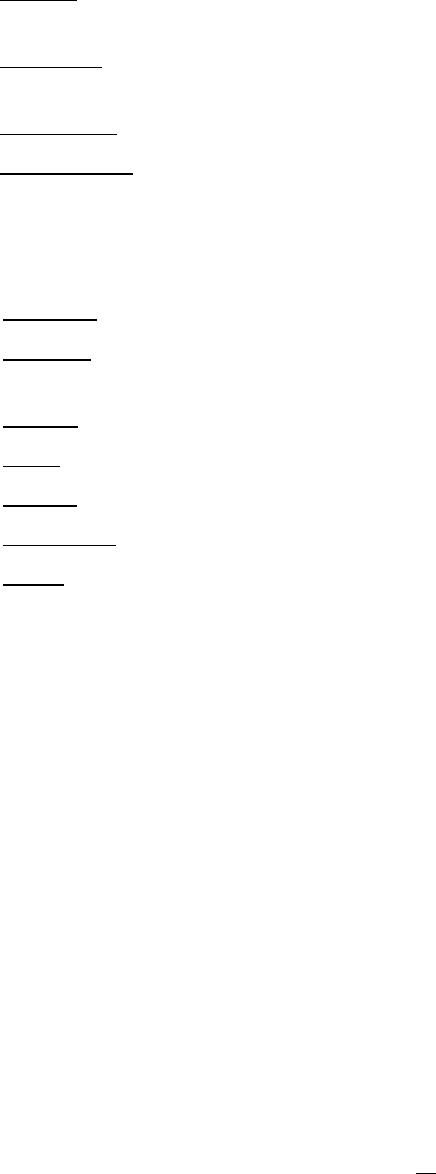
48
Alarm Output: This will transmit a signal through the alarm output relay. It can be set to either “NONE” (not
active), “1” or “2” (indicating which alarm relay is active).
Output Type: Output action when motion is triggered.
Timeout: Alarm output lasts for a set of time duration. If this option is selected, a field will appear for
setting the duration.
Permanent: Alarm will remain on until the user presses the “Enter” key on front panel or otherwise
resets the alarm condition.
Transparent: Alarm output continues as long as there is a motion event.
Trans+Timeout: Alarm output continues until the event ends, then continues for a set time duration.
Timeout Duration: Time duration selectable from 1 to 150 seconds.
Edit Motion Grid: Press this button to edit the motion grid (See Figure 4-5 Camera Menu – Motion Grid
Setting ).
Sensitivity: Set the threshold value for sensitivity within the grids. Select from 1 (lowest) to 10 (highest).
Min Area: To avoid false detections by small objects this value defines how many grids have to
exceed threshold before generating a motion event. Select a value between 1 (default) to 5 grids.
Preview: Preview the motion grid.
Set All: Press this button to select the entire area.
Clear All: Press this button to clear all the grids selected.
Save & Back: Press this button to save the motion grid setting and return to motion setting menu.
Cancel: Press this button to cancel all changes and returns to the motion setting menu.
How to select motion grid by mouse:
1. Click on the image and the grid will display.
2. Select the grid square in the upper-left of the desired rectangle.
3. Select the grid square in the lower-right of the desired rectangle.
4. The area between upper-left and lower-right grid will be selected.
The same result is achieved from lower left followed by upper right.
5. Choose “Save & Back” to proceed.
How to select motion grid by front panel:
1. Press Enter key on “Grid Setting” to launch motion grid setting page.
2. Use arrow keys to scroll above or below list of buttons to enter the grid setting area.
3. Press Enter key to display grid.
4. Use arrow keys to choose one corner of desired area