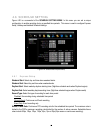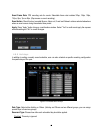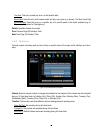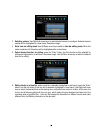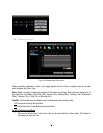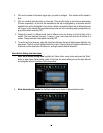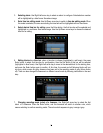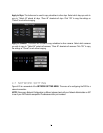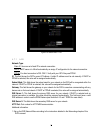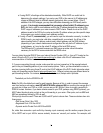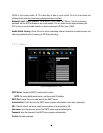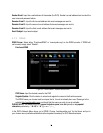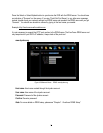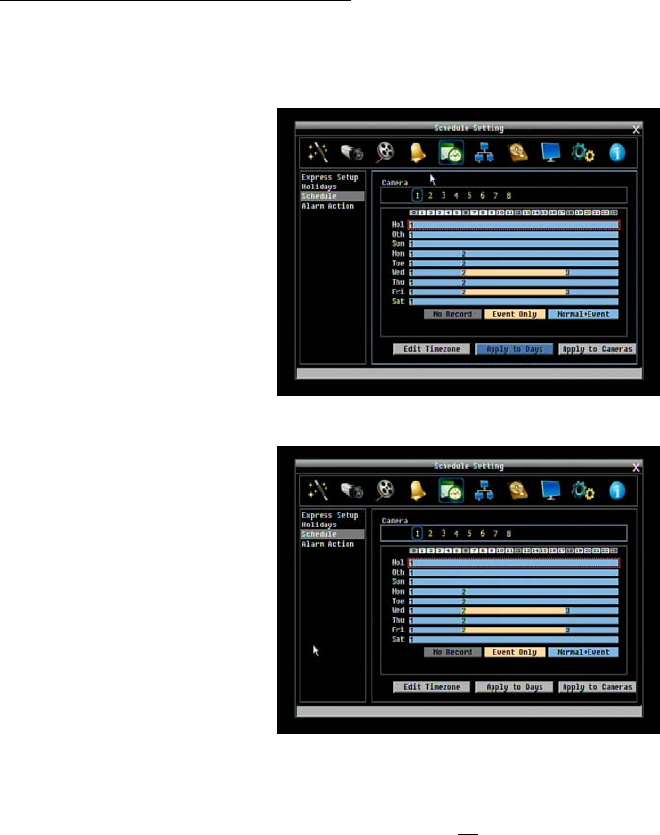
72
2. Click on the number of the alarm trigger input you wish to configure. That number will be framed in
blue.
3. Click on a desired start time block on a time bar. There are 24 blocks on the time bar representing
24 hours respectively. At this time, the selected time bar will be highlighted by a red frame and the
selected block will be highlighted in blue frame. Initially, the selected block and all following blocks
will be gray, which means this gray timezone has been set to the recording mode corresponding to
gray (alarm action recording OFF).
4. Change the section to different mode (with a different color) by clicking on the first block of the
section. The color switches from gray -> orange -> gray, every time user clicks the first block of a
section. Orange indicates ‘alarm action recording ON’.
5. To set the end of a timezone, select the time block following the end of the timezone defined in the
step above. The first click will highlight the block in blue. A second click will toggle the state/color of
that block and the remainder of the time bar, ending the above defined timezone
Alarm Action Setting from front panel
1. Enter Alarm Action setting mode: highlight the “Alarm Action: menu choice and press the “Enter”
button to enter Alarm Action setting mode. At this time, the whole editing area at the right side will
be highlighted within a blue frame. See image below.
2. Enter alarm selection mode: Use Up/Down arrow key to switch to Alarm selection mode.