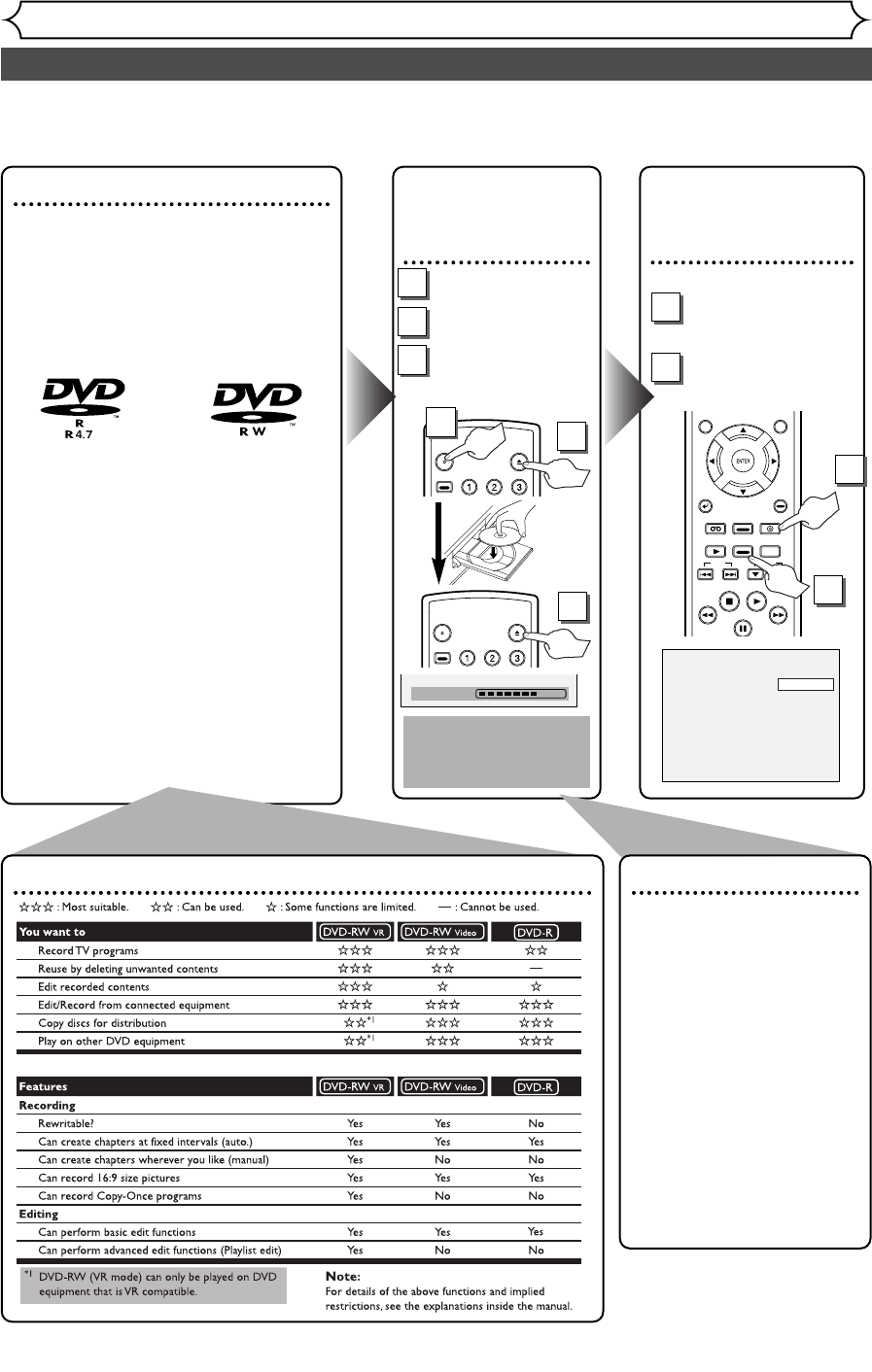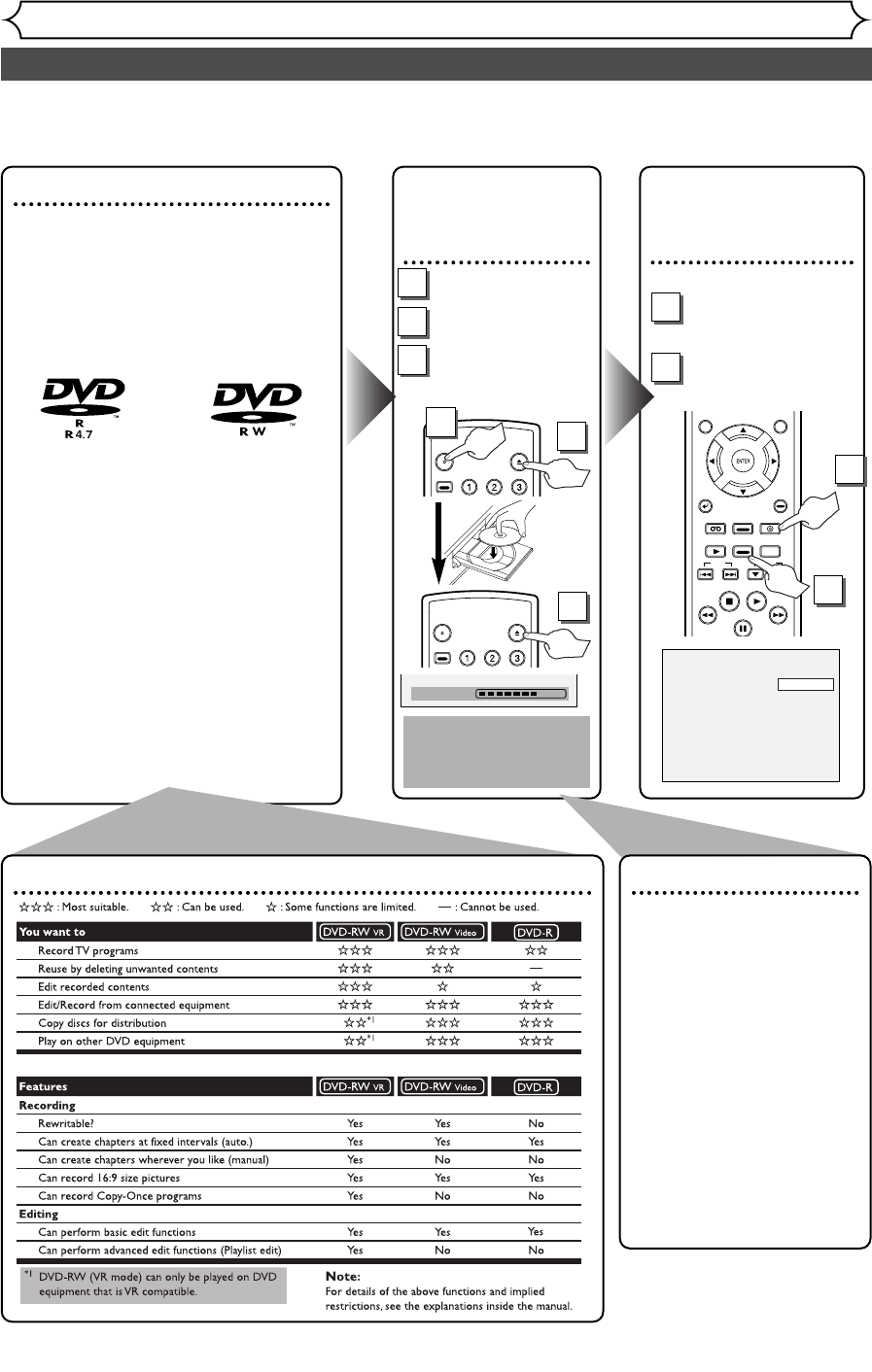
16
Easy DVD recording
Getting started
Step 3:
Select the
Recording speed
SP 2:01 Rem.
The following will help you to understand easily how to record to DVD discs.
Note:
Make sure batteries are in the remote control and you have connected this unit and the TV correctly.
Step 1:
Choose a disc type
There are several types of recordable
DVD discs to choose from. Choose a
recordable DVD disc type based on
your playing/recording/editing require-
ments. See “DVD disc type” below.
This unit can record on the follow-
ing type of discs only.
(or)
* This unit cannot record on the fol-
lowing discs.
•DVD-R General Ver 2.0 / 8x
•DVD-RW Ver 1.2 / 2-4x CPRM com-
patible
For example, when you want to
record repeatedly on the same disc,
or when you want to edit the disc
after recording, select the
rewritable DVD-RW type disc.
When you want to save recordings
without any alteration, a non-
rewritable DVD-R can be your
choice.
Step 2:
Insert a blank
disc
POWER
OPEN/
CLOSE
ABC DEF
.@/:
VCR Plus
+
POWER
OPEN/
CLOSE
ABC DEF
.@/:
VCR Plus
+
Remote Control
Open the disc tray
Close the disc tray
Format the disc
Insert the disc in the unit.
Then format the disc from
SETUP menu.Video format
(Video mode) or Video
recording format (VR mode)
will be available depending on
the disc type inserted.
This is necessary to pre-
pare the disc for record-
ing. Details are on pages
30-32.
* When you format, the entire
contents on that disc will be
erased.
DVD disc types
2
Turn on the unit
1
3
This operation may
take a while to be
recognized.
Select the DVD
mode
1
Select the recording
speed
2
TOP MENUMENU/LIST
SETUP
RETURN
SKIP
STOP PLAY
FWDREW
PAUSE
SLOW
REC
SPEED
REC/OTR
VCR
VIDEO/TV
DVD
CH
1
2
1
2
3
E9460UD(EN/SP/FR).qx3 04.8.10 10:47 Page 16