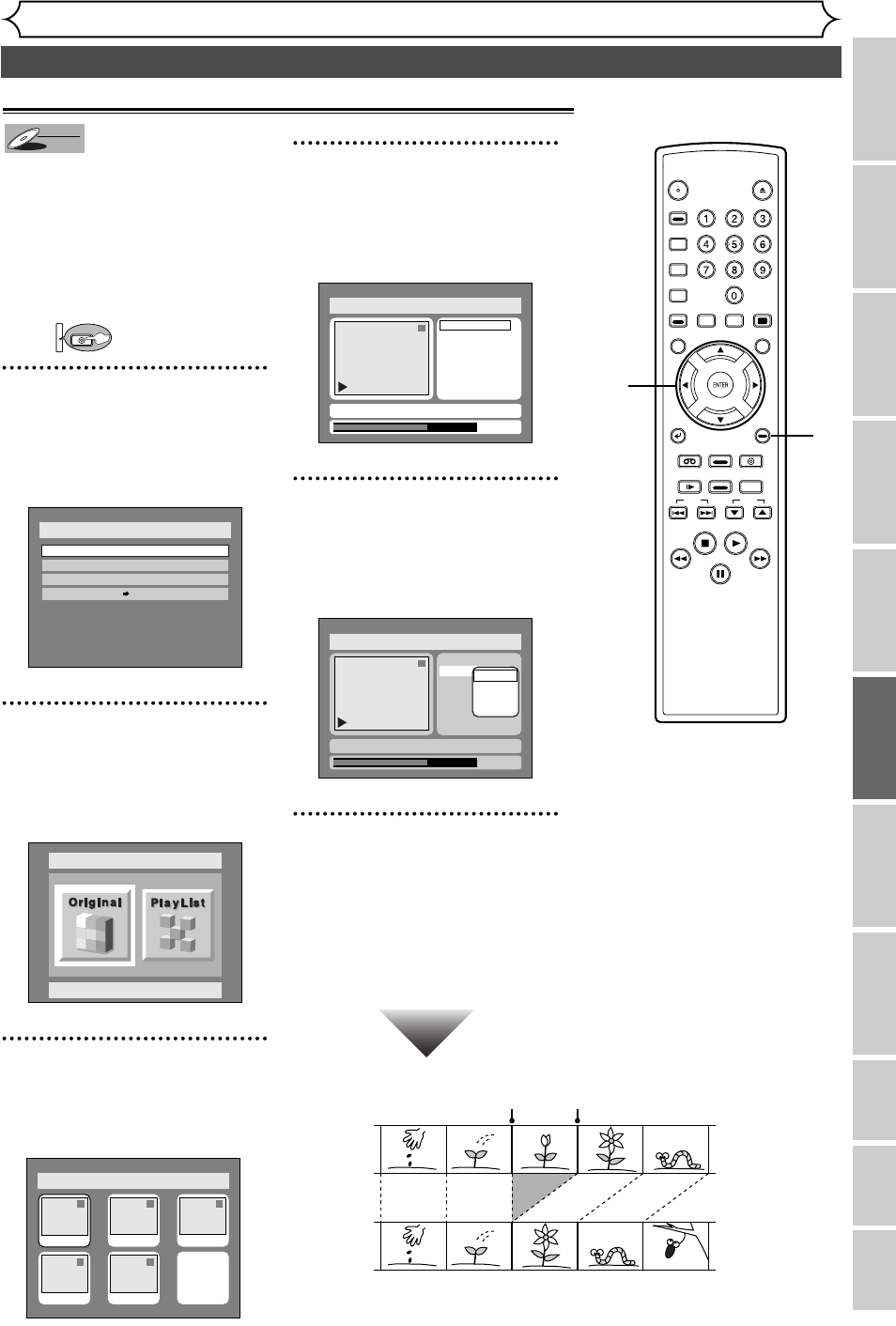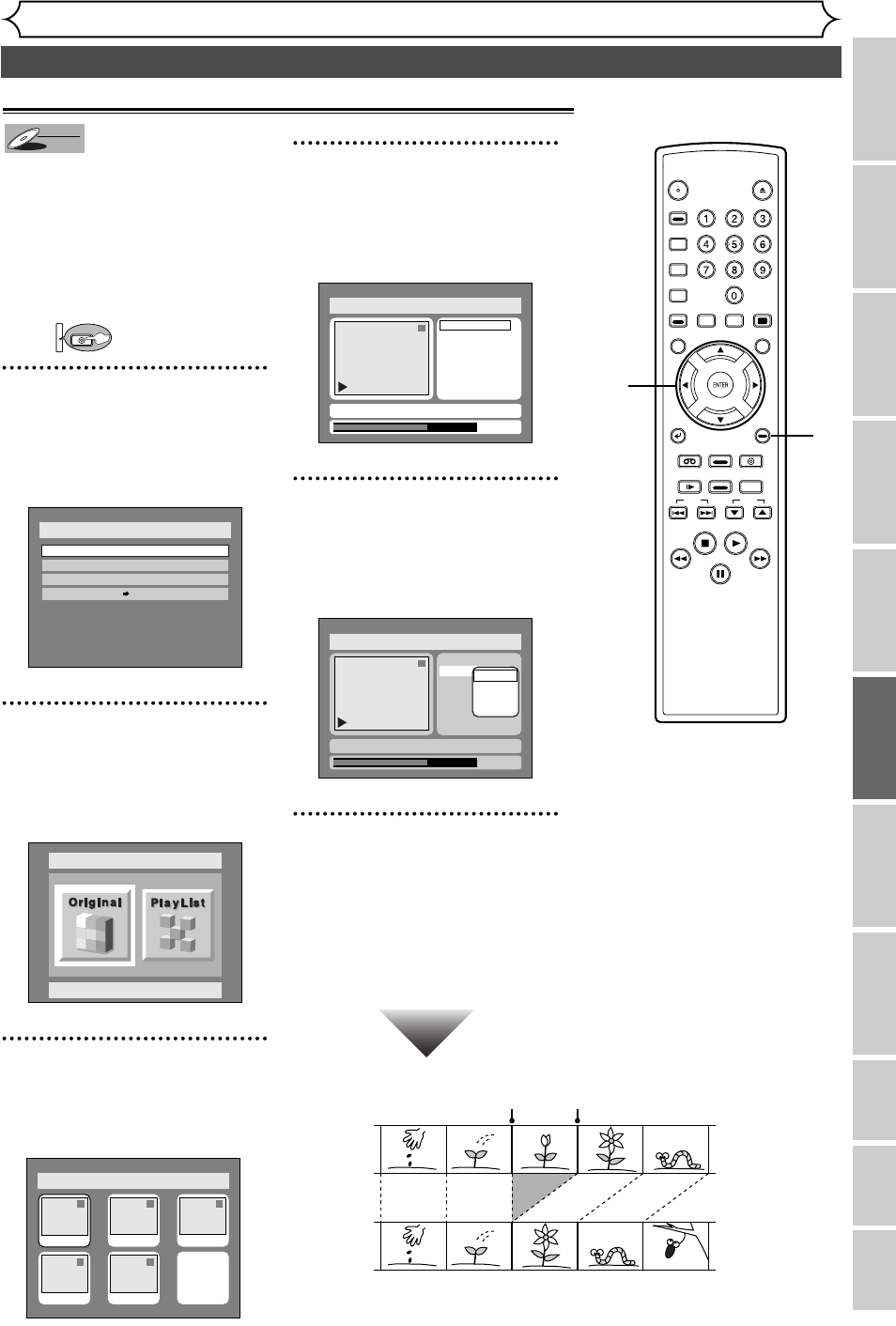
79
Editing DVD-RW discs in VR mode (Playlist) (cont’d)
Editing
Recording Playing discs
Editing
Before you start Connections
Getting started
Changing the SETUP menu
VCR functions
Others
Español
Français
Deleting parts of titles
Before
editing
<Preview>
Edited
Start point End point
You can delete a specific part of a
title.
Even when a title is deleted from
the playlist, the original title will
remain.
The disc space to record will not
be increased.
First:
1
Press SETUP button. Select
“DISC” using { / B buttons,
then press ENTER button.
DISC menu will appear.
2
Select “Edit” using K / L but-
tons, then press ENTER button.
Original/PlayList menu will appear.
Screen:
3
Select “PlayList” using { / B
buttons, then press ENTER
button.
Playlist will appear.
4
Select a desired title using K /
L / { / B buttons, then press
ENTER button.
Playlist menu will appear.
5
Select “Scene Delete” using
K / L buttons, then press
ENTER button.
Option window will appear.
6
Press ENTER button to
decide a start point, then
press ENTER button to
decide an end point.
A cursor will move to “Preview”.
You can check a preview.
Disc > Edit > Playlist
1
0:00:55
Title Delete
Scene Delete
Edit Title Name
Chapter Mark
Index Picture
Start
End
Preview
Delete
JAN/ 1 1:00AM CH12 XP
Disc > Edit > Playlist
1
Title Delete
Scene Delete
Edit Title Name
Chapter Mark
Index Picture Set
0:01:25
JAN/ 1 1:00AM CH12 XP
Disc > Edit > Playlist
1 1 32
54
Add New
Title
Delete
Playlist
JAN/1 1:00AM
JAN/1 4:00AM
JAN/1 2:00AM JAN/1 3:00AM
JAN/1 5:00AM
Disc > Edit
Original
Disc
Edit
Format
Finalize
Disc Protect OFF ON
DVD
DVD-RW
DVD-RW
VR
POWER
OPEN/
CLOSE
ABC
JKL
TUV
DEF
MNO
WXYZ
SPACE
.@/:
GHI
PQRS
VCR Plus
+
AUDIO DISPLAY
REC
MONITOR
CLEAR/
C.RESET
TOP MENUMENU/LIST
SETUP
RETURN
SKIP
STOP PLAY
FWDREW
PAUSE
SLOW
REC
SPEED
REC/OTR
VCR
VIDEO/TV
DVD
CH
SEARCH
MODE
CM SKIP
ZOOM
1
2
3
4
5
6
1
Instructions continue to the next page.
E9460UD(EN/SP/FR).qx3 04.8.10 10:47 Page 79