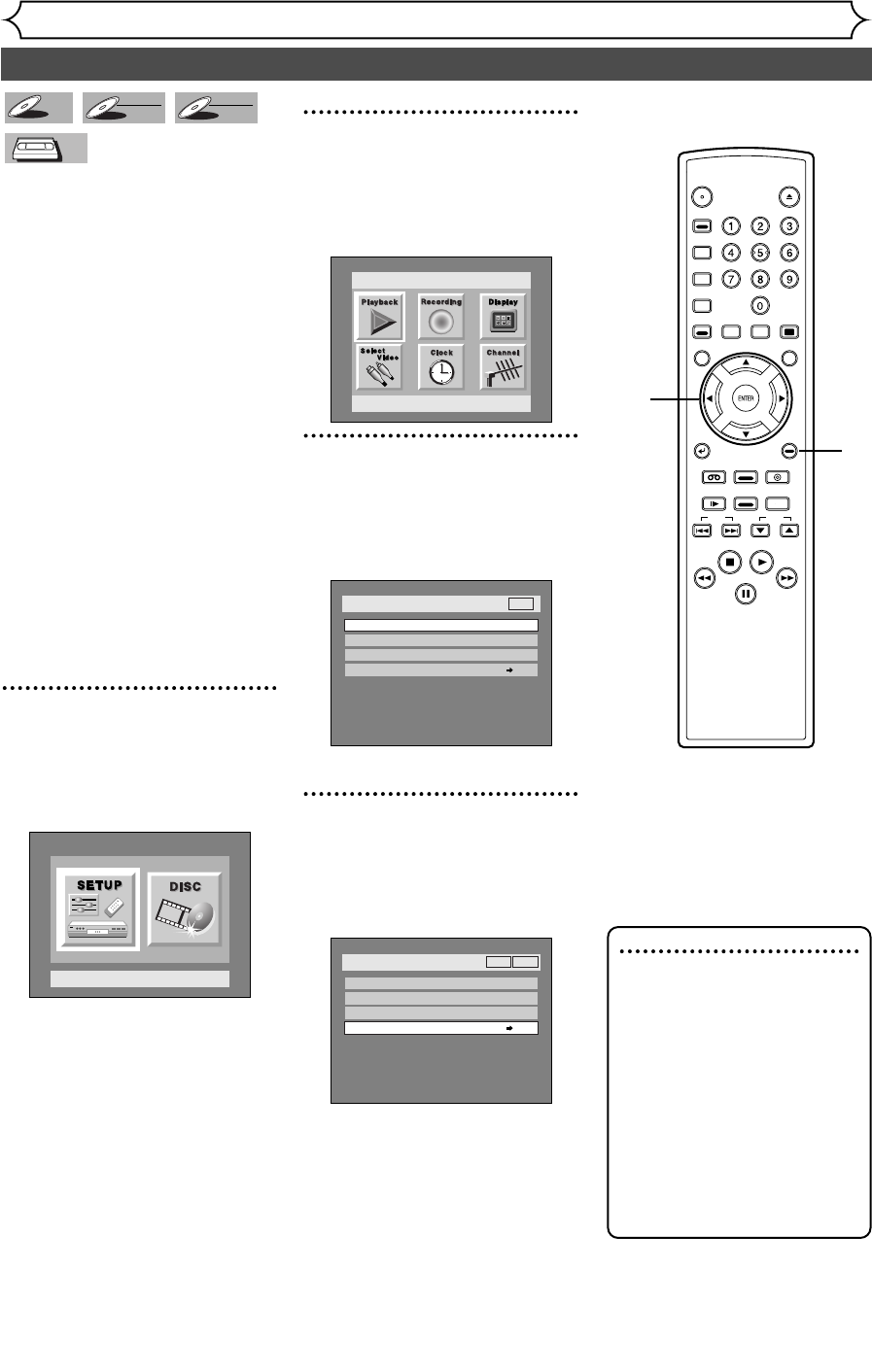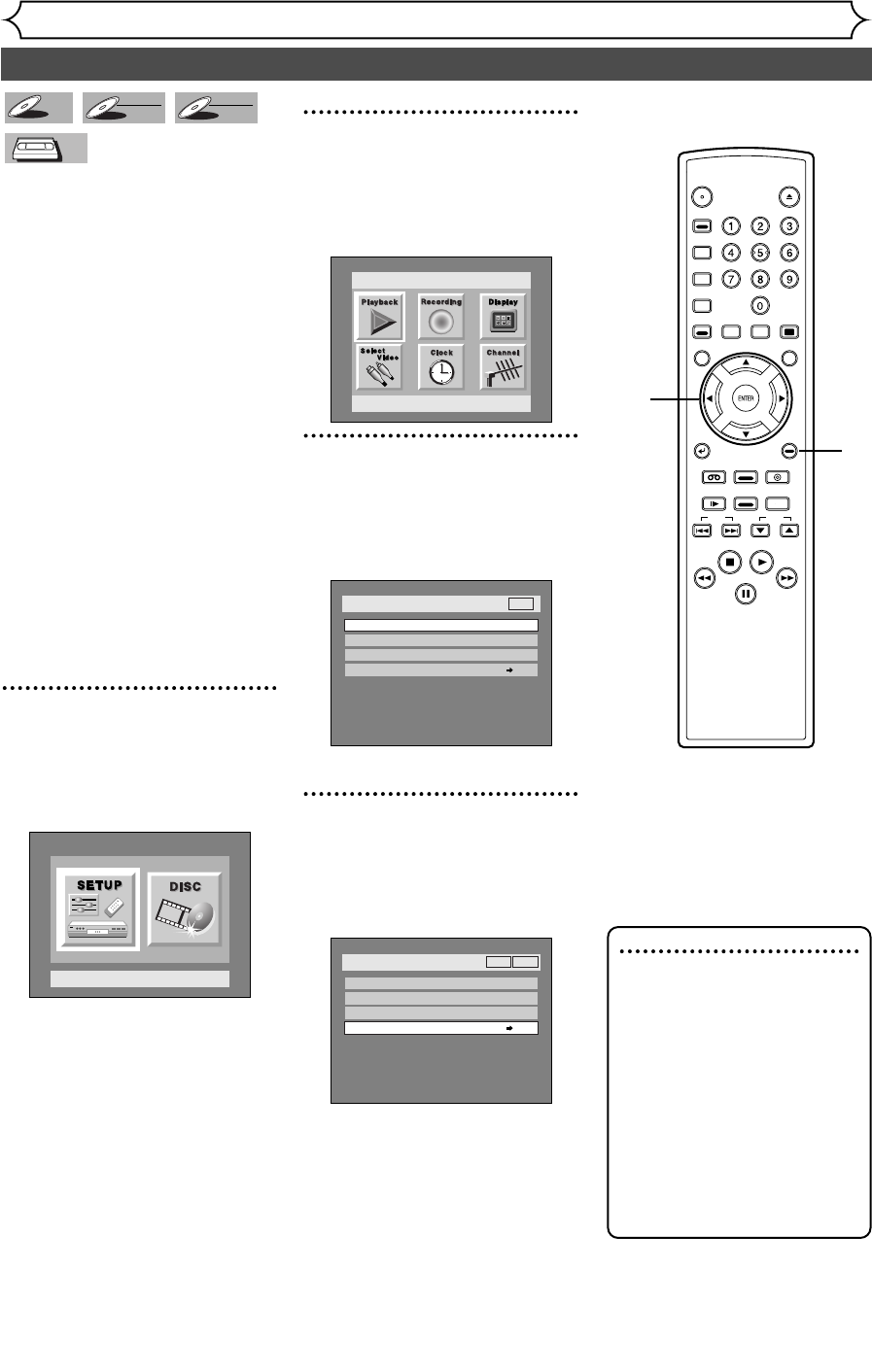
Dubbing Mode
Recording
42
You can copy a DVD disc to a
videotape or copy a videotape to
a DVD disc.This function will be
possible only if the DVD disc or
the tape is not copy protected.
Before starting this function, pre-
pare for the recording on the
DVD-R/RW disc or the videotape.
Refer to pages 33-34, 98.
Make sure:
• Insert a disc and a tape with a
record tab.
Note for recording to a tape:
• The tape's record tab is intact.
• The videotape is long enough to
record the DVD disc.
Note for recording to a disc:
• The DVD disc is satisfied with
the recording status. Refer to
pages 28-29.
1
Press SETUP button to dis-
play SETUP/DISC menu.
SETUP/DISC menu will appear.
Screen:
2
Select “SETUP” using { / B
buttons, then press ENTER
button.
SETUP menu will appear.
3
Select “Recording” using K /
L / { / B buttons, then press
ENTER button.
Recording menu will appear.
4
Select “Dubbing Mode” using
K / L buttons, then press
ENTER button.
Option window will appear.
Setup > Recording
Auto Chapter
Timer Programming
Dubbing Mode
Video mode
VCR DVD
DVD-RW Recording Format
OFF
VCR DVD
Setup > Recording
Auto Chapter
Timer Programming
Dubbing Mode
Video mode
VCR DVD
DVD-RW Recording Format
10 minutes
DVD
Setup
Playback Setting
Setup Menu
VCR
VCR
DVD-RW
DVD-RW
VR
DVD-RW
DVD-RW
Video
DVD-R
DVD-R
Note
For VCR to DVD duplication:
• After starting VCR to DVD
duplication, the picture may be
distorted because of the auto
tracking function.
This is not a malfunction. Be
advised to playback the tape
until the picture is stabilized,
then set the starting point
which you wish to start
recording, and start VCR to
DVD duplication.
POWER
OPEN/
CLOSE
ABC
JKL
TUV
DEF
MNO
WXYZ
SPACE
.@/:
GHI
PQRS
VCR Plus
+
AUDIO DISPLAY
REC
MONITOR
CLEAR/
C.RESET
TOP MENUMENU/LIST
SETUP
RETURN
SKIP
STOP PLAY
FWDREW
PAUSE
SLOW
REC
SPEED
REC/OTR
VCR
VIDEO/TV
DVD
CH
SEARCH
MODE
CM SKIP
ZOOM
1
2
3
4
E9460UD(EN/SP/FR).qx3 04.8.10 10:47 Page 42