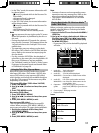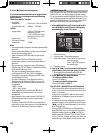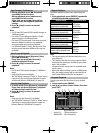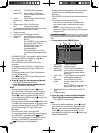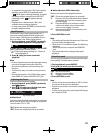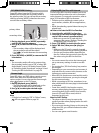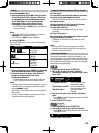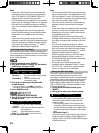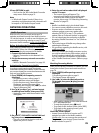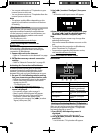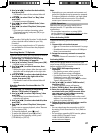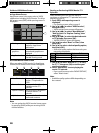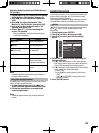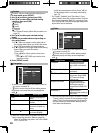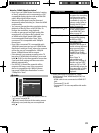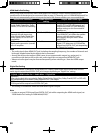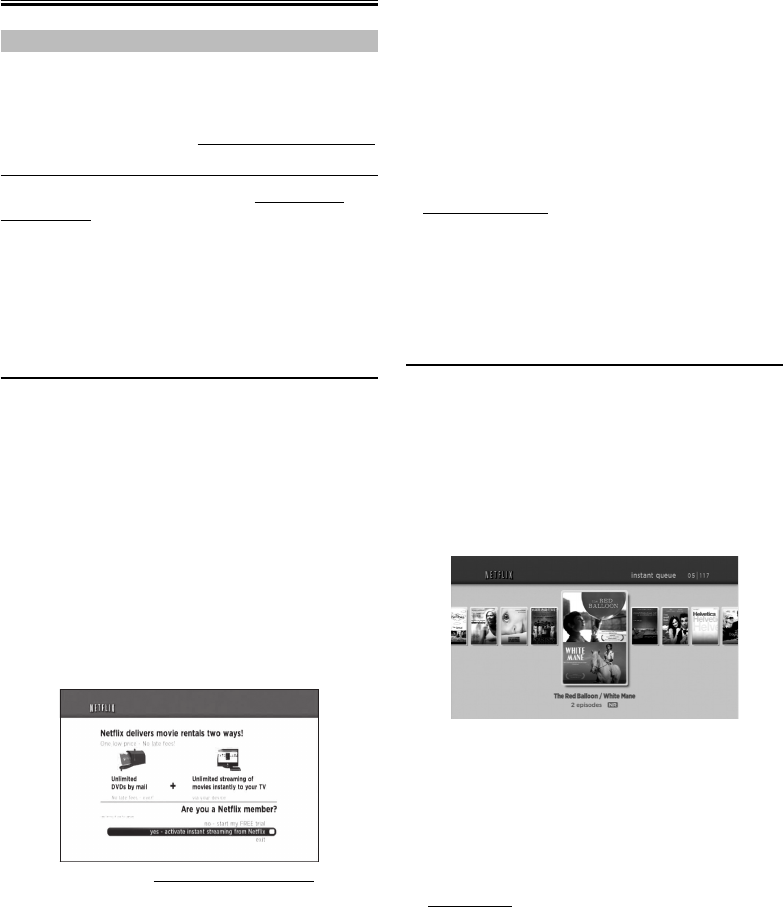
25
3 Press [RETURN] to exit.
• You can also set “BD Audio Mode” from the
setup menu. Refer to page 31.
Note
• In “Mix Audio Output” mode, if there is no
secondary and interactive audio, the audio will
be output as “HD Audio Output” mode.
NETWORK OPERATIONS
Netflix Operations
With this unit, you can watch movies and TV
episodes streamed instantly from Netflix (version
1.6) via the Internet. In order to use this feature, you
must visit the following website on your PC and
become a Netflix member. netflix.com/MAGNAVOX
Before Activating the Connection to Netflix
After creating a Netflix account at netflix.com/
MAGNAVOX, follow the following procedure
before activating the connection to Netflix.
1. Connect this unit to the Internet.
• Refer to “Connection to the Network” on
page 12.
2. Set up the necessary network connection
settings.
• Refer to “Network Connection” on page 39.
Activating the Connection to Netflix
In order to watch movies and TV episodes
streamed instantly from Netflix via the Internet,
you must activate the connection between this
unit and your Netflix account.
1. Press [GREEN] while opening screen is
displayed.
• For opening screen, refer to page 9.
• Netflix welcome screen will appear.
• For the first time only, “Network Service
Disclaimer” screen will appear. After
confirming the content, use [s/B] to select
“Agree”, then press [OK].
2. Use [K/L] to select “yes - activate instant
streaming from Netflix”, then press [OK].
• Activation screen with the activation code
will appear.
3. On your PC, visit netflix.com/activate and
log into your account.
• The entry screen of activation code will
appear on your PC screen.
4. Enter the activation code which is displayed
on the TV screen.
• The instant Queue will appear. The
connection to Netflix is successfully made.
• To browse the instant Queue and watch
movies, skip to step 2 in “Watching Streaming
Movies” on page 25.
Note
• Netflix is available only in the United States.
• You cannot create a Netflix account on this unit.
• If newer version of software is required,
software update screen may appear after
selecting “NETFLIX” in step 1. (For software
update, refer to “Software Update” on page 43.)
• You can deactivate the connection to Netflix
by setting “Netflix Deactivate” to “Yes”. (Refer to
page 44.)
• The screen image of Netflix may change after
updating the firmware.
• For questions regarding the Netflix service, visit
netflix.com/Help
• When you contact the Netflix customer service,
you may be asked for the ESN number, which is
a serial number to identify this unit by Netflix.
You can check the ESN number on the bottom
of the “Netflix Deactivate” screen. (Refer to page
44.)
Watching Streaming Movies
After you set up the connection to Netflix, you can
browse the instant Queue and watch movies on
your TV.
1. Press [GREEN] while opening screen is
displayed.
For opening screen, refer to page 9.
The instant Queue will appear.
2. Use [s/B] to select the desired movie or
TV episode, then press [B(play)] to start
playback.
• After loading, playback of the selected movie
or TV episode will start.
• To stop the playback, press [C(stop)].
• To go back to the instant Queue, press [RED].
• To go back to the opening screen, press
[TOP MENU] or [SETUP].
About the Instant Queue
• Instant Queue is the list of movies and TV
episodes you add on the Netflix website
(netflix.com). You can manage the movies and
TV episodes in your instant Queue from the
Netflix website on your PC.