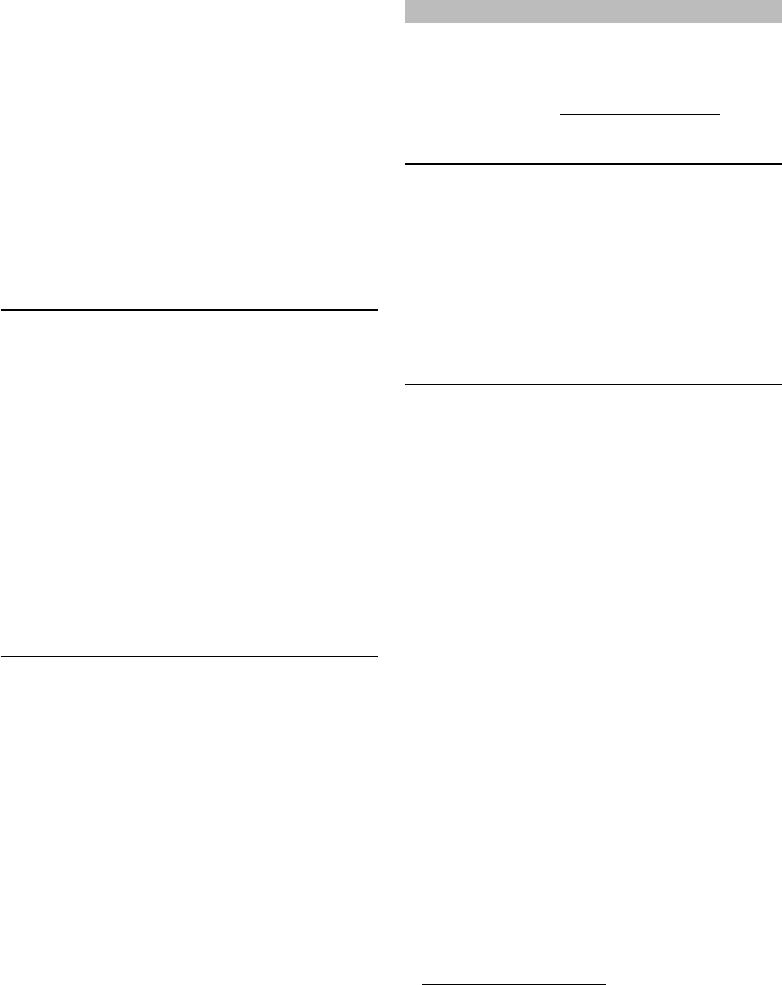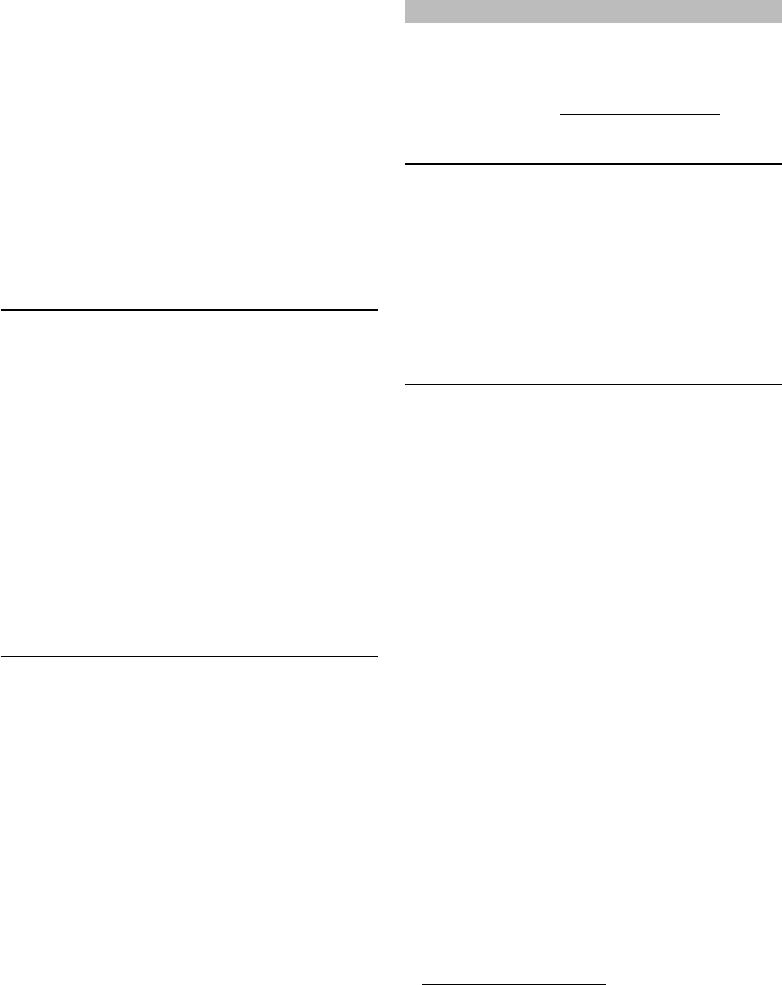
27
3. Use [K/L/s/B] to select the desired title,
then press [OK].
• Title details screen of the selected title will
appear.
4. Use [s/B] to select “Rent” or “Buy”, then
press [OK].
• Checkout screen will appear.
5. Use [s/B] to select “Submit Order”, then
press [OK].
6. Use [s/B] to select “Play Now”, then press
[OK].
• If you want to continue browsing, select
“Continue Browsing” and press [OK] to go
back to “Browse”.
Note
• If you select “Add to My Favorites” in title details
screen, the title will be added to your “My
Favorites”.
• In most cases, rented movies or TV episodes
are available for 24 hours from the playback
starting time.
Searching Movies / TV Episodes
From the search screen, you can search for movies
/ TV episodes by entering search words.
1. Follow step 1 in “Renting or Purchasing
Movies / TV Episodes” on page 26.
2. Use [K/L] to select “Search”, then press [OK].
• Keypad screen will appear.
3. Use [K/L/s/B] to select characters, then
press [OK].
• When you enter a letter, titles that start with
the letter will be displayed on the right side
of the screen.
4. Use [K/L/s/B] to select a desired title from
the search result on the right side of the
screen, then press [OK].
• Title details screen of the selected title will
appear.
Watching Rented or Purchased Movies / TV
Episodes
1. Follow step 1 in “Renting or Purchasing
Movies / TV Episodes” on page 26.
2. Use [K/L/s/B] to select “My Library”, then
press [OK].
• List of rented or purchased movies / TV
episodes will appear.
3. Use [K/L/s/B] to select a desired title, then
press [OK].
4. Use [s/
B] to select “Play Now”, then press
[OK].
• If you want to resume playback, select “Resume
Play” and press [OK].
• To stop the playback, press [C(stop)].
• To pause the playback, press [F(pause)].
• To go back to the opening screen, press
[TOP MENU] or [SETUP].
Note
• Depending on your network environment and
speed, the playback may be paused or stopped.
To improve playback condition, use high speed
broadband Internet connection (For details,
contact your Internet service provider.)
VUDU Operations
With this unit, you can enjoy VUDU HD on-
demand movies / TV episodes and Internet
applications.
- For complete instructions on using VUDU
service, please visit www.vudu.com/docs to view
an updated in-depth online manual.
Before Activating VUDU
Follow the following procedure before activating
VUDU.
1. Connect this unit to the Internet.
• Refer to “Connection to the Network” on page
12.
• Broadband Internet connection of 8 Mbps or
faster is recommended.
2. Set up the necessary network connection
settings.
• Refer to “Network Connection” on page 39.
Activating VUDU
After you set up the network connection, you
must set up a VUDU account and activate this unit
before watching VUDU movies.
1. Press [RED] while opening screen is
displayed.
• For opening screen, refer to page 9.
• VUDU App Home screen will appear.
• For the first time only, “Network Service
Disclaimer” screen will appear. After
confirming the content, use [s/B] to select
“Agree”, then press [OK].
2. Use [K/L/s/B] to select “VUDU movies”,
then press [OK].
• VUDU welcome screen will appear.
3. Select “SIGN Up Now”, then press [OK].
4. Enter the e-mail address you would like
associated with your VUDU account. After
you enter your e-mail address correctly,
select “Done” and press [OK].
• Activation e-mail will be sent to the e-mail
address. (You must have access to the e-mail
address to activate VUDU.)
5. Follow directions in the activation e-mail to
complete your account activation.
Note
• You can deactivate the connection to VUDU
by setting “Vudu Deactivate” to “Yes”. (Refer to
page 44.)
• For questions regarding VUDU service, please
contact VUDU Customer Care at
1-888-554-VUDU (8838) or visit
www.vudu.com/support