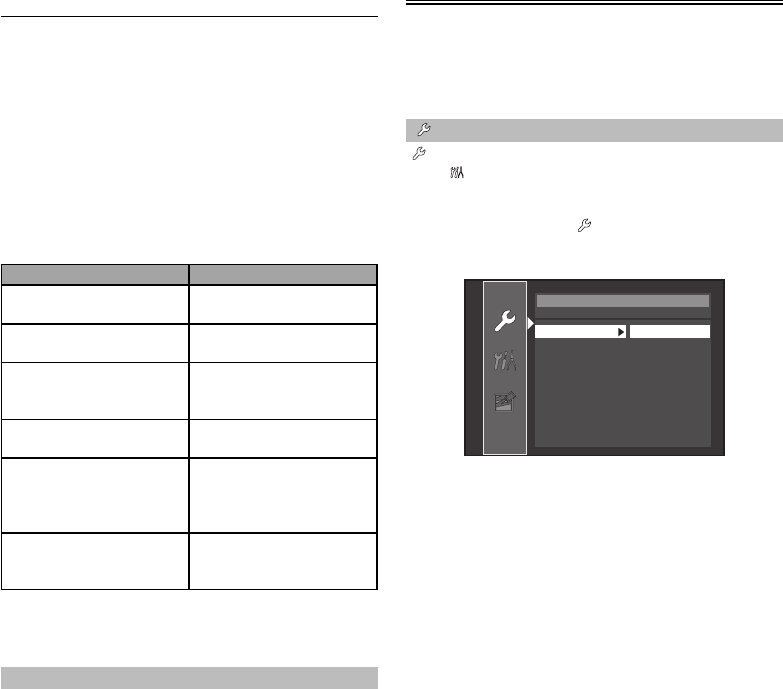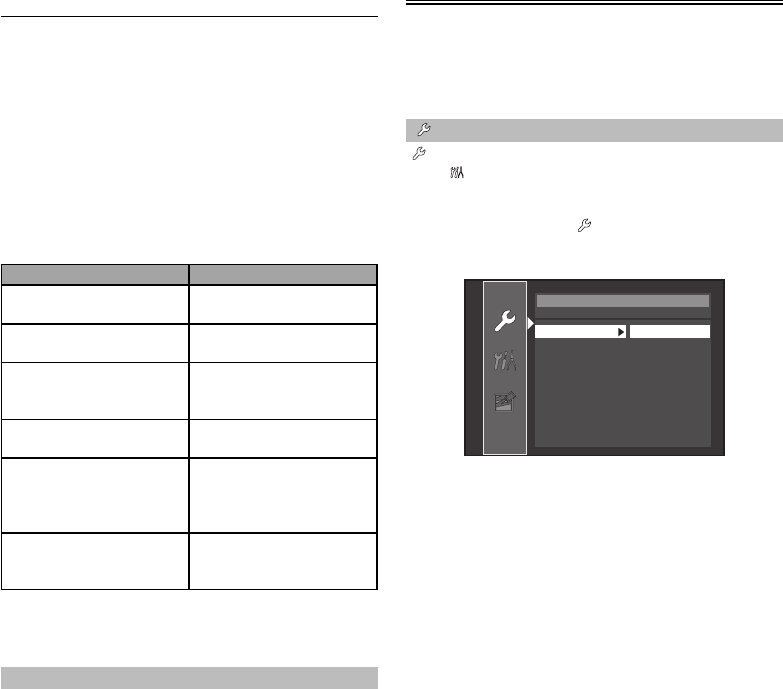
29
Watching Rented or Purchased VUDU Movies /
TV Episodes
1. Follow steps 1 to 2 in “Renting or Purchasing
VUDU Movies / TV Episodes” on page 28.
2. Use [s/B] to select “My Vudu”, then press
[OK].
3. Use [s/B] to select “My Rentals”, “My
Movies” or “My TV Shows”, then press [OK].
4. Use [K/L] to select a desired movie / TV
episode, then press [OK].
5. Select “Watch ***” to start watching the
movie / TV episode.
• During playback, use following buttons to
control the playback.
Button Action
[F(pause)] Pause the playback.
[C(stop)] Stop the playback.
[E(reverse)] /
[D(forward)]
Fast reverse or forward
the playback.
[B(play)] Resume the playback.
[YELLOW] Display the info banner
which shows the
playback information.
[TOP MENU] Go back to opening
screen.
Note
• Available buttons and actions may subject to
change without notice.
Using Internet Applications
In addition to VUDU movies, you can use various
kinds of Internet applications.
1. In App Home screen, use [K/L/s/B] to
select a desired application and press [OK].
2. Follow the instructions on screen of the
selected application.
Note
• Available applications may change without
notice.
FUNCTION SETUP
In the setup menu you can change the setting for
audio, video, language, etc. You cannot change
the setting during playback.
Setting items displayed in gray indicates they are
not available under the conditions at the time.
Quick
“
Quick” menu contains setting items extracted
from “ Custom” menu which may be used
frequently.
1. In stop mode, press [SETUP].
2. Use [K/L] to select , then press [OK].
3. Use [K/L] to select your desired setting
items.
Quick
Mode Select Disc
HDMI Audio Out HDMI Multi(Normal)
HDMI Video Resolution Auto
Player Menu English
Network Selection Wired
4. Follow the procedure below depending on
the setting items.
A) If “B” does not appear on the right side of
the setting items when you select the items:
Press [OK] repeatedly to change options.
B) If “B” appears on the right side of the setting
items when you select the items:
1) Press [OK].
2) Use [K/L] to select options, then press
[OK].
• Use [s] or [RETURN] to go back to the
previous screen.
5. Press [SETUP] to exit.