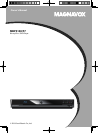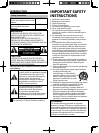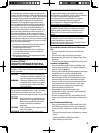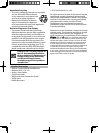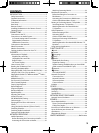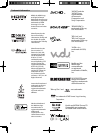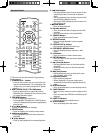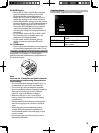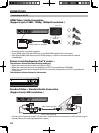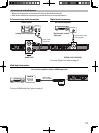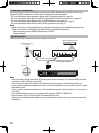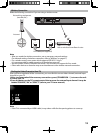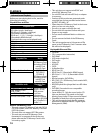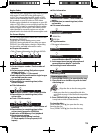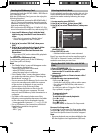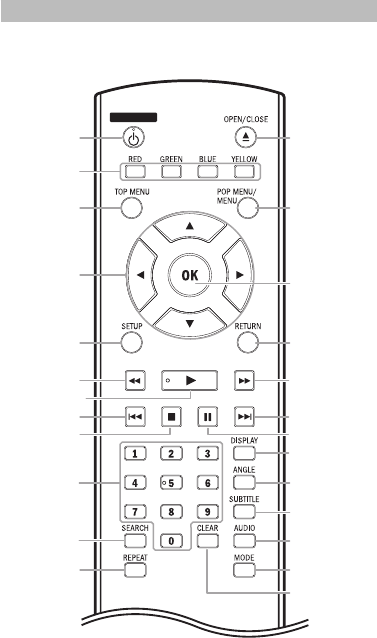
8
Remote Control
(*) The unit can also be turned on by pressing
these buttons.
1. STANDBY/ON y button
• Press to turn on the unit, or to turn the unit
into the standby mode. (To completely turn
off the unit, you must unplug the AC power
cord.)
2. RED / GREEN / BLUE / YELLOW button
• Press to select items on some BD menus.
• When file list / thumbnail list is shown, press
to switch between pages.
3. TOP MENU button
• Press to display the top menu.
• During Netflix / Blockbuster / VUDU feature
screen is displayed (except during playback),
press to exit.
4. K/ L/s/B buttons
• Press to select items or settings.
5. SETUP button
• Press to display or to exit the setup menu.
6. E (reverse) button
• During playback, press to fast reverse the
playback.
7. B (play) button*
• Press to start playback or resume playback.
STANDBY/ON
1
3
6
8
12
5
4
17
18
20
21
25
13*
14
16
15
22
23
24
11
10
2
199
7*
8. H (skip) button
• During playback, press once to return to the
beginning of the current title, chapter or
track.
• During playback, press twice to return to the
previous title, chapter or track.
• During the JPEG playback, press to return to
the previous file.
9. C (stop) button
• Press to stop playback.
10. Number buttons
• Press to enter the title, chapter, track or file
number.
• Press to enter values in the input field.
11. SEARCH button
• Press to display the search menu.
12. REPEAT button
• Press to toggle between various repeat
modes.
13. OPEN/CLOSE A button*
• Press to open or close the disc tray.
14. POP MENU / MENU button
• Press to display the pop-up menu / disc
menu.
15. OK button
• Press to confirm or select menu items.
16. RETURN button
• Press to return to the previously displayed
menu screen.
17. D (forward) button
• During playback, press to fast forward the
playback.
• In pause mode, press to slow forward the
playback.
18. G (skip) button
• During playback, press to skip to the next
title, chapter, track or file.
19. F (pause) button
• Press to pause playback.
• When playback is in pause mode, press
repeatedly to forward the playback step by
step.
20. DISPLAY button
• Press to display the on-screen display menu.
21. ANGLE button
• Press to access various camera angles on the
disc.
• Press to rotate the JPEG files clockwise by 90
degrees.
22. SUBTITLE button
• Press to display the subtitle menu.
23. AUDIO button
• Press to display the audio menu.