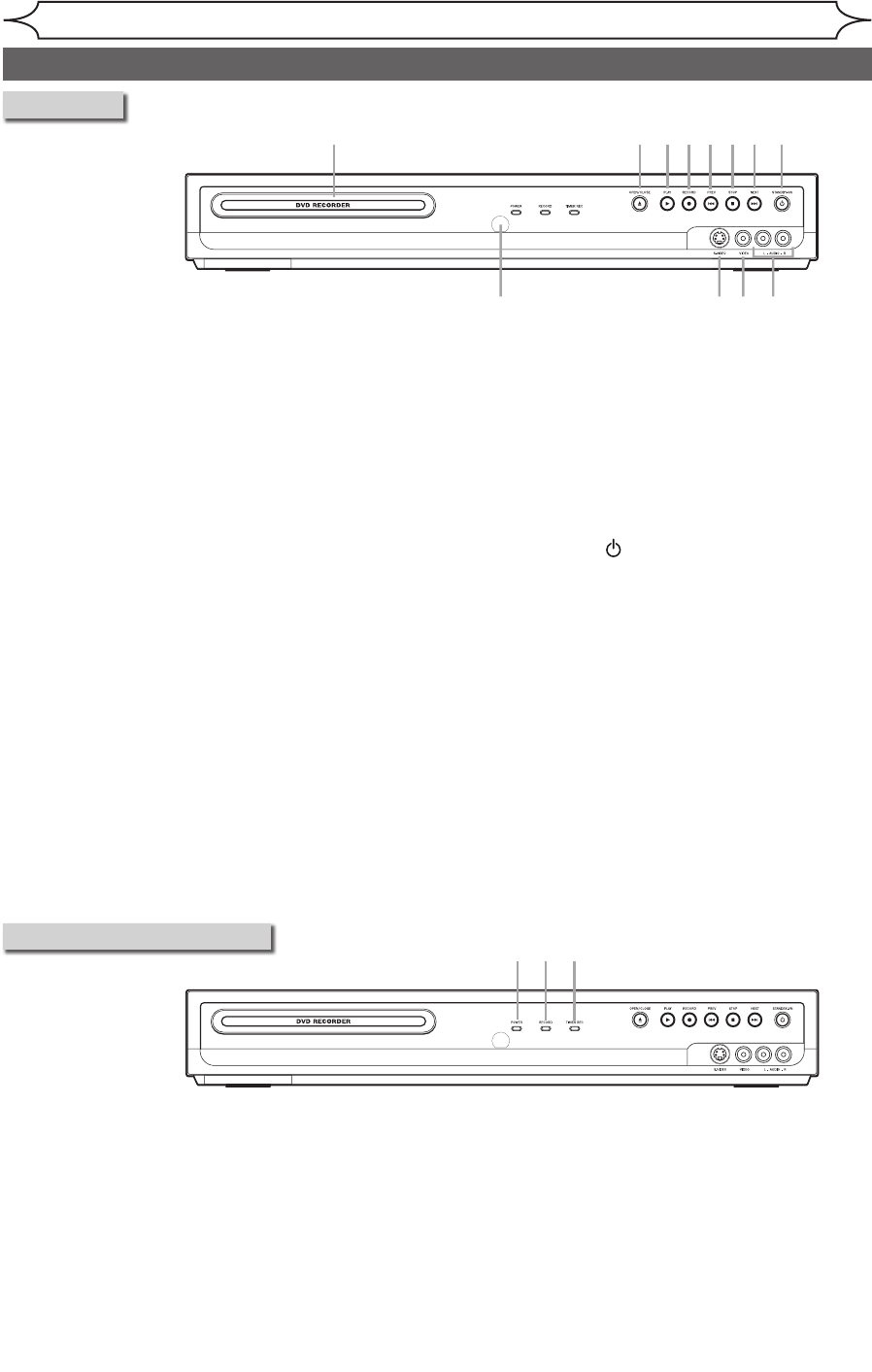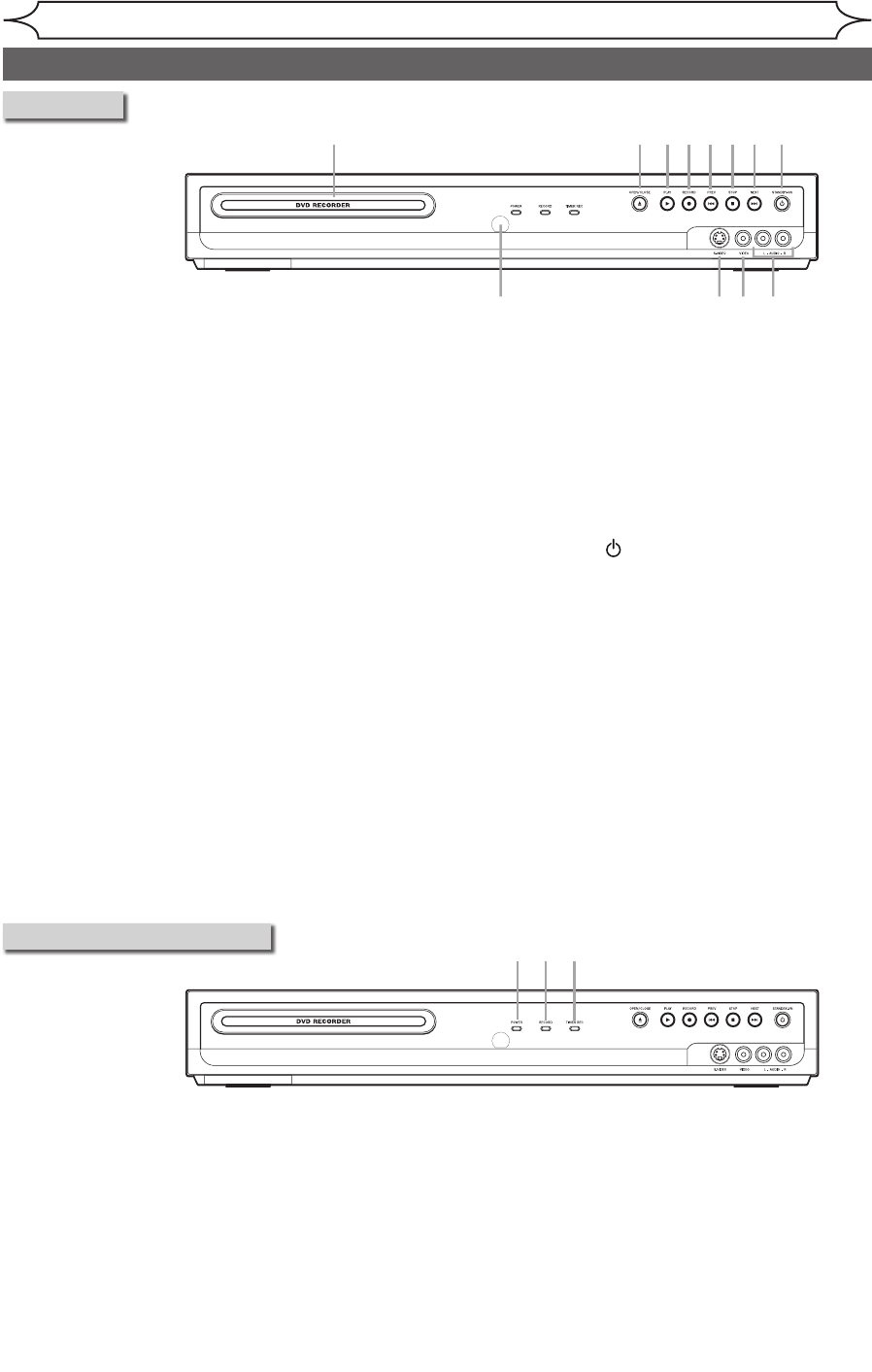
8
EN
Functional overview
Before you start
Front Panel
1. Disc tray
Place a disc when opening the disc tray.
2. OPEN/CLOSE
A button*
Press to open or close the disc tray.
3. PLAY
B button
Press to start or resume play.
4. RECORD
I button
Press once to start a recording. Press repeatedly
to start a One-touch Timer Recording.
5. PREV
H button
During playback, press to return to the beginning
of the current chapter or track.
During playback, press and hold for 1.5 seconds
to fast reverse.
Or when playback is paused, press to play
reverse step by step.
When playback is paused, press and hold for 1.5
seconds to play slow reverse.
6. STOP
C button
Press to stop playback or recording.
7. NEXT G button
During playback, press to skip to the next chap
-
ter or track.
During playback, press and hold for 1.5 seconds to
fast forward.
Or when playback is paused, press to play for-
ward step by step.
When playback is paused, press and hold for 1.5
seconds to play slow forward.
8. STANDBY-ON
button
Press to turn the unit on and off.
If timer programmings have been set, press to
set the unit in timer-standby mode.
9. AUDIO input jacks (
EXT2)
Use to connect external equipment with a stand
-
ard audio cable.
10. VIDEO input jack (
EXT2)
Use to connect external equipment with a stand
-
ard video cable.
11. S-VIDEO input jack (
EXT2)
Use to connect the S-Video output of external
equipment with an S-Video cable.
12. Remote control sensor
Receive signals from your remote control so that
you can control the unit from a distance.
Front Panel Indicator Guide
1. POWER indicator
Light on when power is on.
2. RECORD indicator
Light on when recording function works.
3. TIMER REC indicator
Light on when Timer Programming is set.
Light on during One-touch Timer Recording.
Flash when all Timer Programmings have been
finished, or when a program cannot be performed
by some reason.
*
The unit can also
be turned on
by pressing this
button.