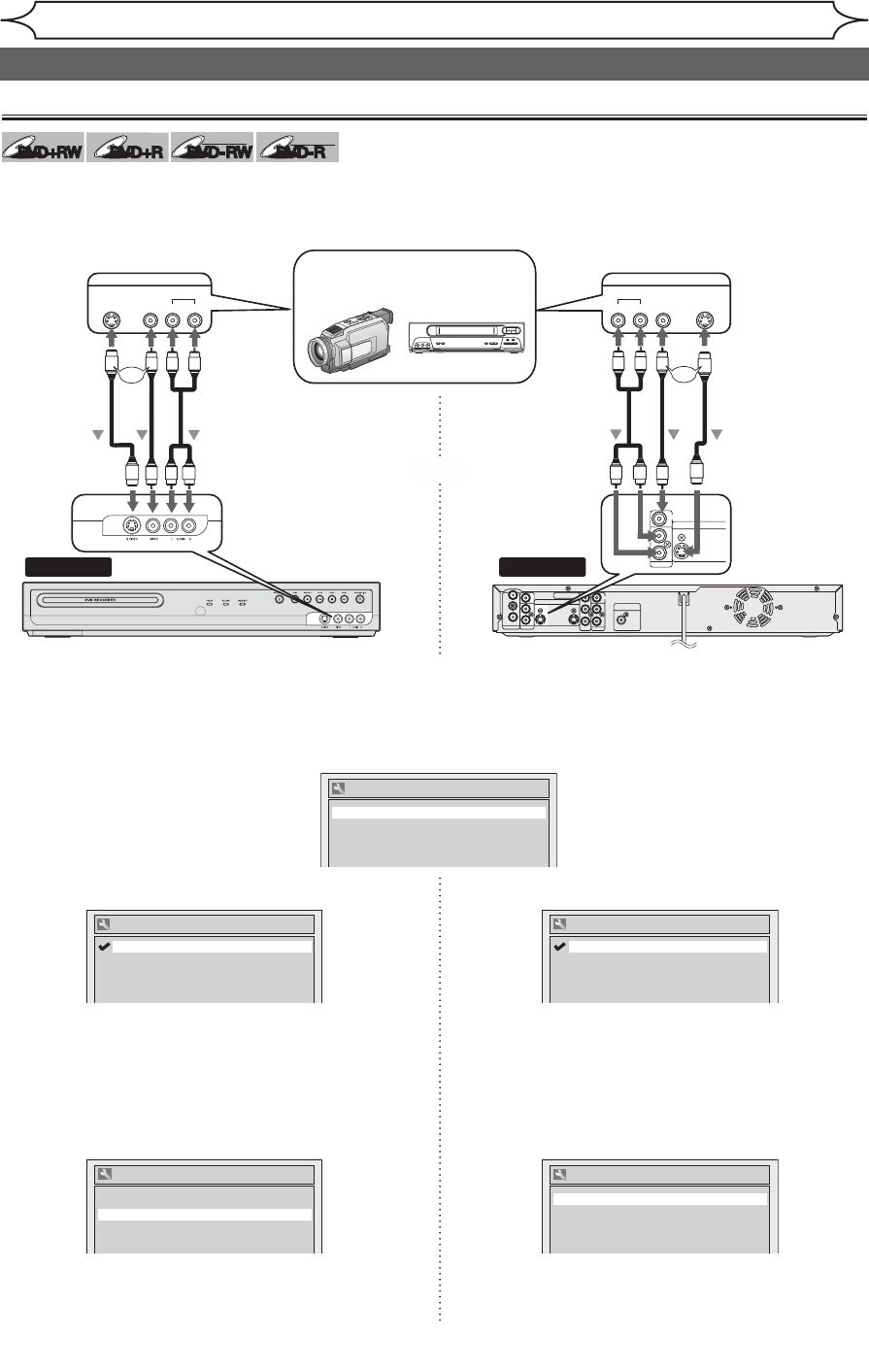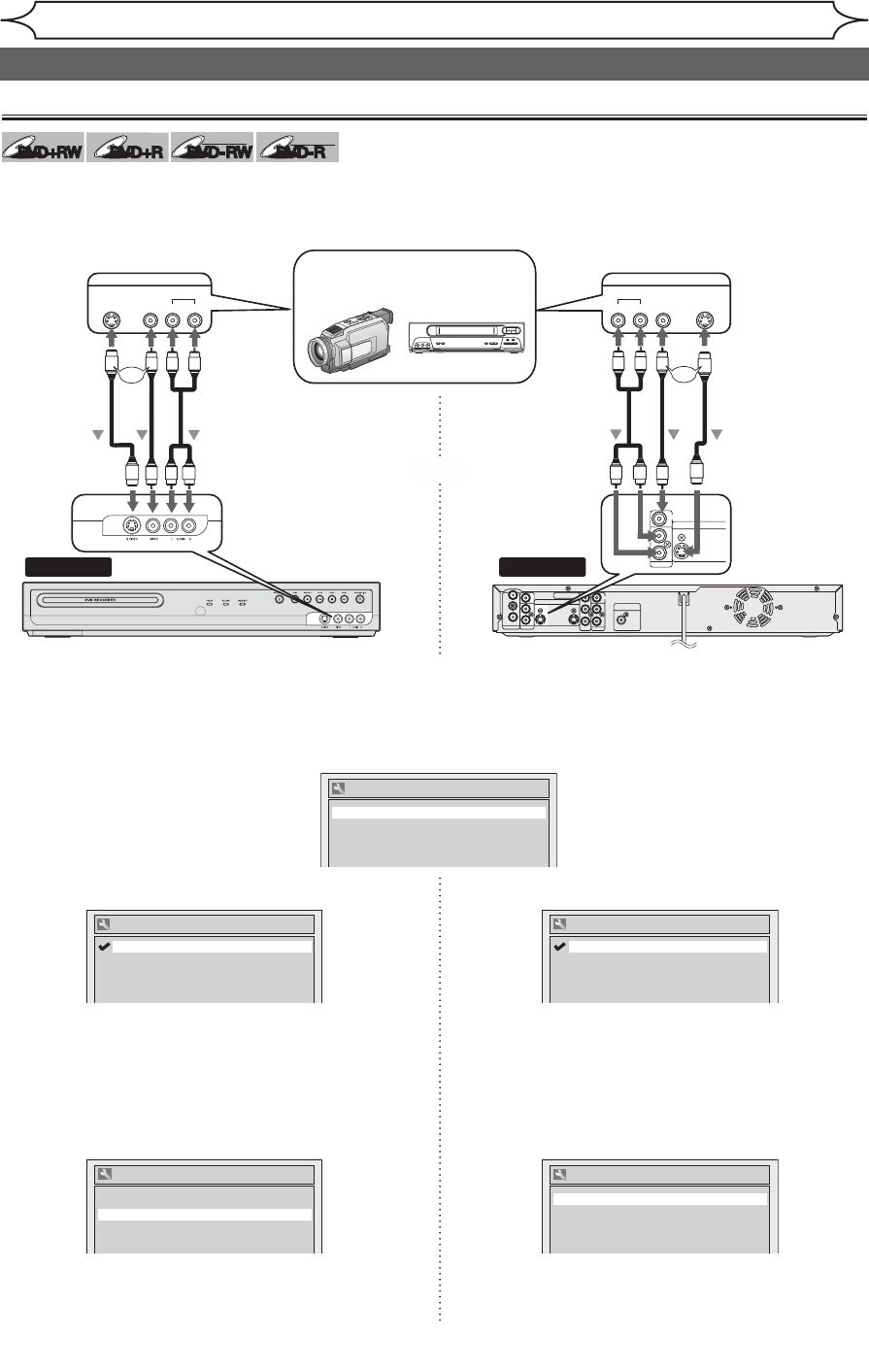
34
EN
Recording
Connect the external source properly to the unit by using input jacks either EXT2 (Front) or EXT1 (Rear).
When connecting an external equipment of monaural output to this unit, use AUDIO L jack of EXT2 (Front).
Use commercially available S-Video or Video cable and an Audio cable for this connection.
Connection to an external source
4. Using [K / L], select “E2 (Front)”. Press [OK].
5. Using [
K / L], select the input jack type to
connect. Press [OK].
If you want to use S-VIDEO input jack, select “S-
Video In”.
If you want to use VIDEO input (Composite) jack,
select “Video In”.
6. Press [SETUP] to exit.
4. Using [
K / L], select “E1 (Rear)”. Press [OK].
5. Using [
K / L], select the input jack type to
connect. Press [OK].
If you want to use S-VIDEO IN jack, select “S-
Video In”.
If you want to use VIDEO IN (Composite) jack,
select “Video In”.
6. Press [SETUP] to exit.
1. Press [SETUP].
2. Using [
K / L], select “Required Settings”. Press [OK].
3. Using [
K / L], select “Video Input”. Press [OK].
Front of this unit
Rear of this unit
ANTENNA
AUDIO IN
VIDEO IN
L
R
AUDIO OUT
VIDEO OUT
(E1)
IN
IN
OUT
OUT
S-VIDEO
COMPONENT
VIDEO OUTPUT
L
Y
P
B
/C
B
P
R
/C
R
R
DIGITAL AUDIO OUTPUT
PCM / BITSTREAM
COAXIAL
To EXT 2 IN To EXT 1 IN
Another source
(VCR camcorder etc.)
VIDEOS- VIDEO AUDIO
RL
OUTPUT
VIDEO S -VIDEOAUDIO
LR
OUTPUT
S-Video
cable
Audio
cable
Video
cable
or
AUDIO IN
VIDEO IN
L
R
IN
S-VIDEO
Audio
cable
S-Video
cable
Video
cable
or
or
Video Input
E2 (Front) Video In
E1 (Rear) Video In
Video Input
E2 (Front) S-Video In
E1 (Rear) Video In
Video Input
E2 (Front) Video In
E1 (Rear) S-Video In
Video Input - E2 (Front)
S-Video In
Video In
Settings for an external source
Video Input - E1 (Rear)
S-Video In
Video In