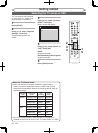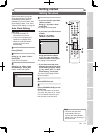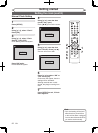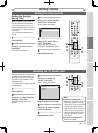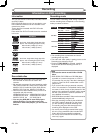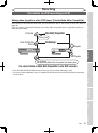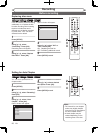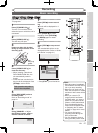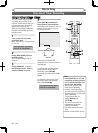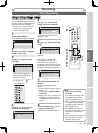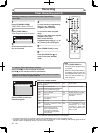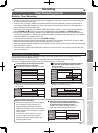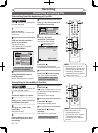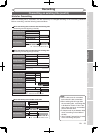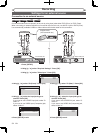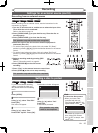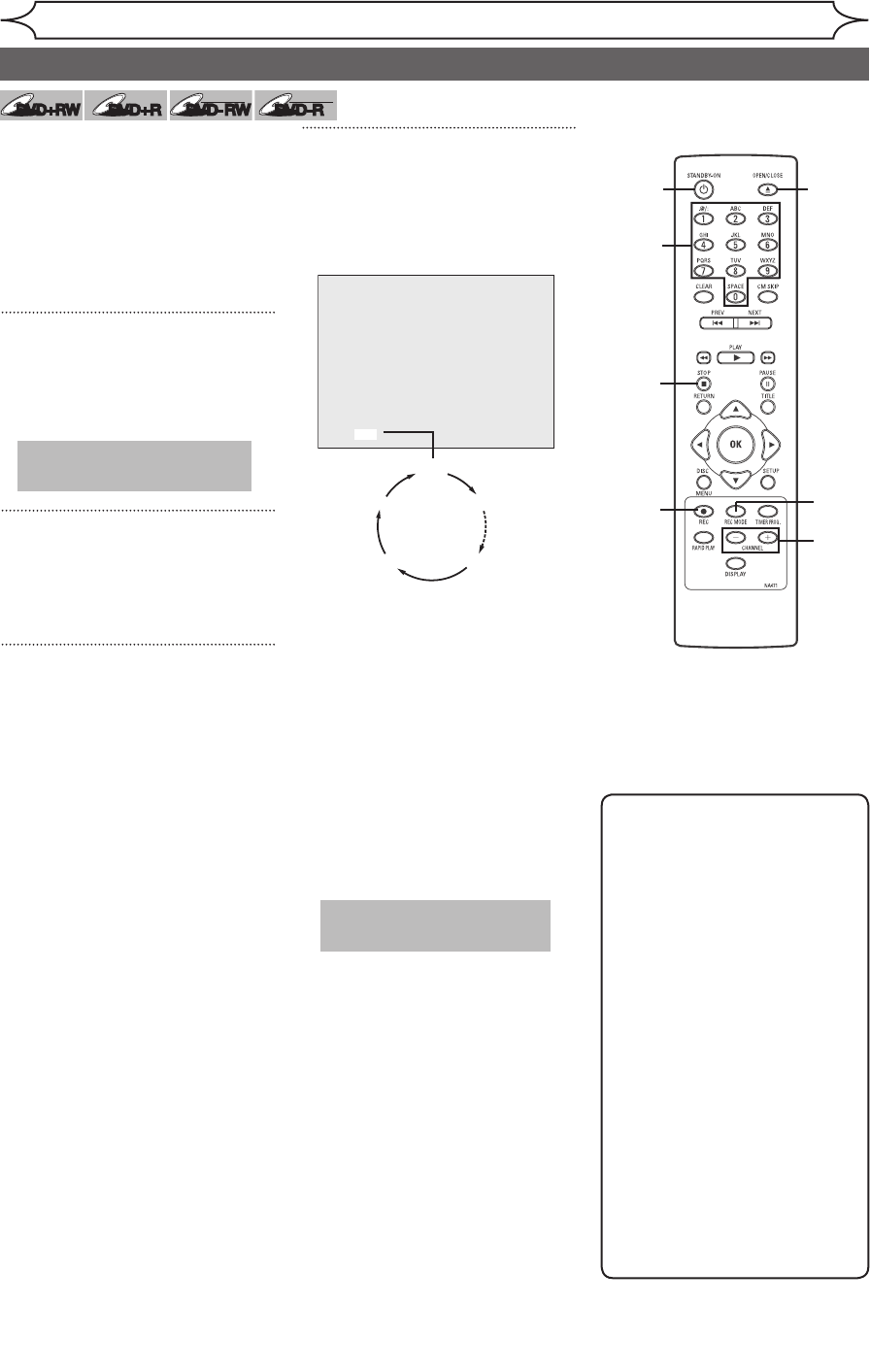
28
EN
Recording
Note
• Press [DISPLAY] to see the
remaining recording time on
the TV screen during a One-
touch Timer Recording.
• You cannot pause a One-
touch Timer Recording.
• Unlike a Timer Recording,
you can perform the following
operations during a One-touch
Timer Recording.
-Turning the power off.
-Using
[REC I] and
[STOP C].
• The unit will be turned off
automatically under the
following conditions.
1) No space remained on the
disc.
2) When a power failure occurs.
This is a simple way to set the
recording time in blocks of 30
minutes. Check that the disc you
are recording onto has enough
space for the time you set.
When the recording finishes the
recorder automatically goes into
standby mode.
1
Turn on the unit and load a
recordable disc.
Make sure that the TV input is set
on the unit.
2
Using [REC MODE], select a
recording mode.
Refer to “Recording mode” on
page 24.
3
Using [CHANNEL
-
/ +] or
the Number buttons, select a
desired channel to record.
4
Press [REC I] repeatedly to
select desired recording time.
Recording times appear on the TV
screen (30 minutes to 8 hours).
Recording will start.
When the unit reaches the
specified time, it will be turned off
automatically.
To change the recording length
during the One-touch Timer
Recording, press
[REC I]
repeatedly until the desired length
appear.
To cancel the One-touch Timer
Recording within the specified
time, press
[STOP C] .
3
4
This operation may take a
while to be recognized.
0:30
(Normal Recording)
8:00 7:30
1:00
I
0:30
This operation may take a
while to be completed.
One-touch Timer Recording
4
3
2
DVD+
RW
DVD+
RW
DVD+RDVD+R
DVD-RW
DVD-RW
+VR
DVD-R
DVD-R
+VR
1 1