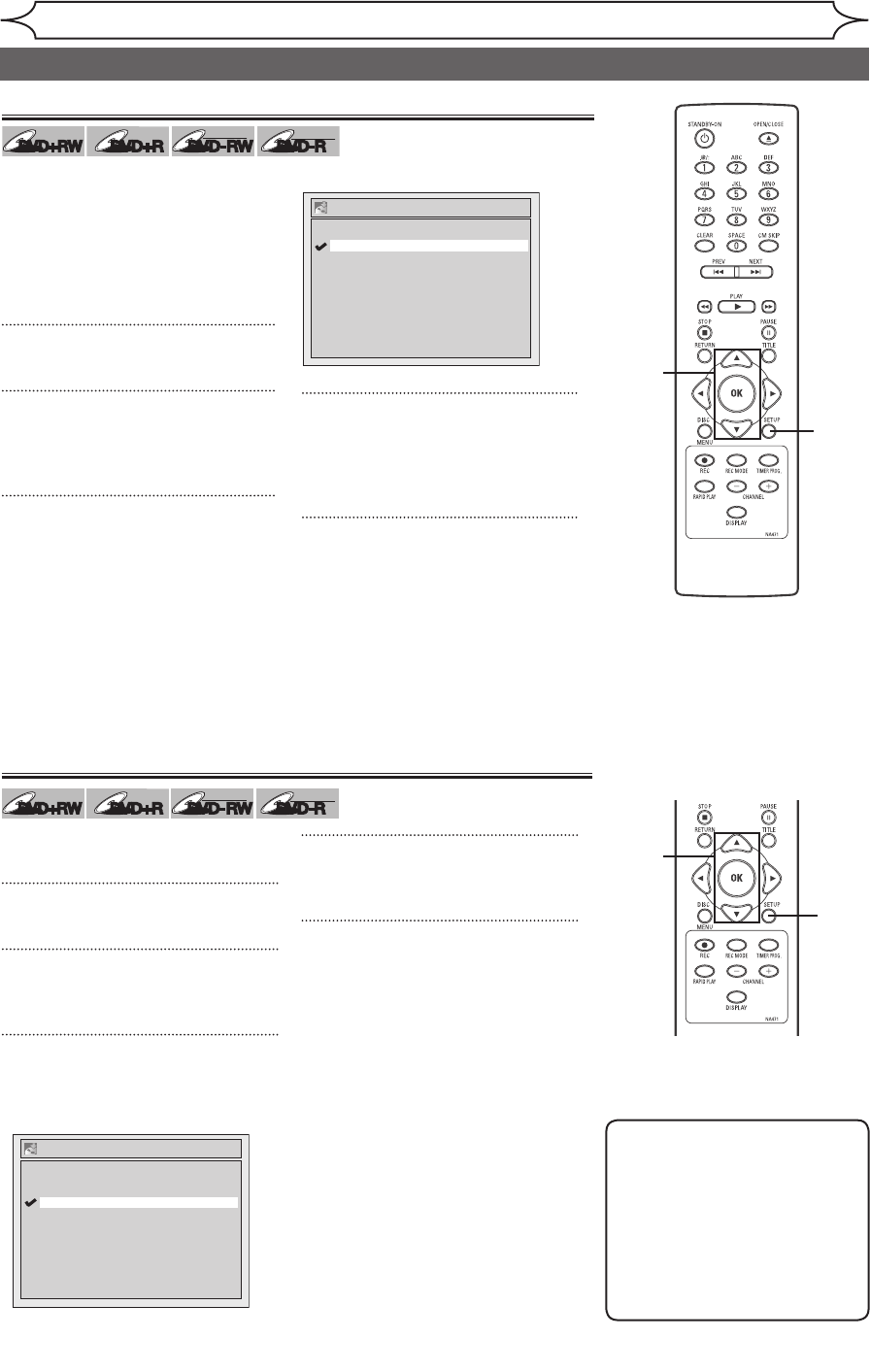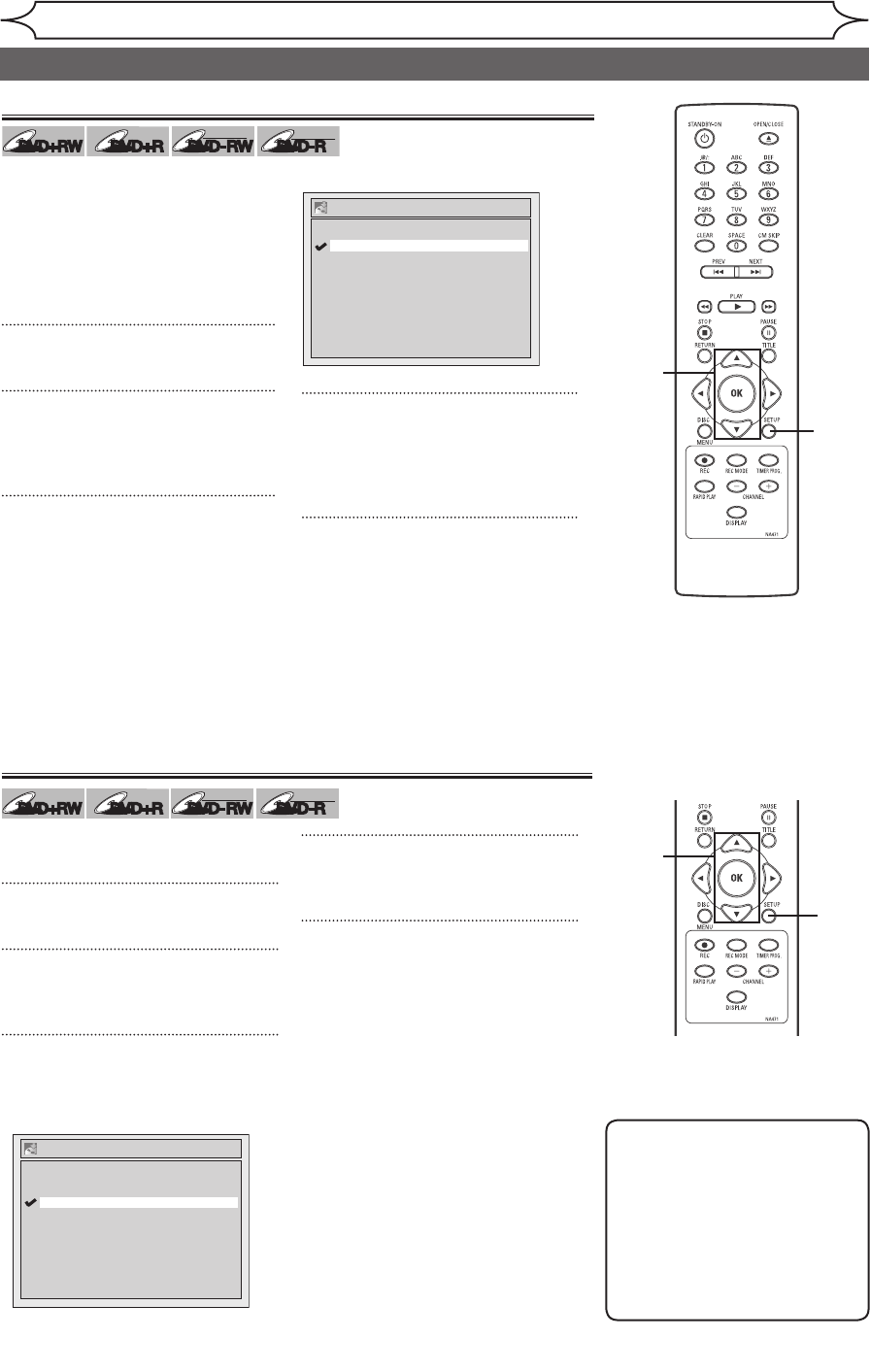
26
EN
Recording
Before recording
It can be used to prohibit recording
additionally or to replace the title
list after recording when inserting
the disc includes titles and a
different type of title list recorded
by other units. “OFF” has been
selected as the default.
1
Press [SETUP].
2
Using [K / L], select
“Recording”. Press [OK].
Recording menu will appear.
3
Using [K / L], select “Replace
Disc Menu”. Press [OK].
Replacing disc menu
1
Setting for Auto Chapter
5
1
2
3
4
5
2
3
4
Note
• The interval for auto chapter
marks may slightly deviate
from the one you specified on
the Auto chapter screen.
• A blank chapter may be
created depending on the
remaining time of the disc.
Auto Chapter
5 minutes
10 minutes
15 minutes
30 minutes
60 minutes
OFF
You can set a specified time for
chapter marks.
1
Press [SETUP].
2
Using [K / L], select “Recording”.
Press [OK].
3
Using [K / L], select “Auto
Chapter”. Press [OK].
Option window will appear.
4
Using [K / L], select a desired
time option. Press [OK].
5
Press [SETUP] to exit.
Option window will appear.
4
Using [K / L], select “ON” or
“OFF”. Press [OK].
ON: Replacing the title list
OFF: Prohibiting additional record
5
Press [SETUP] to exit.