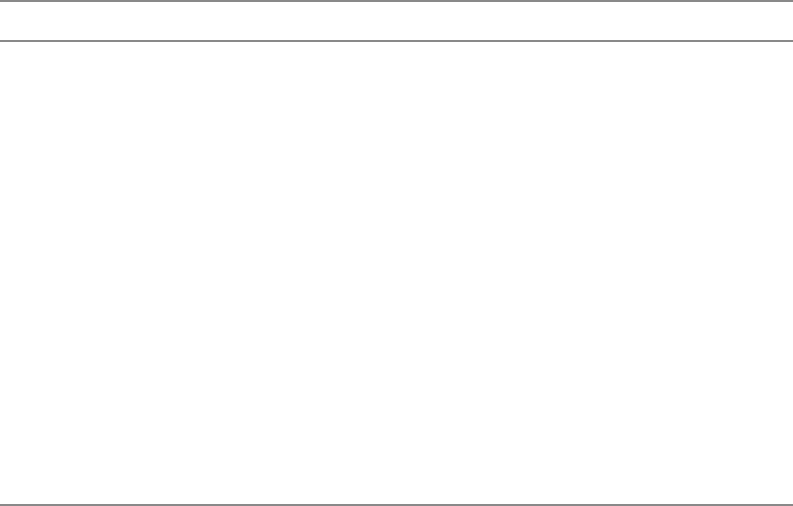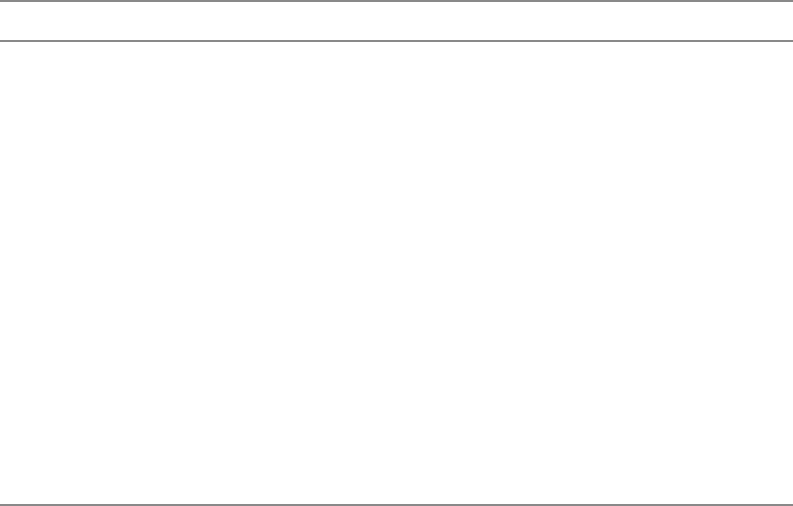
39
Using the OSD
www.gateway.com
PIP/POP (continued)
POP. Turns POP mode on or off. When POP is
turned on, the screen is split into two pictures.
The picture on the left side of your screen is the
main picture. The picture on the right side of the
screen is the sub-picture.
You can use POP mode if your video input
source is set to TV, AV, S-Video, Component 1,
or Component 2 and the video input source is
480i or lower (such as a non-progressive DVD
player).
POP mode does not work with component video
input sources higher than 480i (such as a HDTV
set-top box or progressive DVD player), RGB, or
DVI video sources.
SOURCE. Changes the video input source of the
sub-picture when POP is turned on.
SCREEN RATE. Changes the aspect ratio of the
sub-picture.
SWAP. Swaps the picture and the sub-picture.
OSD Menu Description
09141.book Page 39 Tuesday, May 20, 2003 2:27 PM