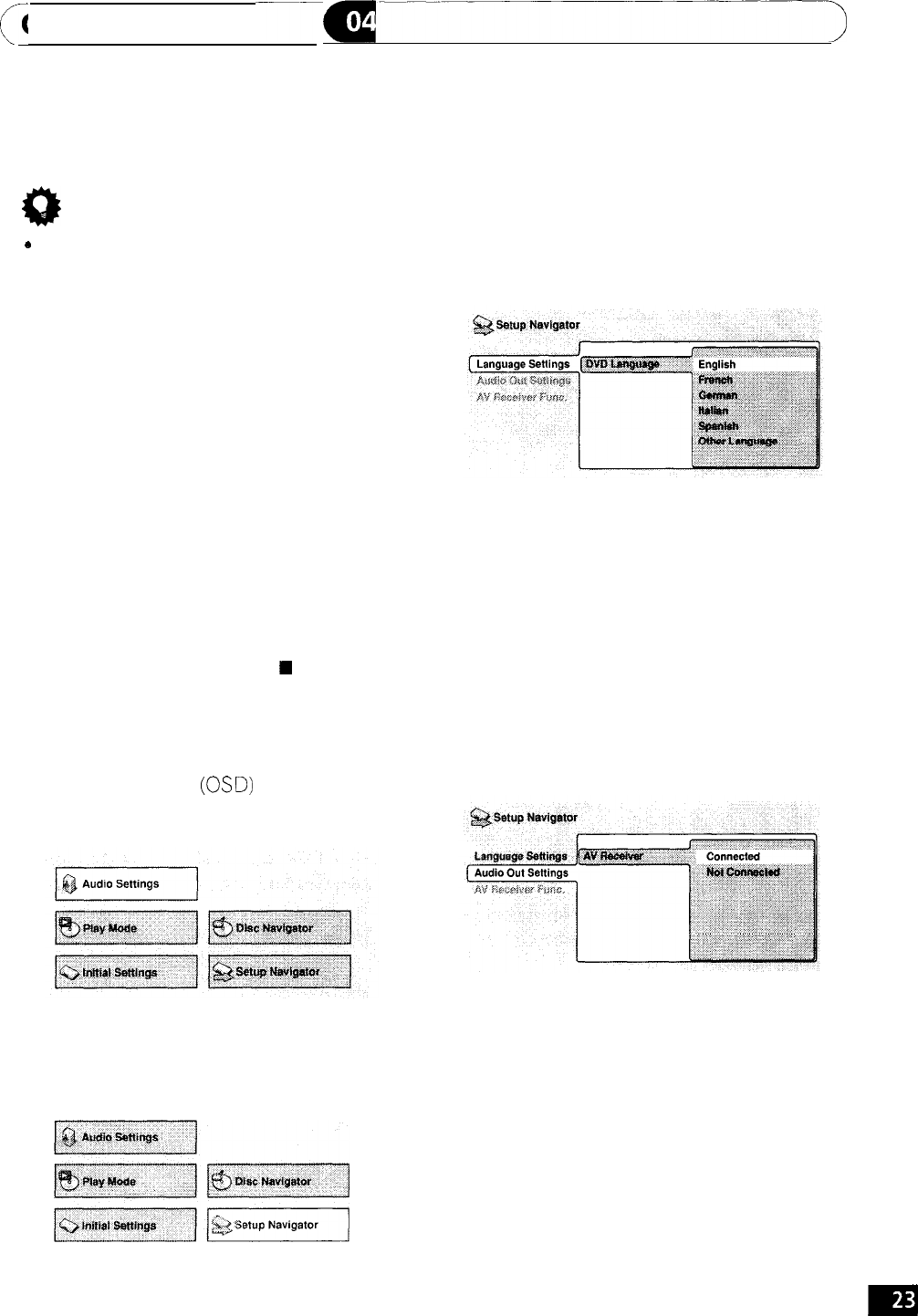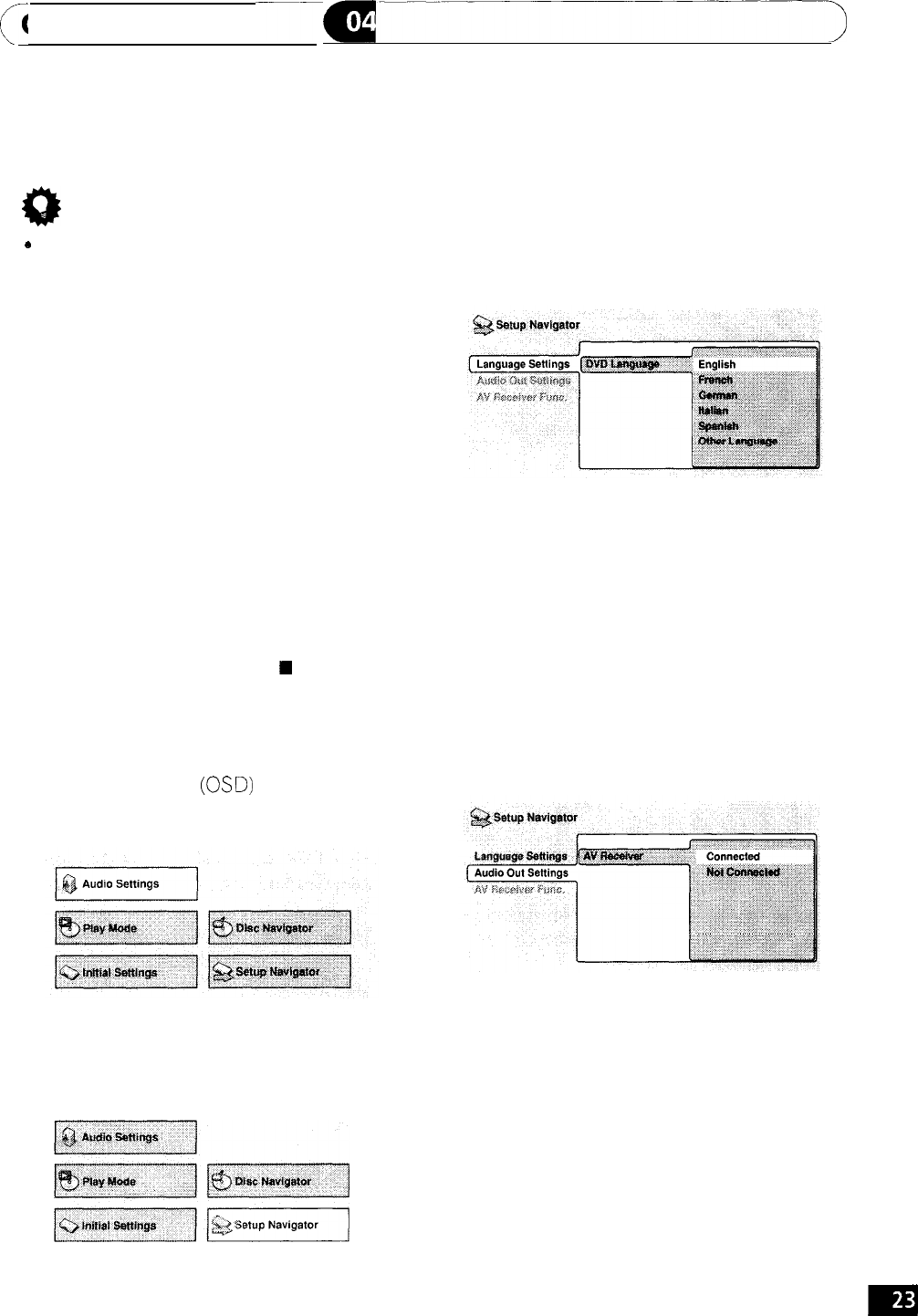
c
Getting Started
---------->
a
r;;)
Tip
0
The button guide at the bottom of every
OSD screen shows you which buttons
you’ll need to use for that screen.
4 Select a DVD language.
Some DVD discs feature on-screen menus,
soundtracks and subtitles in several lan-
guages. Set your preferred language here.
Setting up with the Setup
Navigator
Using the Setup Navigator you can make a
number of other initial settings for this
player. We recommend using the Setup
Navigator, especially if you connected this
player to an AV receiver for playing surround
sound. To answer some of the questions
about digital audio formats you may need to
look at the instructions that came with your
AV receiver.
1
If a disc is playing, press
w
(stop).
Also turn on your TV and make sure that it is
set to the correct video input.
2 Press SETUP.
The on-screen display
(OSD)
appears,
3 Select ‘Setup Navigator’.
l Note that the language you choose here
may not be available on all discs.
l If you want to select a language other
than those listed, select Other Lan-
guage. See Selecting languages using
the language code list on page 57 for
detailed information.
5
Did you connect this player to an
amplifier or AV receiver?
Select
Connected
or
Not Connected.
l If you selected Not Connected here,
that completes setup using the Setup
Navigator. Press
ENTER
to exit.
m
En