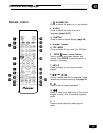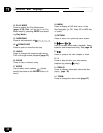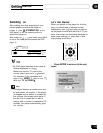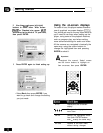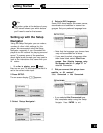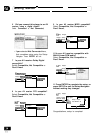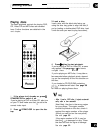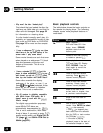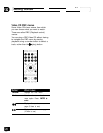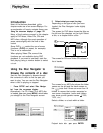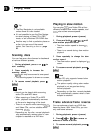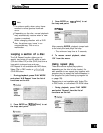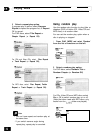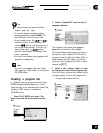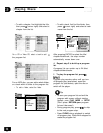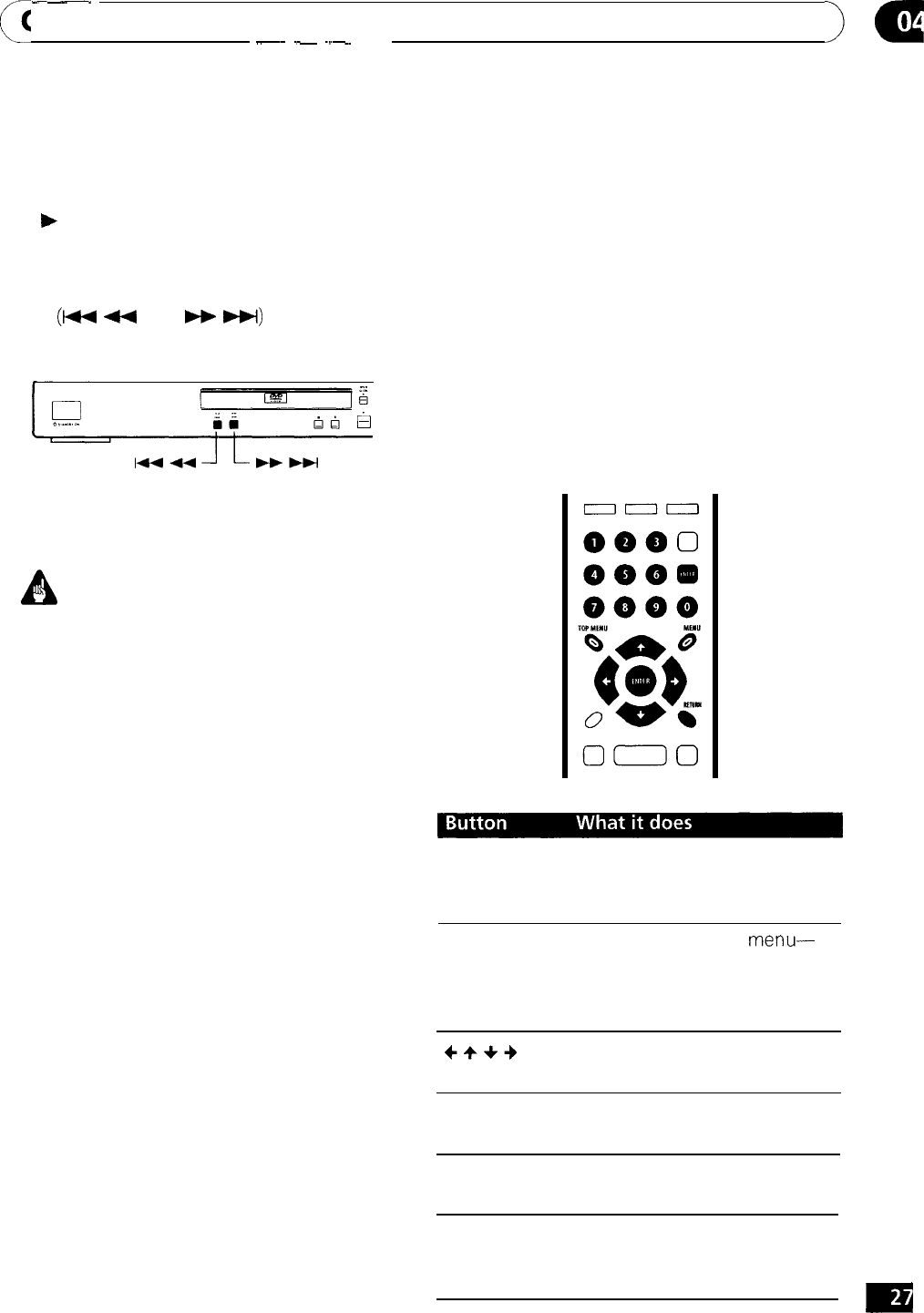
c
--___
Getting Started
>u
I’
_~
.-
~.-~
---
Front panel controls
The
)
(play),
n
(stop), and II (pause) buttons
on the front panel work in exactly the same
way as their remote control equivalents. The
combined scan/skip buttons on the front
panel
(I-
u
and
w
W)
work slightly
differently from the remote buttons.
Press and hold for fast scan; press for track/
chapter skip,
A
Important
l You may find with some DVD discs that
some playback controls don’t work in
certain parts of the disc. This is not a
malfunction.
l Track skip and number buttons for track
selection do not work with unfinalized
CD-R/RW discs.
DVD-Video disc menus
Many DVD-Video discs contain menus from
which you can select what you want to
watch. They may give access to additional
features, such as subtitle and audio lan-
guage selection, or special features such as
slideshows. See the disc packaging for
details.
Sometimes DVD-Video menus are displayed
automatically when you start playback;
others only appear when you press MENU or
TOP MENU.
TOP MENU
Displays the ‘top menu’ of a
DVD disc-this varies with the
disc.
MENU
Displays a DVD disc
menu-
this varies with the disc and
may be the same as the ‘top
menu’.
++++
Moves the cursor around the
screen.
ENTER
Selects the current menu
option.
RETURN
Returns to the previously
displayed menu screen.
Numbers
Highlights a numbered menu
option (some discs only).
Press
ENTER
to select.
m
En