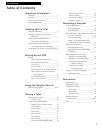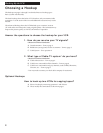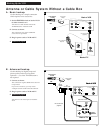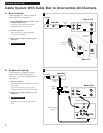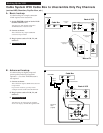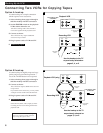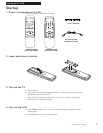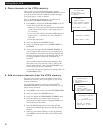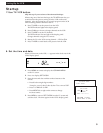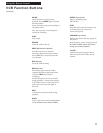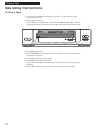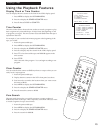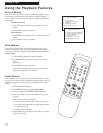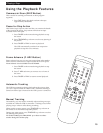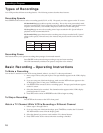9
Setting Up the VCR
Startup
7. Use TV•VCR button.
Skip this step if you used one of the advanced hookups.
When using one of the basic hookups, the TV•VCR button lets you
switch between the picture coming from the VCR or television
channels. Also, this button lets you record a program on the VCR
while watching another channel on the TV.
A. Press TV•VCR to see the picture from the VCR.
The
VCR indicator lights in the display panel.
B. Press CHAN up or down to change channels on the VCR.
C. Press TV•VCR to see the TV channels.
The
VCR indicator does not light in the display panel.
Change channels using the TV’s remote.
D. Return the TV to the VCR viewing channel — CH3 or CH4.
E. Press TV•VCR to switch back to the picture from the VCR.
8. Set the time and date.
When you first turn on the VCR, --:-- appears in the clock area of the
VCR’s display panel.
A. Press MENU on remote to display the VCR MAIN MENU
on the TV screen.
B. Press 1 to display SET CLOCK.
C. Enter the time and date with the number buttons on the
remote.
• Press
0 before single-digit numbers.
Example: press
0, then 5, then 0, then 7 for a time of 5:07.
• Press 1 for AM or 2 for PM.
• Press MOVE left or right on the remote to change
incorrect entries.
D. Press MENU to remove SET CLOCK from the TV screen and
start the clock. The time appears in the VCR’s display panel.
TIMER
CH
C
PWR
VCR
VCR MAIN MENU
1 SET CLOCK
SET CLOCK
TIME --:-- AM
(HH:MM)
DATE --/--/----
PRESS TO MOVE
PRESS MENU TO EXIT