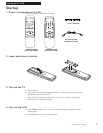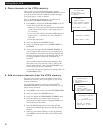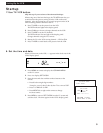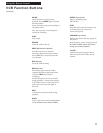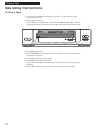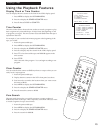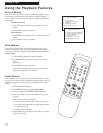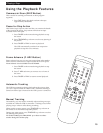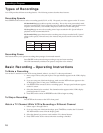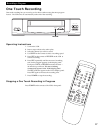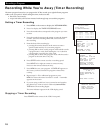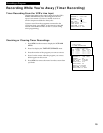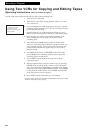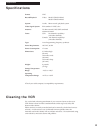15
Commercial Scan (SKIP Button)
This is useful for scanning commercials or short program
segments.
1. Press SKIP during playback to advance the tape
approximately 60 seconds.
Pause for Stop Action
This feature stops a tape in action and lets you examine the details
of the scene on the screen. Stop actions works best for tapes
recorded in SP or EP speed.
1. Press PAUSE on the remote during playback to stop
the action.
2. Press TRACKING up or down to reduce any jittering of
the picture.
3. Press PAUSE or PLAY to return to playback.
The VCR automatically switches from stop-action
playback to stop after a few minutes.
Frame Advance (F. ADV Button)
Frame advance lets you view one stop-action frame after another.
Frame advance works best for tapes recorded in SP or EP speed.
Frame advance is not available in model VG2053.
1. Press PAUSE on the remote during playback to stop
the action.
2. Press F. ADV each time you want to view a frame of
the scene.
3. Press PAUSE or PLAY to resume normal playback.
Automatic Tracking
The VCR has automatic tracking which adjusts the picture when
you view a tape recorded on another VCR. Automatic tracking is
turned on when a tape is inserted or the VCR’s power is turned on.
Manual Tracking
Occasionally, you may need to manually adjust tracking on a tape
recorded on a different VCR or camcorder. Tracking is used when
playing a tape. It has no effect during recording.
When streaks or snow appear, press
TRACKING up or down on
the remote or VCR for the best possible picture.
During stop action pause, press
TRACKING up or down to reduce
any jittering of the picture.
For model VG4053, press TRACKING up or down to reduce
streaks during slow motion play.
POWER TV•VCR PREV CH
1 2 3
4 5 6
7 8 9
0
CHAN
MENU
MOVE
100
INPUT
PLAY
REW
STOP
FF
REC F.ADV SLOW PAUSE
SPEED TRACKING SKIP
Playing a Tape
Using the Playback Features