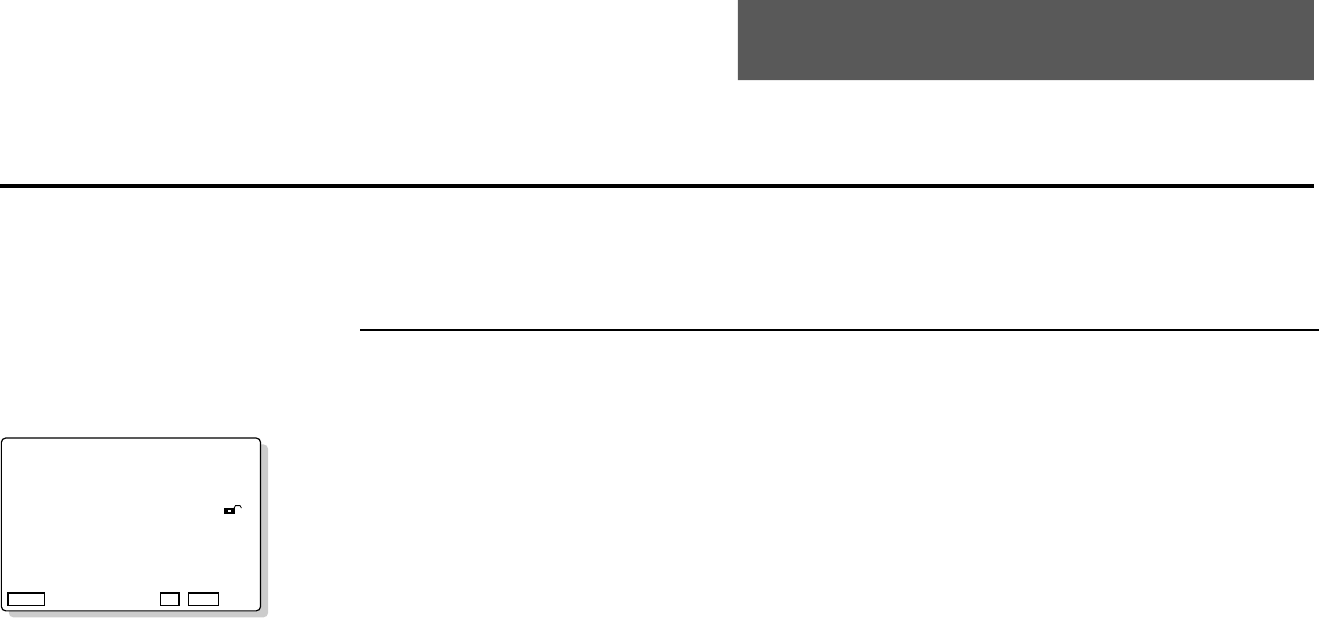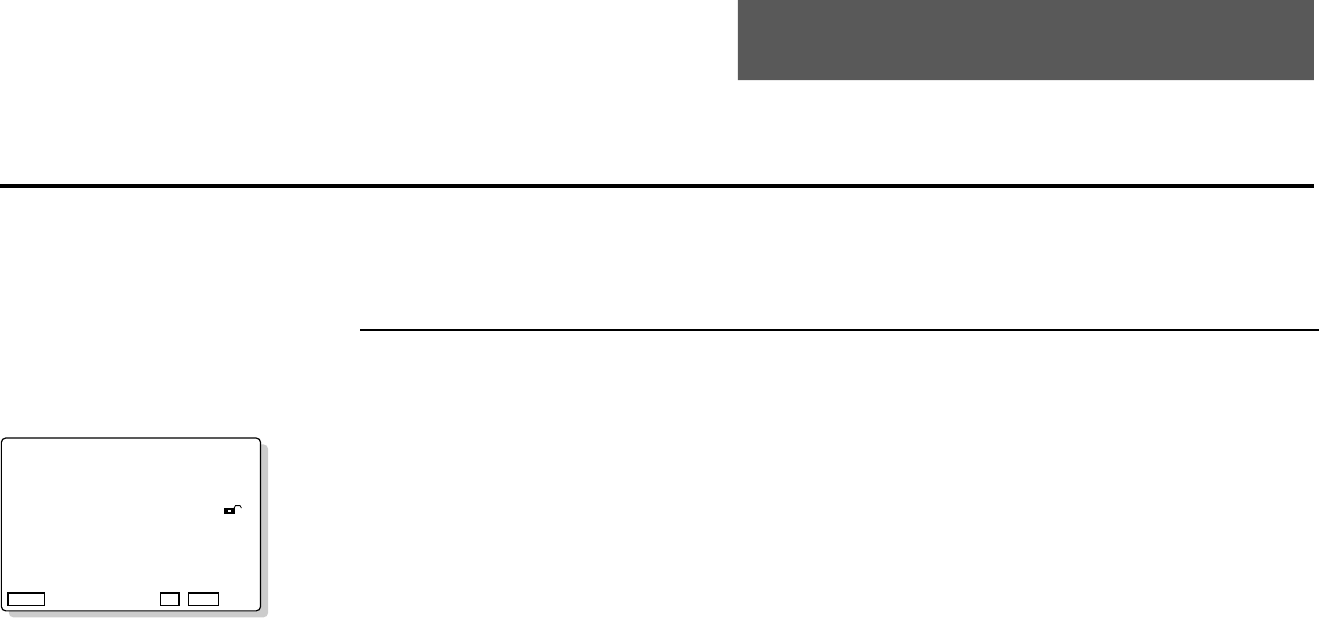
CHAPTER 5 - SETUP MODE 33
Using the Main Menu
Open “Main Menu”
In play or stop mode, press the SETUP button on the remote.
Highlight Selection
Use the UP/DOWN button on the remote to highlight the desired menu option, then press ENTER.
The Main Menu is used to set
System preferences, such as
audio options, display
options, parental lock levels,
and language preferences. To
access the Main Menu, press
the SETUP button on the
remote control.
1
2
AUDIO OPTIONS
Use to set Dynamic Compression, Surround Mode,
and Speaker Setup; see pages 34-37.
DISPLAY OPTIONS
Use to set TV Aspect, Angle Mark, Still Mode, On
Screen Messages, Display Brightness, and Black
Level; see page 38.
RATING LIMIT (Parental Lock)
Use to set a password-protected rating limit to
control viewing of unsuitable content; see pages 39-
40.
PLAYER MENU
Use to set the default language for all DVS3100/
3000 on-screen displays; see page 41.
DISC MENU
Use to set the default language for all Disc menus
(menus that are unique to each disc); see page 41.
AUDIO
Use to set the default language for all disc audio
soundtracks; see page 42.
SUBTITLE
Use to set the default language for all disc subtitles;
see page 42.
NOTES:
• To turn off the Main Menu, press the SETUP button again.
• To move to the previous Menu, press the RETURN button.
• Some SETUP menu features may not be available depending on the disc.
5 - Setup Mode
MAIN MENU
1 AUDIO OPTIONS
2 DISPLAY OPTIONS
3 RATING LIMIT UNLOCKED
4 PLAYER MENU ENGLISH
5 DISC MENU ENGLISH
6 AUDIO ENGLISH
7 SUBTITLE AUTOMATIC
▲▼
ENTER
RETURN
Note: The Main Menu is not
to be confused with the Disc
Menu, which is unique to
each DVD/VCD and is in
effect only during playback of
the disc. To access the Disc
Menu, press the MENU
button on the remote control.