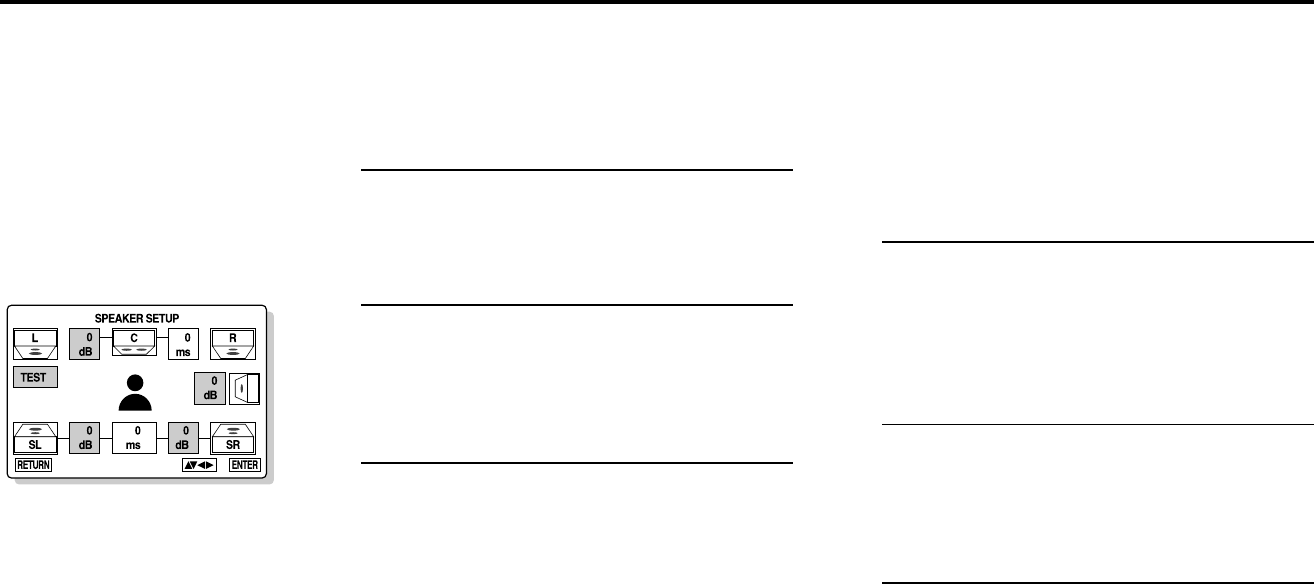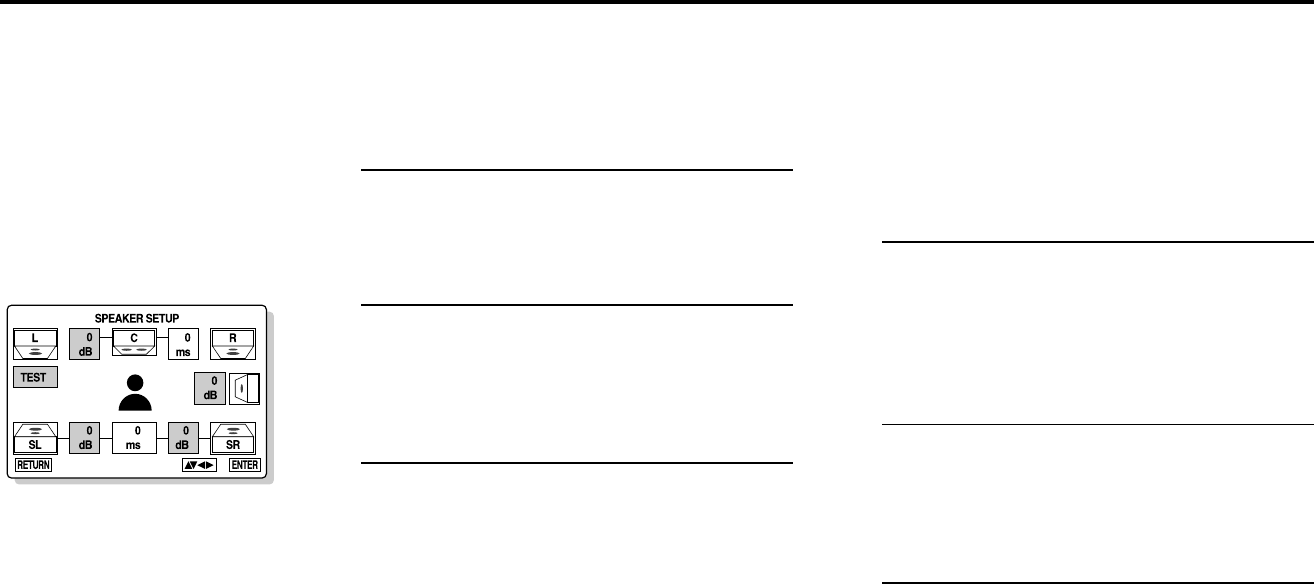
CHAPTER 5 - SETUP MODE 37
Channel Balance
If your center speaker,
surround speakers, or sub-
woofer are too loud relative
to your front speakers, you
can lower their signal levels
in 1 db increments. Use the
built-in noise generator
(labeled “TEST”) to check the
balance among the six
channels.
Open “Main Menu”
When in play or stop mode, press the SETUP
button.
Select “Audio Options”
Press the UP/DOWN button to select AUDIO
OPTIONS, then press ENTER.
Select “Speaker Setup”
Use the UP/DOWN button to select SPEAKER
SETUP, then press ENTER. The Speaker Setup
menu will appear.
Start Test Signal
Use the UP/DOWN or LEFT/RIGHT buttons to
highlight TEST, then press ENTER.
• A “white noise” test signal will be generated in
the left front speaker. It will play for five seconds,
then continue in a clockwise direction through
all active speakers until you press ENTER.
1
2
3
4
Listen to the Channel Balance
As the test signal moves from speaker to speaker,
listen to the level of your center and surround
speakers relative to your front speakers. The
speakers that are closer to you may be too loud.
Press ENTER to stop the test signal.
Select Channel Levels
Use the UP/DOWN or LEFT/RIGHT buttons to
highlight the decibel settings for the center
speaker, surround speakers or subwoofer, then
press ENTER.
Adjust Channel Levels
Use the UP/DOWN button to set the selected
channel level from 0 to -6 db, in 1 db increments,
then press ENTER.
Repeat
Repeat steps 4-7 until you have fine-tuned the
channel balance for your listening area.
5
6
NOTES:
• You can adjust the speaker level during playback of a disc by pressing the VOL. SETUP button on the remote
control. You may find this more convenient than using the “white noise” generator in the Main Menu.
• The test output signal of the subwoofer is lower than the other speakers.
• For best results, use a Sound Pressure Level Meter (available at your local electronics retailer) to measure the
strength of the signal from each speaker.
7
8