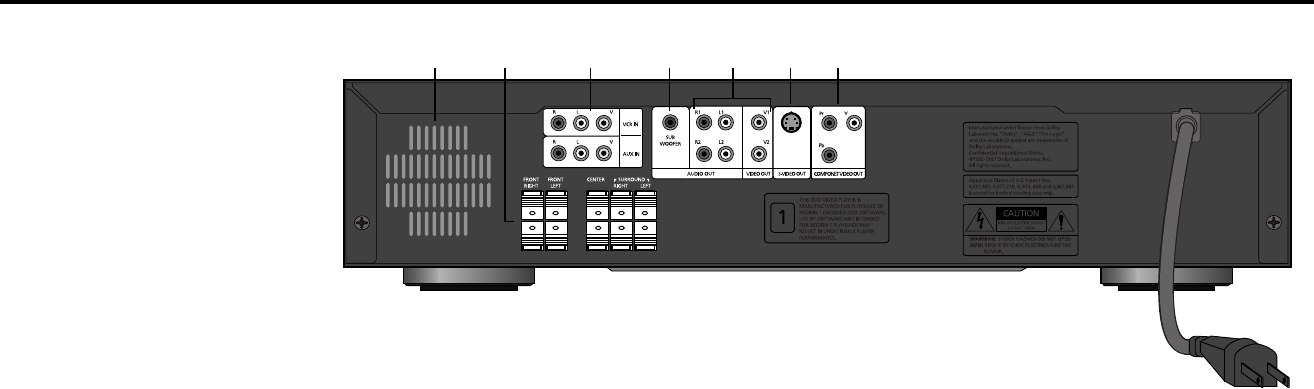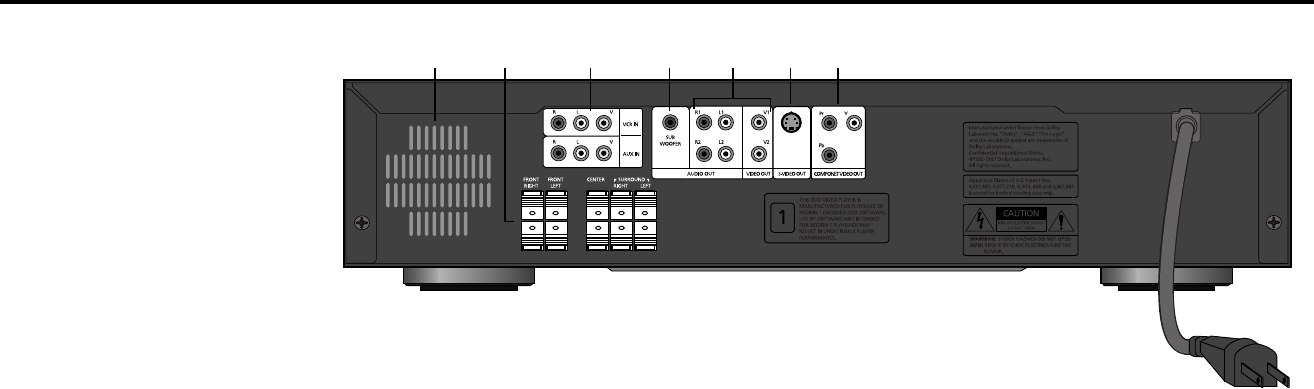
CHAPTER 1 - SETUP 7
Rear Panel Overview
Cooling Fan
The cooling fan will operate automati-
cally as needed to ensure the system
does not overheat. Typically, the fan
may operate during extended operation
at high volume levels. When installing
the system, be sure the fan area is
unobstructed.
Speaker Connectors
Connect the “Front Right” and “Front
Left” outputs to your right and left
speakers. Connect the “Center” outputs to
your center speaker. Connect the “Surround Right”
and “Surround Left” outputs to your right and left
surround speakers.
NOTES: Make sure the unit is off when connecting
speakers to prevent speaker damage. Observe
the positive (+, red) and negative (–, black)
polarity and carefully check that the speaker
wires are not shorted together at the system or
speaker connectors.
Be sure to adjust the settings
in the “Audio Options/Speaker Setup” menu to
match your speaker configuration (see page 35).
Audio/Video Input Jacks
VCR IN
- Connect to the right (red) and left (white)
audio output and Composite (yellow) video
output jacks of your VCR.
AUX IN
- Connect to the right (red) and left (white)
audio output jacks of your auxiliary equipment
(tuner, television, etc.). If your television has a
video output jack, you may wish to connect it to
the Composite (yellow) video input jack to
simplify switching between sources.
Subwoofer Output Jack
Connect to the audio input jack of your powered
subwoofer.
Be sure to adjust the subwoofer settings
in the “Audio Options/Speaker Setup” menu to
match your subwoofer (see page 35).
Audio/Video Output Jacks
Connect one set of the audio/video output jacks to
the right (red) and left (white) audio input and
Composite (yellow) video input jacks of your
television. Optionally, you may connect the
second set of audio/video output jacks to the right
(red) and left (white) audio input and Composite
(yellow) video input jacks of your audio/video
receiver or VCR.
NOTE: You must make this connection to view the
DVD, VCR and AUX inputs on your television
(cable included).
S-Video Output Jack
If your television has an S-Video input, use this
connection for a higher quality picture when
viewing the DVD player.
Connect to the S-Video input jack
on your television.
NOTE: If you use the S-Video connection,
be sure to connect one set of the audio output
jacks to the complementary right (red) and left
(white) audio input jacks of your television.
Component Video Output Jacks (DVS3100)
If you have a television with Component video
inputs, use this connection for the highest quality
picture when viewing the DVD player. Connect
the Pr, Pb and Y video outputs to the correspond-
ing inputs on your television.
NOTE: If you plan to use the Component video
connection, be sure to connect one set of the
audio output jacks to the complementary right
(red) and left (white) audio input jacks of your
television.
12 3 4567
1
2
3
4
5
6
7