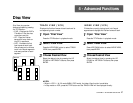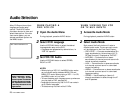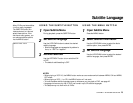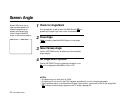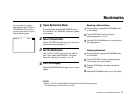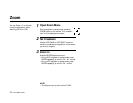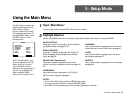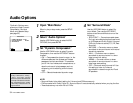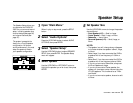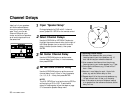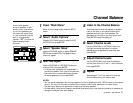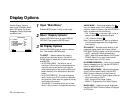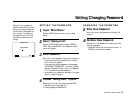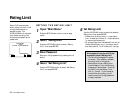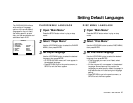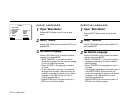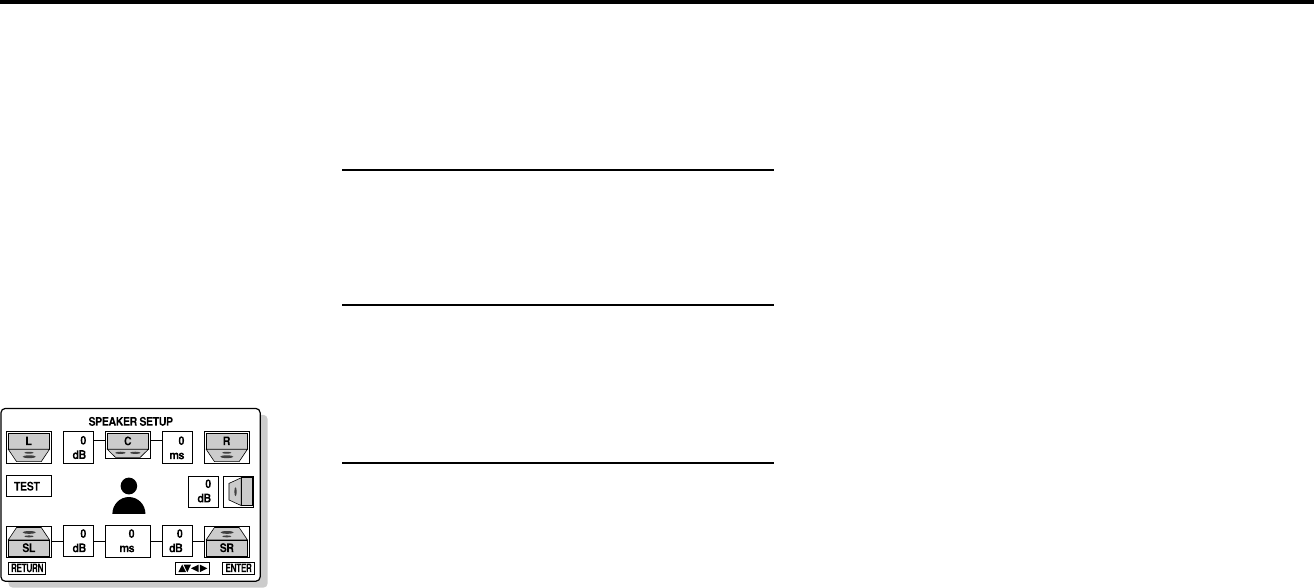
CHAPTER 5 - SETUP MODE 35
Speaker Setup
Open “Main Menu”
When in play or stop mode, press the SETUP
button.
Select “Audio Options”
Press the UP/DOWN button to select AUDIO
OPTIONS, then press ENTER.
Select “Speaker Setup”
Use the UP/DOWN button to select SPEAKER
SETUP, then press ENTER. The Speaker Setup
menu will appear.
Select Speaker
Use the UP/DOWN or LEFT/RIGHT button to
highlight the speaker you wish to set, then press
ENTER.
Set Speaker Size
Use the UP/DOWN arrows to change the speaker
size as follows:
• Front Speakers (L/R) — Small or Large
• Center Speaker— Small, Large, or None
• Subwoofer — Yes or None
• Surround Speakers (L/R) — Small, Large, or
None
NOTES:
• The speaker icon will change size or disappear
to indicate whether the speaker is Small, Large,
or None.
• Select Large if you have connected the DVS to
a speaker with a low frequency of 100Hz or
below.
• Select Small if you have connected the DVS to
a speaker with a low frequency above 100Hz.
• If you do not connect a Subwoofer, always set
the Front Speakers to Large.
• If you do not connect a Center speaker, the
system will simulate a center channel using the
LF & RF speakers. This is referred to as “Phan-
tom Mode.”
• If you do not connect a speaker, be sure to set it
to None.
The Speaker Setup allows you
to customize the DVS3100/
3000 for your surround sound
setup, including speaker size,
channel delays (see page 36)
and channel balance (see
page 37).
The system is preset at the
factory for a five (5) speaker
configuration. For proper
audio performance, you must
setup the system to match
your speaker configuration.
1
2
3
4
5