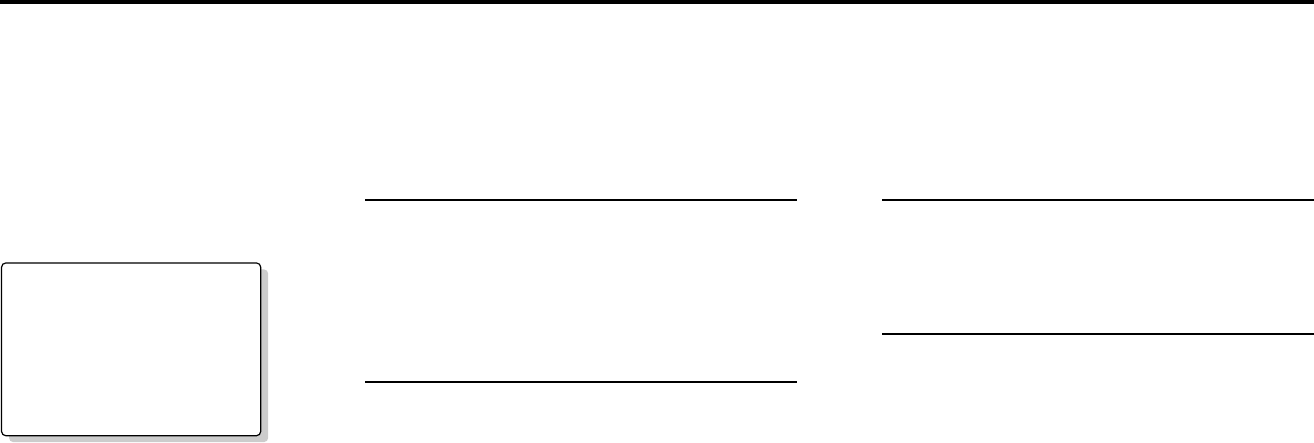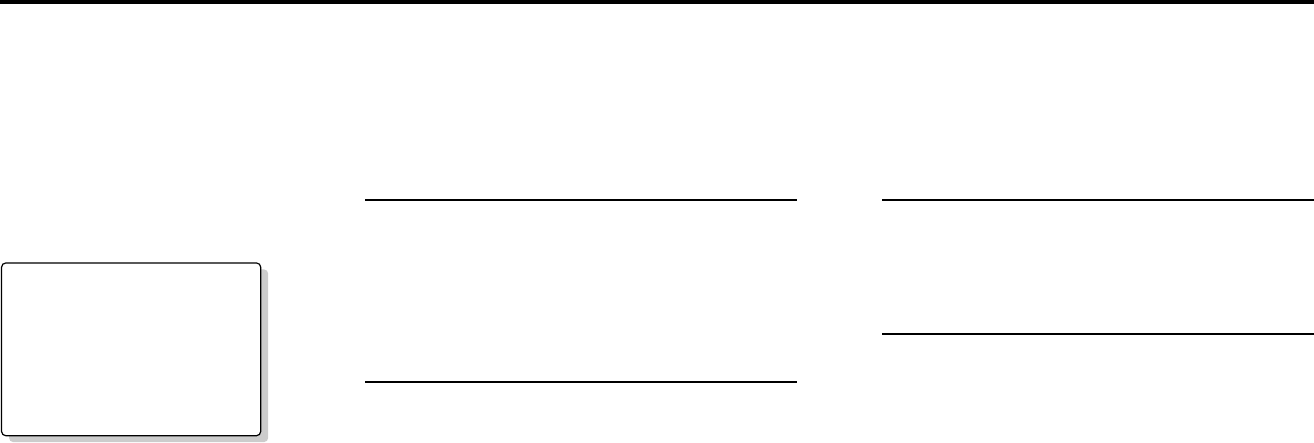
CHAPTER 4 - ADVANCED FUNCTIONS 29
Subtitle Language
Open Subtitle Menu
During playback, press the SUBTITLE button.
Set Subtitle Language
Use the UP/DOWN button to select the desired
subtitle language.
• Subtitle languages are represented by abbrevia-
tions; i.e. “ESP” for “español.”
Activate Subtitles
Use the LEFT/RIGHT button to turn subtitles ON
or OFF.
• The default subtitle setting is OFF.
Many DVDs provide subtitles
in one or more languages.
The SUBTITLE button pro-
vides a shortcut to view and
select these options. If the
disc has a menu system, you
can also set subtitle options
via the MENU button.
USING THE SUBTITLE BUTTON USING THE MENU BUTTON
3
1
2
3
1
2
Open Subtitle Menu
Press the MENU button.
Select Subtitle Information
Use the UP/DOWN button to select the disc’s
subtitle option, then press ENTER.
Set Subtitle Language
Use the UP/DOWN button to select the desired
subtitle language, then press ENTER.
NOTES:
• When playing a VCD 2.0, the MENU button works as a conversion switch between MENU ON and MENU
OFF mode.
• When playing a VCD 1.1 or CD, the MENU button will not work.
• To have the same subtitle language come up whenever you play back a DVD, see page 42.
• Language choices vary by disc. A DVD can contain up to 32 subtitle languages.
• This feature may not work with all DVDs.
SUBTITLE: ▲ ENG ▼ OFF
▲
▲